How to Calculate Turnover Rate in Excel Quickly & Easily

Understanding your employee turnover rate is crucial for business health, and Excel is the perfect tool for the job. Before diving into formulas, let's establish the basic concept. The employee turnover rate formula is straightforward: you take the number of employees who left the company, divide it by the average number of employees you had during that same period, and then multiply by 100. This gives you a clear percentage that paints a picture of your workforce stability.
This guide will walk you through a practical, step-by-step process to calculate this metric in Excel, transforming raw data into actionable insights.
Why Your Turnover Rate is a Critical Business Metric

Think of your turnover rate as a vital sign for your business. A high rate is more than just a number; it's a diagnostic tool that helps you pinpoint hidden problems before they escalate.
A consistently high turnover percentage is often a symptom of deeper issues, such as:
- A broken company culture: Is the work environment toxic, unsupportive, or completely out of sync with what your employees value?
- Poor management: Are your managers undertrained, disengaged, or simply not equipped to lead their teams effectively?
- Uncompetitive pay and benefits: Does your compensation package stack up against the market, and do your benefits actually meet the needs of your people?
- No room for growth: Can employees see a clear path forward at your company, or do they feel stuck in a role with no future?
When you learn how to calculate this rate in Excel, you're not just counting people who left. You're building a data-driven foundation to investigate and improve the employee experience.
Voluntary vs. Involuntary Turnover: A Crucial Distinction
One of the first steps in your analysis is to separate voluntary turnover (employees who chose to leave) from involuntary turnover (employees who were terminated). Lumping them together in your Excel calculations will muddy the waters and can lead you to the wrong conclusions.
High voluntary turnover is a massive red flag pointing to internal problems you need to fix. On the other hand, a spike in involuntary turnover might signal issues with your hiring process or performance management system.
Practical Example: A 15% total turnover rate doesn't tell you much. But using Excel to discover that 12% of that came from top-performing engineers voluntarily resigning from the same department? Now you have a specific, actionable problem to investigate.
This distinction is crucial for making smart, targeted improvements. If voluntary exits are high, maybe it's time to invest in management training. If involuntary turnover is the problem, you might need to re-evaluate your recruitment strategy.
The Key Ingredients for Calculation
Before we jump into the "how-to," let's quickly review the core components you'll need for your Excel spreadsheet. Getting these right is the foundation for any meaningful analysis.
Here's a quick reference guide to the essential variables.
Key Turnover Rate Calculation Components
| Component | Definition | Example |
|---|---|---|
| Beginning Headcount | The number of active employees on the first day of your chosen period. | 100 employees on January 1st. |
| Ending Headcount | The number of active employees on the last day of your chosen period. | 110 employees on December 31st. |
| Number of Separations | The total number of employees who left the company during the period. | 15 employees left during the year. |
| Average Headcount | The average number of employees during the period. (Beginning + Ending) / 2. | (100 + 110) / 2 = 105. |
Understanding these basic elements ensures that the numbers you generate will provide real, actionable insights. To really dig into the fundamentals of this metric and its strategic importance, it’s worth exploring what turnover rate truly means.
Preparing Your Data in Excel for Turnover Calculations
Before you even touch a formula, let's focus on the real foundation of an accurate turnover rate: your data. The most brilliant Excel formulas will fail if the underlying information is a mess. Your goal is to build a clean, structured table that tells a clear story.
Think of it as creating a simple personnel file for every employee, containing just the essentials for this specific calculation.
The Essential Data Points for Your Excel Table
Let's get practical. Open a fresh Excel sheet and create a table with the following columns. Each row will represent one employee.
- Employee ID: A unique number or code for each person to prevent duplicates.
- Start Date: The employee's official hire date.
- Separation Date: Their last day with the company. This will be blank for active employees.
- Status: A simple tag like "Active" or "Separated" to make filtering easy.
- Separation Type: This is critical. Categorize each departure as "Voluntary" or "Involuntary" for deeper analysis.
If your employee data is scattered across different files or has inconsistent formatting, you must organize it first. Spending time on this now will save you massive headaches later. For a deep dive, check out this guide on how to clean data in Excel; it’s a core skill for any HR analytics task.
Nailing Down Your Average Employee Count in Excel
A common mistake is miscalculating the average number of employees for your chosen period. This number is the denominator in your turnover formula, and if it’s wrong, your entire calculation will be inaccurate.
The most straightforward method is to take your headcount at the beginning of the period, add the headcount at the end, and divide by two. For example, if you had 120 employees on January 1st and 130 on December 31st, your average headcount for the year is 125.
Excel Tip: You can automate this easily. Use the
COUNTorCOUNTAfunction on your employee list to get the start and end headcounts. Then, use theAVERAGEfunction to calculate the average. For instance, if your start count is in cellF1and your end count is inF2, the formula is simply=AVERAGE(F1,F2). This provides a stable baseline for your turnover rate.
Once you have a clean data table and a reliable average headcount, you are officially ready to start calculating in Excel. This preparation ensures that the numbers you generate are trustworthy and truly reflect what's happening in your organization.
Using Excel Formulas to Calculate Turnover
With your data neatly organized, it's time to let Excel do the heavy lifting. We'll use a few simple formulas to transform your list of employees and dates into a clear turnover percentage. We'll build this in three distinct steps so you understand exactly what's happening at each stage.
First, we need to count the exact number of employees who left during your analysis period. The COUNTIFS function is perfect for this. It's designed to count rows that meet multiple conditions—in this case, separation dates that fall between your specified start and end dates.
Let's assume your separation dates are in column C, your period start date is in cell G1, and the end date is in G2. The formula would be: =COUNTIFS(C:C,">="&G1, C:C,"<="&G2). This powerful function scans your entire list and gives you a precise count of separations within that timeframe, eliminating any need for manual counting.
Calculating the Average Headcount
Next, you need your average headcount. This is a critical part of the equation because it provides a stable baseline. Without it, a large hiring month or a small layoff could skew your results, making your turnover rate appear artificially high or low.
The formula is simple: (Beginning Headcount + Ending Headcount) / 2.
In your Excel sheet, you can place this in a cell like =(G3+G4)/2, assuming G3 holds your starting headcount and G4 has the ending one. Getting this denominator right is non-negotiable for an accurate calculation.
Key Takeaway: The turnover rate formula combines two key calculations: the total number of separations and the average number of employees. By mastering these two smaller formulas in Excel, you build the foundation for a reliable and automated turnover tracking system.
This infographic helps visualize how the different parts of the formula come together.
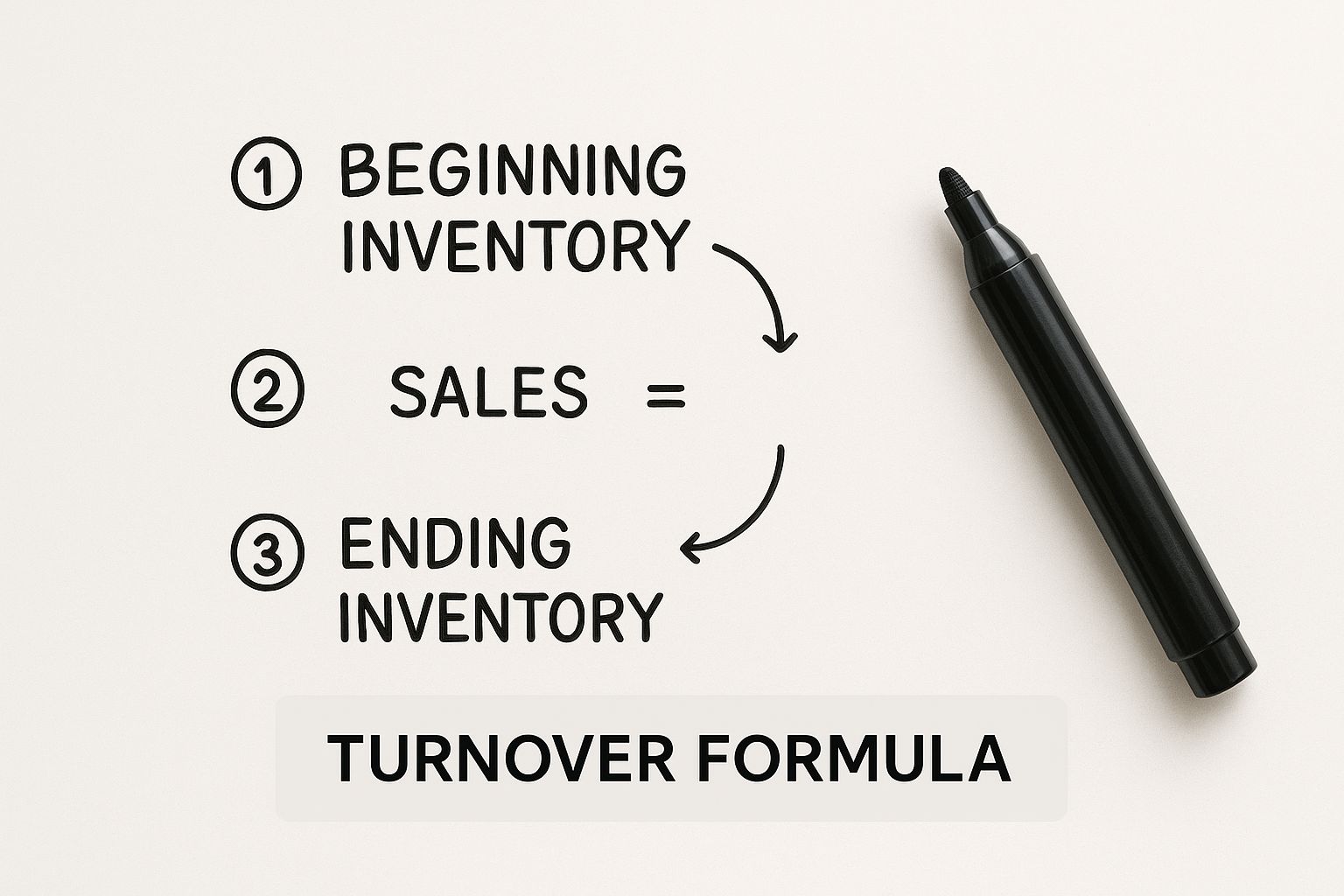
Seeing the equation laid out visually shows it's not as intimidating as it might sound. It's simple division and multiplication that converts raw HR data into a powerful business metric.
Putting It All Together in a Single Formula
Now for the final step: combining everything into one master formula to get your final turnover percentage. This is the number you’ll use in reports and strategic discussions.
The core formula is: (Number of Separations / Average Headcount) * 100.
In your Excel sheet, if your separation count from the COUNTIFS formula is in cell G5 and your average headcount is in cell G6, your final formula is simply =(G5/G6). Remember to format this cell as a percentage. With that, a single cell now holds a vital sign for your organization's health. For more hands-on tricks to make your spreadsheets work for you, check out these other essential Excel formula examples.
It's also important to remember that a "good" turnover rate can vary wildly by industry. For example, retail and wholesale see the highest churn at 26.7%, while the insurance sector is much more stable at 8.2%. Even seasonality plays a role; construction turnover can jump to 3.3% in December as weather impacts projects. Having these benchmarks is crucial for knowing whether your rate is normal or a red flag. You can find more detailed turnover benchmarks on BambooHR to see how you stack up.
Uncovering Deeper Insights with AI in Excel
You've calculated your turnover rate in Excel. Let's say it's 12%. But what's the story behind that number? A flat percentage doesn't tell you if you're losing seasoned leaders or brand-new hires, nor does it reveal if one specific department is bleeding talent. This is where modern AI tools for Excel, like Elyx.AI, can completely change the game.
Instead of wrestling with complex PivotTables or nested formulas, you can now use simple, plain English to ask your data questions. This shifts your focus from merely calculating a number to truly understanding what drives people to leave.
Asking Your Data the Right Questions with AI
Imagine your Excel sheet is no longer a static grid but a responsive analyst ready to answer your questions. An AI add-in lets you ask direct questions and get answers in seconds, making sophisticated analysis accessible to anyone, not just data scientists.
You can literally ask your spreadsheet:
- "What was the voluntary turnover rate in the sales department for Q3?"
- "Show me the turnover for employees with less than one year of tenure."
- "Which job role has the highest turnover in the last six months?"
This approach removes technical barriers. You don't need to be an Excel formula wizard to slice and dice your data and get to the "why" behind your turnover. The real power of AI for Excel lies in its ability to translate your natural language questions into clear, actionable insights directly within your workbook.
Spotting Trends and Identifying High-Risk Areas
One of AI's greatest strengths is spotting patterns that are easy for the human eye to miss. An AI assistant can scan all your employee data and flag critical trends or outliers, saving you hours of building charts and filters manually.
For instance, the tool might quickly highlight that turnover is consistently higher for employees in a specific age bracket or for those reporting to a particular manager. These are the golden nuggets of insight that lead to targeted, effective retention strategies.
Practical Application: By automating data segmentation, AI helps you zoom in from a broad, company-wide view to a precise, focused analysis. You can quickly pinpoint high-risk departments, roles, or tenure periods, enabling you to intervene before a small problem becomes a full-blown crisis.
This level of analytical depth is crucial. Turnover isn't just a number; it's heavily influenced by workforce demographics. With Millennials and Gen Z now making up over half of the US workforce and changing jobs every 2.5 years on average, understanding generational trends is more important than ever. You can dig into more stats about how workforce composition affects turnover on Inspirus.com.
Ultimately, integrating AI into your Excel workflow turns your spreadsheet from a simple calculator into a dynamic, strategic partner. It empowers you to not only see your turnover rate but to understand it, question it, and act on it with confidence.
Turning Your Turnover Data into Action
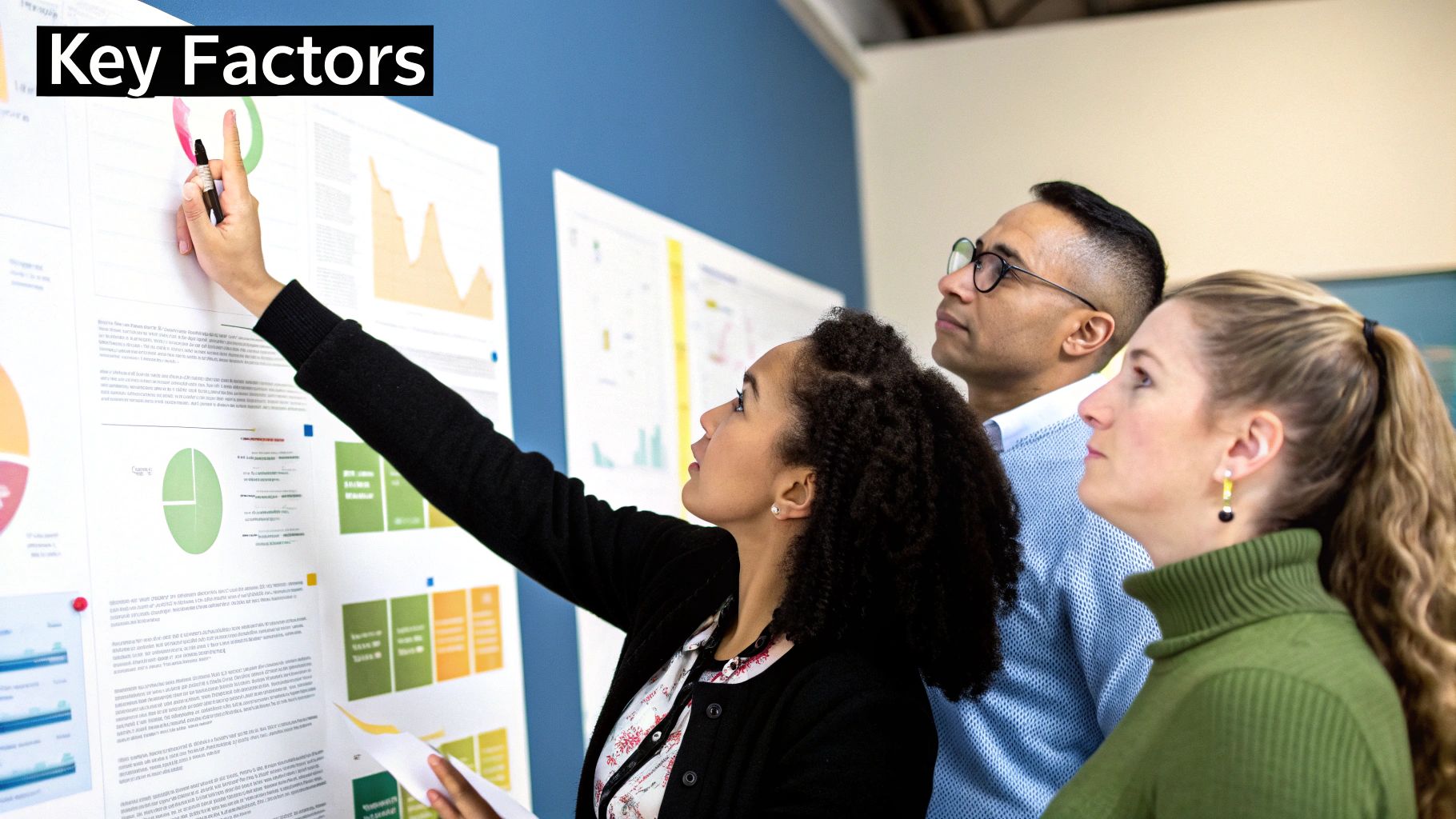
Running the numbers in Excel is a great start, but an isolated percentage is just noise. To make that number meaningful, you must give it context. The real value comes from interpreting your results and using them to drive change.
First, you need a benchmark. An annual turnover of 15% might be excellent for one industry but alarming in another. Comparing your rate to industry averages helps you understand if you have a real problem or if you’re seeing normal market movement.
Spotting Trends and Digging Deeper with Excel
The most powerful insights come from tracking your turnover rate consistently over time. Is it seasonal? Is it climbing steadily month after month? A consistent upward trend is a clear signal that something is wrong.
This is where you start slicing your data in Excel. If you notice most of your voluntary turnover comes from one team, you can ask more pointed questions. This data becomes your best friend for developing effective strategies for employee retention.
For instance, if one department has high turnover, it could point to:
- Onboarding Failures: Are new hires in that department getting the support they need?
- Management Gaps: Does the team leader need more training in leadership or communication?
- Career Stagnation: Do people on that team see a future for themselves at the company?
Your Excel analysis isn't the finish line; it's the starting block. The numbers point you toward the right questions, helping you shift from knowing what is happening to understanding why.
Connecting Analysis to Actionable Solutions
The goal of this entire exercise is to connect your Excel analysis to real, tangible actions. What your data reveals should directly inform your strategic plan.
Here’s a practical look at how to interpret different turnover scenarios and respond effectively.
Turnover Rate Scenarios and Potential Actions
This table breaks down common turnover patterns, their likely causes, and practical steps you can take to address them.
| Scenario | Potential Cause | Recommended Action |
|---|---|---|
| High turnover among new hires (first 90 days) | Ineffective onboarding or mismatched expectations. | Redesign the onboarding program to be more structured and supportive. Refine job descriptions to be more accurate. |
| Spike in voluntary turnover after a re-org | Poor communication and employee uncertainty. | Increase leadership transparency, hold team Q&A sessions, and clarify new roles and responsibilities. |
| Consistently high turnover in a single department | Localized issues like poor management or toxic culture. | Conduct confidential "stay interviews" with current team members and invest in targeted management coaching. |
By using your data this way, you move beyond simple reporting. You transform a basic Excel calculation into a powerful strategic tool for building a more engaged and resilient workforce.
Common Questions About Calculating Turnover in Excel
Even with a clear formula, calculating and interpreting employee turnover can bring up tricky questions. Let's address some of the most common queries that arise when people start digging into this metric in Excel.
Should I Include New Hires in My Turnover Calculation?
This is a crucial question. For the clearest picture of your core team's stability, it's best to exclude employees who were hired and also left within the same measurement period.
That early churn is often better tracked separately as "new hire turnover." This keeps your main turnover rate focused on your established workforce, providing a more accurate signal of long-term stability.
What’s the Difference Between Turnover and Retention?
It's easy to confuse these two metrics. While they are related, they measure opposite things.
- The turnover rate tells you the percentage of your workforce that left.
- The retention rate tells you the percentage that stayed.
You can think of them as two sides of the same coin. A high retention rate of 90% means you have a low turnover rate of 10%. Turnover is what you track when looking for problems, while retention is what you use to highlight success.
What Is a Good Turnover Rate?
This is the most-asked question, and the honest answer is, "it depends." There's no single magic number. A "good" rate is entirely relative to your industry, roles, and location.
For instance, hospitality and retail often see high turnover, sometimes over 50% annually. In contrast, in fields like finance or government, anything over 10% might be a concern. The goal isn't to hit an arbitrary number but to benchmark against your specific industry to understand where you stand.
And remember, 0% turnover isn't the ultimate goal. Some turnover is healthy; it brings in fresh perspectives and creates growth opportunities for existing employees.
Ultimately, what matters most is tracking your own rate over time in Excel. A sudden spike is a much more powerful red flag than any single number. This historical data helps you spot worrying trends before they become major problems.
Ready to stop wrestling with complex formulas and start asking your data the right questions? Elyx.AI integrates directly into Excel, allowing you to analyze turnover trends, segment your data, and get instant insights using simple, natural language. Transform your spreadsheet from a static calculator into a strategic HR tool.