AI for Excel A Guide to Smarter Spreadsheets
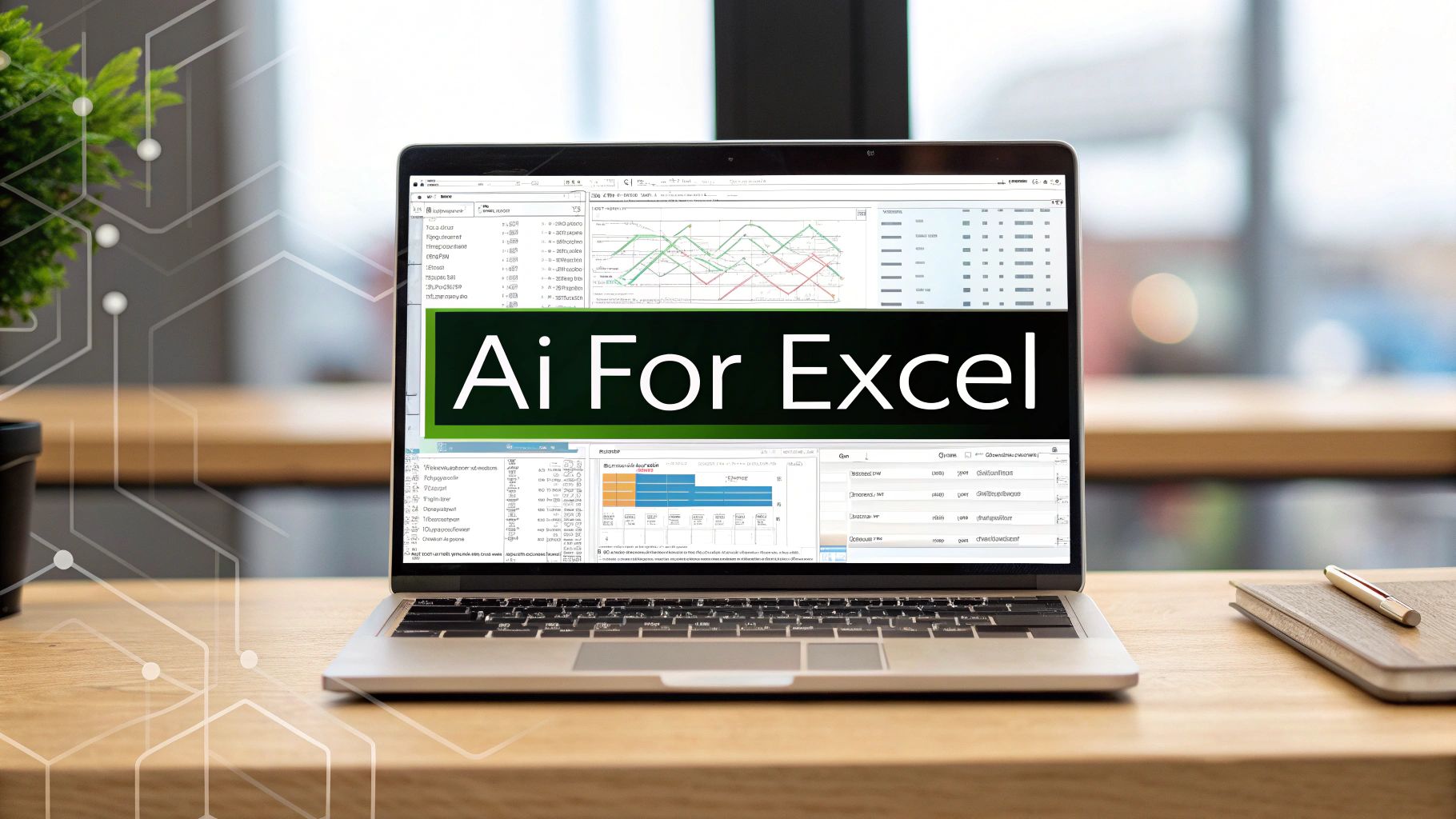
Think of AI for Excel as a smart upgrade for your familiar spreadsheet. It’s no longer just a digital ledger where you manually punch in numbers and formulas. Instead, it’s been infused with artificial intelligence, turning it into an active partner that can help you with analysis, data cleaning, and even generating complex formulas from a simple request. It makes high-level data work available to anyone, not just the Excel wizards.
What Is AI for Excel and How Does It Work?
If a classic spreadsheet is like a trusty, hand-cranked calculator, then AI for Excel is like having an intelligent co-pilot sitting next to you. The old calculator works, but you have to know every single step and turn all the gears yourself. This new co-pilot, on the other hand, anticipates what you need, points out shortcuts, and spots patterns in your data you might have easily missed.
That’s the fundamental shift here. Excel moves from being a passive tool that just waits for your commands to an active participant in your work. So instead of spending hours wrestling with nested formulas or manually scrubbing thousands of rows of messy data, you can just tell the AI what you need in plain English and let it do the heavy lifting.
Spending too much time on Excel?
Elyx AI generates your formulas and automates your tasks in seconds.
Try for free →The Brain Behind the Spreadsheet
So, what's going on under the hood to make this happen? AI for Excel relies on a few sophisticated technologies that run quietly in the background.
- Natural Language Processing (NLP): This is what lets the AI understand you when you type a command like, "Summarize last quarter's sales by region." NLP acts as a translator, converting your everyday language into the specific functions and formulas Excel needs to get the job done.
- Machine Learning (ML): Think of this as the pattern-finding engine. It can look through your data and identify outliers, forecast future trends based on past performance, and even suggest the best chart to visualize your findings.
- Generative AI: This is the creative part. It’s what allows the AI to generate new things, like writing a complicated
VLOOKUPorSUMIFSformula after you just describe the outcome you're looking for.
The image below breaks down the three core areas where AI really adds muscle to your spreadsheets.
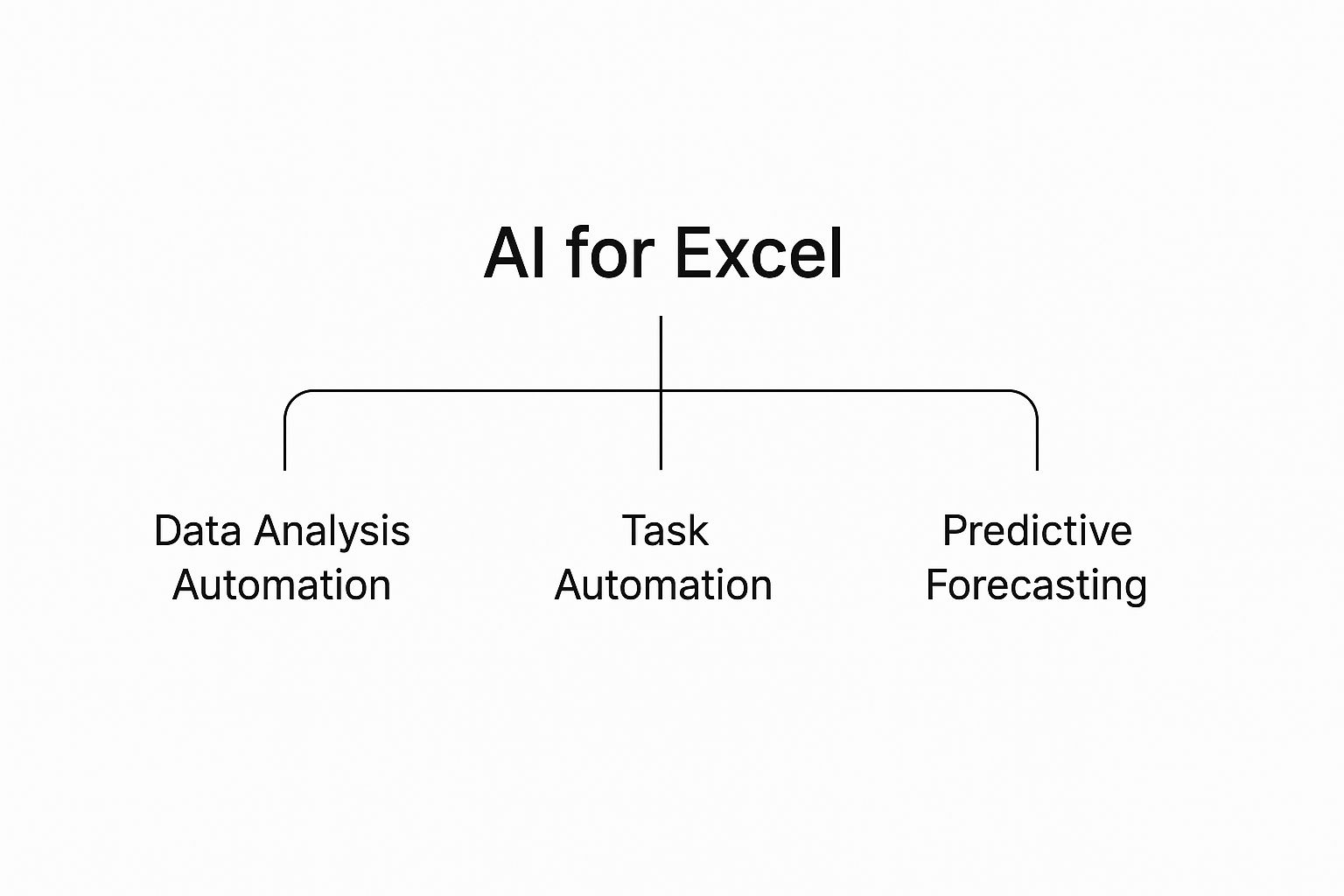
As you can see, AI's role starts with simple automation and builds all the way up to advanced predictive analysis, making the entire data workflow smoother and faster.
The Growing Importance of AI in Business Tools
This evolution of Excel is part of a much bigger story. AI is weaving its way into all sorts of business tools, and its adoption is accelerating fast. Globally, around 78% of organizations are already using AI in at least one part of their business, and 71% are regularly using generative AI—the same tech powering these new Excel features. You can read more about these trends and the global impact of AI adoption on Thunderbit.com.
To really grasp the difference AI makes, let's compare some common Excel headaches with their AI-powered solutions.
Manual Excel Tasks vs AI-Powered Solutions
| Task | Traditional Method | AI-Powered Method |
|---|---|---|
| Formula Generation | Manually writing and debugging complex formulas like INDEX(MATCH) or SUMIFS. |
Describing the goal in plain English (e.g., "Find the total sales for 'Product A'"). |
| Data Cleaning | Using Text to Columns, Find & Replace, and TRIM functions on a case-by-case basis. | Instantly cleaning inconsistencies, removing duplicates, and standardizing formats. |
| Data Analysis & Insights | Manually creating PivotTables, sorting, and filtering to find trends. | Asking questions like "What were our top 5 products last month?" to get instant answers. |
| Data Translation | Copying and pasting text into an external translation tool, then pasting it back. | Translating entire columns of text directly within the spreadsheet in one click. |
This table makes it clear: the AI-driven approach isn't just about saving a few minutes here and there. It fundamentally changes how you interact with your data, freeing you up for more important work.
At its heart, AI for Excel is about one thing: empowerment. It empowers users to move beyond manual data entry and focus on strategic thinking, turning raw data into decisive action with unprecedented speed and ease.
This shift transforms a familiar tool into an indispensable asset for any professional, making advanced analytics accessible without a steep learning curve.
A Look at Excel's Own Built-In AI Features

Before you even think about third-party tools, it's a good idea to get familiar with the impressive AI capabilities Microsoft has already baked right into Excel. Many people don't realize just how many smart features are hiding in plain sight, ready to help automate analysis and untangle complex tasks. These built-in tools are the perfect place to start your journey with AI in spreadsheets.
One of the most powerful native tools is Analyze Data. You might remember its old name, Ideas. Think of it as having a data analyst on standby. All you have to do is select your data, click the "Analyze Data" button on the Home tab, and Excel's AI engine immediately gets to work.
It sifts through your information, hunting for patterns, trends, and anything that stands out. Then, it automatically suggests compelling charts and PivotTables. It might propose a chart showing sales growth by quarter or a table summarizing your top-performing products. It takes the guesswork out of data visualization and gives you a fantastic starting point for deeper analysis—all with a single click.
Put Your Data Entry on Autopilot with Flash Fill
Flash Fill is probably the most magical and intuitive example of pattern-recognition AI for Excel. Let's say you have a column of full names like "John Smith," and you need to pull out just the first names into a separate column. Forget about wrestling with complicated formulas.
You just type "John" in the first cell of the new column. As soon as you start typing the next first name, "Jane," Flash Fill spots the pattern. It instantly previews the rest of the first names for your entire list. Hit Enter, and the job is done in seconds. This simple feature is a huge timesaver, cutting out hours of tedious manual data cleaning.
Smarter Formulas with Dynamic Arrays
The arrival of Dynamic Arrays completely changed the game for Excel formulas, making them far more powerful and less clunky. In the old days, you had to use complex key combinations like Ctrl+Shift+Enter for array formulas. Now, a single, modern formula can "spill" its results across multiple cells automatically.
This new logic powers a whole set of modern functions:
- XLOOKUP: This is the much-needed successor to
VLOOKUPandHLOOKUP. It's more flexible, easier to use, and can look up data in any direction without the old functions' frustrating limitations. - SORT: Lets you sort a range of data with a simple formula that updates automatically if the source data ever changes.
- FILTER: Pulls out a subset of your data based on criteria you set, spilling the results into a new area without touching your original dataset.
- UNIQUE: Instantly generates a list of unique values from a column, making the old "Remove Duplicates" command feel obsolete.
These built-in tools are a massive step forward for the everyday Excel user. Microsoft’s focus on AI has put powerful capabilities, once the exclusive domain of data scientists, directly into the hands of anyone with a spreadsheet.
This is all part of a bigger picture. Microsoft is continuously deepening its partnership with AI leaders like OpenAI to weave intelligence throughout its software lineup. By getting comfortable with these native features first, you'll build a strong foundation in using AI for Excel before you even look at specialized add-ins. It's about getting the most out of the tools you already own.
How AI Add-ins Like Elyx.AI Supercharge Your Spreadsheets
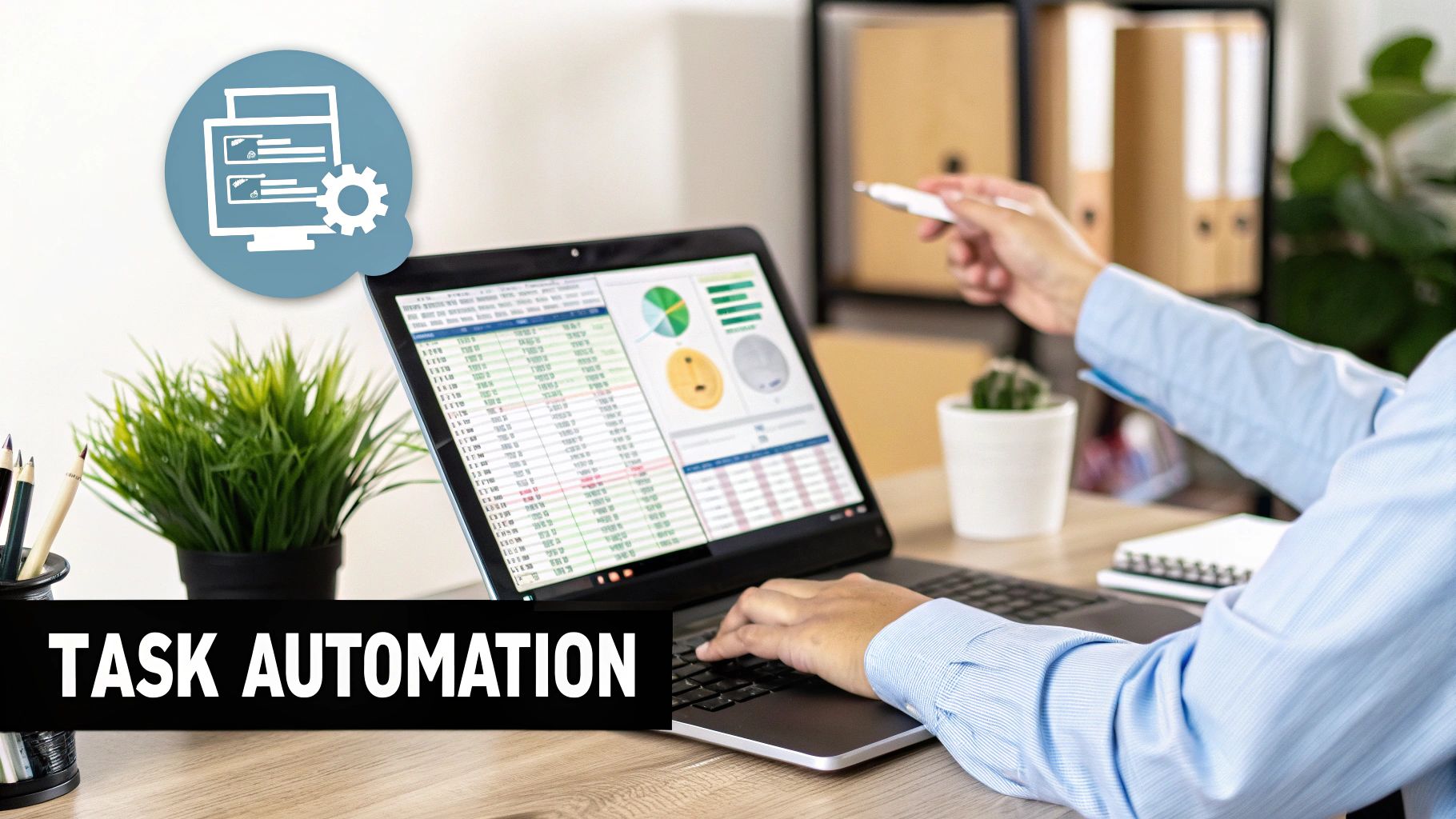
While Excel’s built-in features are a great starting point, dedicated AI add-ins are what really unlock your spreadsheet's true power. Think of them as specialized co-pilots, built to tackle your most tedious data challenges without you breaking a sweat. They plug right into Excel, so they feel like a natural part of your everyday workflow.
The biggest game-changer with an add-in like Elyx.AI is its ability to understand plain English. Instead of trying to remember complex formulas and syntax, you just type what you need. This conversational approach makes sophisticated AI for Excel genuinely accessible to anyone, no matter their technical skill level.
Imagine staring at a raw data export with thousands of rows of sales info. What used to take hours of manual sorting and formula-writing can now be done in minutes. You can literally ask the AI to "show me the top 5 sales reps by revenue in Q3" or "summarize customer feedback by positive and negative sentiment," and you’ll get an accurate answer right away.
Going Beyond Basic Formulas
But these specialized add-ins do more than just speed up old tasks; they bring entirely new capabilities into your spreadsheets. They act as a bridge, connecting the familiar grid of Excel to the incredible power of advanced AI models. Suddenly, you can do things that were once only possible with dedicated data science software.
This integration is completely reshaping how we analyze data. AI tools can now automate the tough stuff—cleaning messy datasets, generating the right formulas, predicting trends, and even suggesting the best charts to use. It’s a huge help for both beginners and seasoned pros, leading to faster, smarter decisions.
For instance, many of these add-ins come packed with features for:
- Complex Data Cleaning: Automatically fix inconsistent date formats, correct spelling mistakes across your entire sheet, and logically fill in missing data.
- On-the-Fly Translation: Instantly translate text in entire columns from one language to another without ever leaving Excel. This is a lifesaver for global teams.
- Deep Analysis: Find hidden patterns and statistical trends in your data that you would almost certainly miss doing it by hand.
The real value of an AI add-in is how it turns Excel from a simple data container into a dynamic engine for finding insights. It's like having a data analyst at your beck and call.
This shift means you can finally spend less time wrestling with data prep and more time on what actually matters: thinking strategically and acting on what the data tells you.
Turning Raw Data Into Actionable Reports
Creating reports is one area where AI add-ins truly shine. The whole process—from cleaning source data and structuring it correctly to performing calculations and visualizing the results—can be condensed into a few simple prompts.
Let’s walk through a real-world scenario. You’re handed a messy data export from your company's CRM and need to build a weekly performance report. With an AI add-in, your workflow is transformed.
- Instant Cleaning: With a single command, you clean the whole dataset, getting rid of duplicates and standardizing fields.
- Smart Summarization: You ask the AI to create a summary table highlighting KPIs like total sales, conversion rates, and new leads.
- Insight Generation: Next, you prompt the AI to figure out which marketing channel drove the most conversions or which product sold the best.
- Automated Visualization: Finally, you just ask it to "create a bar chart showing sales by region," and a presentation-ready graphic appears.
This entire sequence, which could easily eat up an entire afternoon, can be wrapped up in less than ten minutes. By automating these crucial but repetitive tasks, you can produce more insightful reports in a fraction of the time. To see just how powerful this can be, check out our guide on how to achieve complete Excel report automation. This kind of speed gives you a serious edge, letting your team react to business trends almost as they happen.
Practical Ways to Use AI for Excel in Your Job

This is where the rubber meets the road. The real magic of AI for Excel isn't just about cool features; it’s about how it solves the frustrating, everyday problems you actually face at work.
Let's move past the theory and look at a few real-world scenarios. By seeing how AI helps in different roles, you'll get a much clearer picture of how it can make your own job easier and more impactful.
For the Marketing Analyst Drowning in Campaign Data
Every Monday morning, a marketing analyst stares at a massive data dump. The spreadsheet is an endless sea of rows detailing campaign performance from social media, email, and Google Ads. The mission? Figure out what worked, what flopped, and how to spend next week’s budget wisely.
Before AI, this meant hours spent wrestling with filters, sorting columns, and painstakingly building PivotTables. Now, with an AI tool like Elyx.AI, the analyst can just talk to their spreadsheet:
- "What was our best-performing campaign for return on ad spend last week?"
- "Show me the top three channels for our 'Summer Sale' promotion."
- "Make a chart comparing click-through rates for email versus social media."
The AI delivers clear answers and visuals almost instantly. Suddenly, the analyst isn't a data janitor anymore. They're a strategist, spotting winning tactics in minutes and making smart decisions on the fly.
Key Takeaway: AI flips the script on data analysis. Instead of a slow, reactive chore, it becomes a fast, proactive conversation that helps you optimize campaigns in near real-time.
This rapid feedback is a game-changer in digital marketing. You can ask a direct question, get an immediate answer, and stay ahead of the curve.
For the Financial Analyst Facing Forecasting Pressure
Financial analysts are always on the hook for accurate forecasts. Predicting sales for the next quarter is a high-stakes blend of art and science, involving historical data, seasonal dips and spikes, and a whole lot of market intuition.
An AI add-in brings more science to the table. An analyst can feed years of sales history into their spreadsheet and let the AI’s predictive models do the heavy lifting. They can ask, "Forecast next quarter's sales based on the last three years of data, accounting for seasonality."
The AI doesn't just spit out a number; it builds a statistical model and generates a forecast, often with confidence ranges. This doesn't replace the analyst's expertise—it supercharges it. The analyst can then stress-test the model by asking, "What if our top product's sales jump by 15%?" This creates a much more solid, defensible projection to present to the leadership team.
For the HR Manager Analyzing Employee Feedback
Employee engagement surveys are a goldmine of information, but the most valuable insights are often buried in hundreds of open-ended comments. Manually sifting through all that text to spot themes and gauge morale is a monumental, mind-numbing task.
This is exactly what AI was built for. An HR manager can drop the survey responses into Excel and use an AI add-in to:
- Run a Sentiment Analysis: Instantly tag every comment as positive, negative, or neutral.
- Pinpoint Key Themes: Ask the AI to "summarize the main issues from the negative feedback."
- Count What Matters: Create a report showing how often topics like "work-life balance," "career growth," or "management" come up.
A job that used to take days of manual work is now done in minutes. This frees up the HR team to focus on what really matters: creating programs that address the feedback instead of just processing it. If you're looking to bring this kind of efficiency to your role, learning how to automate Excel is a great place to start.
Using AI Tools to Streamline Market Research
Market research has always been a numbers game. Analysts are constantly swimming in massive, often messy, datasets from surveys, industry reports, and customer feedback. Before AI became so accessible, this meant countless hours spent manually cleaning, sorting, and poring over information in Excel—a slow, painstaking process where a single slip-up could skew the results.
Now, specialized AI for Excel tools, particularly those built for analysis, are completely changing how this work gets done. Think of them as a hyper-efficient assistant embedded right in your spreadsheet, ready to tackle the most grueling parts of the job. Imagine you’ve just exported raw data from a customer survey, and it's a mess of inconsistent entries, typos, and rambling open-ended answers. An AI tool can jump in and make sense of it all, almost instantly.
From Raw Data to Clear Insights
One of the biggest headaches in market research is simply getting the data ready for analysis. You know the drill: one person types their location as "NY," another enters "New York," and a third puts "N.Y." Fixing these manually across thousands of rows is a necessary evil. AI tools, however, can automate this entirely, spotting and standardizing inconsistencies to give you a clean, reliable dataset to work with.
But data cleaning is really just the warm-up act. The real magic happens when the AI starts pulling meaning out of that data.
AI tools transform market research from a manual data-sifting exercise into an efficient, insight-driven process. They handle the tedious work, freeing analysts to focus on strategy and interpretation.
This shift allows research teams to work faster and produce more accurate findings, giving them a serious edge over the competition.
Unlocking Qualitative and Quantitative Data
Market research is a blend of numbers and words, and AI is uniquely suited to handle both. For example, analyzing open-ended survey questions has always been a huge bottleneck. It's incredibly time-consuming to read through hundreds or even thousands of text responses just to spot common themes.
With an AI add-in, you can run sentiment analysis on every single comment in a matter of seconds. The tool can automatically flag each response as positive, negative, or neutral, giving you an immediate sense of customer attitudes. You could then ask the AI to "find the top five themes in the negative feedback," and it would quickly summarize recurring problems like "shipping delays" or "poor customer service."
On the quantitative side, the AI shines as well. It can:
- Identify Statistical Trends: Quickly spot correlations and patterns in the data that a human might easily miss.
- Generate Visuals Instantly: Create a presentation-ready chart or graph from your raw data with a simple, plain-English command.
- Summarize Key Metrics: Automatically calculate and pull out the most important figures from your dataset.
This powerful combination of qualitative and quantitative analysis gives you a much richer, more complete picture of the market.
Market research teams everywhere live in Excel, and more and more are adopting AI-powered solutions to wrangle their huge datasets. Data from surveys, client exports, and industry reports often spans multiple tabs and requires complex filtering—all of which used to be manual labor. AI-assisted Excel tools have emerged to cut through this complexity, letting analysts find crucial insights just by asking questions. These tools can clean data, build tables, highlight key stats, and create visuals, no formulas required. You can learn more about how AI tools are transforming market research on Excelmatic.ai. This evolution dramatically shortens the time it takes to build reports and improves accuracy, which is absolutely critical in today's competitive fields.
The Future of Data Analysis Is Already Here
If there's one thing to take away from this guide, it's that AI for Excel isn't some far-off concept—it’s a real, practical tool you can start using right now. We've walked through everything from the smart features already hiding in Microsoft Excel to specialized add-ins that work like a dedicated data partner.
A clear picture starts to form, doesn't it? AI is at its best when it handles the grunt work. Think about all the time spent on data cleaning, trying to remember the right formula syntax, or manually sorting columns. AI automates those tedious tasks, clearing the path for anyone, regardless of their skill level, to find the story hidden in their numbers. It’s time to move past the old, time-sucking spreadsheet habits and adopt a smarter way of working.
Think of AI as your collaborator. It’s the partner that takes on the monotonous jobs, freeing you up to focus on what humans do best: thinking strategically and making important decisions.
This change completely reframes your relationship with data. Instead of being a mountain of numbers to climb, your spreadsheet becomes a source of instant answers.
Taking the Next Step
The only way to truly grasp the power of these tools is to try them out yourself. A great starting point is to simply play around with the AI-powered features that are already part of your Microsoft 365 subscription. Once you get a feel for it and you're ready to really ramp up your capabilities, that's the time to look at a specialized add-in.
Tools like Elyx.AI are built to make sophisticated analysis feel surprisingly simple. You can ask complex questions in plain language—just like you'd ask a colleague—and get answers right back in your spreadsheet. No code, no complicated steps.
Want to explore more ways to enhance your workflow? We’ve put together more advanced techniques in our guide on Excel data analysis tips.
Ultimately, bringing AI for Excel into your daily routine is about one thing: getting your time back. By letting an intelligent assistant handle the mechanical side of analysis, you can put your unique expertise to work where it actually matters. You get to interpret the findings, build the strategy, and drive the business forward. The future of data analysis isn't on its way; it's already sitting in your spreadsheet, waiting for you to begin.
Frequently Asked Questions About AI in Excel
Jumping into new tech always brings up a few questions. And when that tech involves a tool as essential as Excel, it’s completely normal to have concerns about things like data security, the skills you'll need, and what you can actually accomplish. Let's tackle some of the most common questions about using AI for Excel.
My goal here is to answer your biggest concerns directly, so you can feel confident trying out these powerful new tools for yourself.
Is Using AI for Excel Secure for My Sensitive Data?
This is often the first question people ask, and for good reason. Security is a top priority, and reputable AI providers know this. Native Microsoft features, for example, run within their own secure and trusted cloud system. Leading AI add-ins like Elyx.AI are also built with security at their core, using things like encrypted connections and secure servers to handle your requests.
The best practice is always to stick with established tools that are upfront about their security and data privacy policies. Before you install any third-party tool, it's smart to spend a few minutes reviewing their security information to make sure it aligns with your company's standards.
Do I Need to Be a Data Scientist to Use AI in Excel?
Not at all. In fact, that’s one of the biggest benefits of AI for Excel—it’s made for everyone. These tools are designed from the ground up to be approachable, whether you're just starting out or you've been a power user for years. The whole point is to give you access to advanced features without a massive learning curve.
The real magic of these tools is that they make data analysis more accessible. You get to ask complex questions in plain English, which means you can focus on what the data is telling you instead of getting stuck trying to write the perfect formula.
It puts incredibly sophisticated analysis within reach of anyone who can open a spreadsheet.
Will AI Replace My Current Excel Skills?
Think of AI as a partner, not a replacement. While it’s fantastic at taking over the tedious, repetitive work, your own Excel knowledge is still crucial. You’re the one who guides the AI, asks the important questions, and ultimately makes sense of the results.
Your AI tool is like a co-pilot. It handles the manual, time-consuming parts of the journey, making you faster and more effective. But you're still the one in the pilot's seat, steering the analysis toward a meaningful conclusion. Your skills just become more strategic.
What Can AI Do Besides Create Charts and Formulas?
The capabilities go way beyond just spitting out formulas and charts. AI can help with just about every step of your data workflow. For example, AI is a lifesaver when it comes to:
- Data Cleaning: It can automatically spot and correct typos, standardize messy formatting (like different date styles or state abbreviations), and even intelligently fill in missing information.
- Data Transformation: It can completely reorganize your data tables, getting them ready for a PivotTable or another type of analysis in seconds.
- Predictive Analytics: It can look at your past data to forecast what might happen next, which is incredibly useful for inventory planning, sales projections, and so much more.
It’s really like having an all-around assistant for almost any task you can think of inside a spreadsheet.
Ready to stop wrestling with data and start getting answers? Discover how Elyx.AI can transform your workflow with powerful, easy-to-use AI tools directly inside your spreadsheet. Explore Elyx.AI today.
Reading Excel tutorials to save time?
What if an AI did the work for you?
Describe what you need, Elyx executes it in Excel.
Try 7 days free