Harness AI for Financial Analysis in Excel: A Practical Guide

The world of finance moves too fast for manual data entry and repetitive spreadsheet tasks. Using AI for financial analysis directly within Excel is like having a powerful assistant right at your fingertips. It’s not about replacing you; it’s about offloading the tedious work so you can focus on making smarter, data-backed decisions without ever leaving the spreadsheet you know and love.
This shift is all about working smarter, not harder. This guide will show you exactly how to solve common financial analysis problems in Excel using AI, turning complex tasks into simple, actionable steps.
The End of Manual Financial Analysis in Excel
For decades, financial professionals have lived and breathed spreadsheets, mastering complex formulas and pivot tables to wrangle data. But that traditional approach has serious bottlenecks. We've all spent endless hours cleaning data, performing manual reconciliations, and building intricate forecasts. It’s not only a time sink but also incredibly prone to human error.
The reality is that manual processes just can't keep pace anymore. By 2025, artificial intelligence is expected to be a core part of financial services, completely changing how we handle data. Financial firms are already using AI to scan and analyze massive volumes of market data in real-time. Tasks that used to take a whole team hours are now done in a flash, often within the familiar environment of Excel.
Common Bottlenecks in Traditional Excel Workflows
If you work in finance, you know these pain points all too well. They’re the same old challenges that slow down critical analysis and reporting, and they are exactly what AI is built to fix right inside your spreadsheet.
- Time-Consuming Data Prep: A huge chunk of any analyst's day is wasted just cleaning and formatting raw data before the real analysis can even start.
- The Risk of Human Error: We’ve all felt that sinking feeling. A single misplaced decimal or a broken formula can throw off an entire financial model and lead to seriously flawed conclusions.
- Difficulty Spotting Trends: Trying to spot a subtle pattern or a hidden correlation across thousands of rows of data? It’s like finding a needle in a haystack. The human eye just isn't built for that.
- Static Forecasting Models: Manual forecasts are a snapshot in time. In a volatile market, they become outdated almost as soon as you build them, struggling to adapt to new information.
While traditional methods teach you how to analyze financial statements, AI tools bring a level of speed and accuracy that was unimaginable before. It's time to move beyond the limits of manual spreadsheets, and this guide will show you exactly how.
How AI Actually Works in Your Spreadsheet

So, how does AI actually get to work inside a tool you use every day, like Excel? It's not magic, and you don't need a degree in computer science to understand it.
Forget the idea of a mysterious black box. Think of it as having a team of ultra-fast junior analysts embedded directly in your spreadsheet, ready to jump on any task you give them. These digital assistants are trained to handle specific, powerful jobs that give your own skills a serious boost.
At the heart of it all are a few key technologies that imitate how we think, just on a massive scale. To get a feel for how this works in Excel, we only need to look at two main concepts: machine learning and natural language processing. Each one has a very specific job to do in turning your raw data into real financial intelligence.
The Forecaster and The Speed-Reader
Machine learning (ML) is the "forecaster" on your new digital team. It’s brilliant at digging through historical data to spot patterns and predict what might happen next. Say you’ve got years of sales data in an Excel sheet. An ML model can sift through all of it to create a surprisingly accurate sales forecast, catching subtle seasonal shifts and growth trends that are easy to miss manually.
Then you have natural language processing (NLP), which acts as your "speed-reader." This is the tech that lets the AI understand plain English. Instead of wrestling with nested IF statements or VLOOKUPs, you can just type, "Show me the biggest variances between the Q3 budget and our actuals in this worksheet." The AI gets what you're asking for and serves up the answer. Our guide on using AI for data analysis dives deeper into how these two work together.
The point isn't to replace your financial expertise. It's to take the grunt work of data processing off your plate, freeing you up to think strategically and make the big decisions.
AI in Action: A Practical Excel Analogy
Let’s think about building a financial model the old-fashioned way in Excel. You’d have to:
- Track down and pull raw data from different systems.
- Lose hours cleaning, formatting, and organizing it in your sheet.
- Write countless formulas to link all the data together.
- Finally, you get to the actual analysis part.
With an AI tool like Elyx.AI integrated into Excel, that whole process changes. You give it a straightforward command, and it handles all those steps in a matter of seconds. It's the difference between building a house by laying every single brick yourself versus handing a blueprint to a skilled construction crew.
This is exactly why investment in AI for financial services is exploding. In 2023, firms spent around $35 billion on this tech, and that number is projected to climb to $97 billion by 2027. Once you understand how these core pieces work, it’s easy to see how AI stops being a buzzword and becomes a genuinely useful partner in your day-to-day work in Excel.
Why AI in Excel Is a Game Changer
Bringing AI into your Excel workflow is more than just a fancy update—it's a complete overhaul of how you handle financial work. For finance pros, this is where the real power of AI for financial analysis clicks into place, delivering tangible benefits you can see right away.
The first thing you'll notice is the time you get back. Think about the grind of putting together a quarterly report. You’re stuck cleaning up messy data, triple-checking formulas, and hunting for errors for hours. With an AI assistant, you can hand off those repetitive jobs with a simple instruction. Suddenly, you're free to actually think about what the numbers mean instead of just wrestling with them.
Unlocking Efficiency and Deeper Insights
Beyond saving time, AI brings a level of accuracy that’s tough to match by hand. We’ve all been there—one tiny mistake in a complex financial model can throw everything off. AI tools act like a second set of eyes, tirelessly checking your work and flagging anything that looks strange.
This level of precision lets you spot things you might have otherwise missed. AI can sift through massive datasets to find subtle patterns, connections, and outliers that are nearly invisible to the naked eye. It turns a static spreadsheet into a dynamic tool for making smarter decisions. The image below shows just how common these AI techniques have become in the industry.
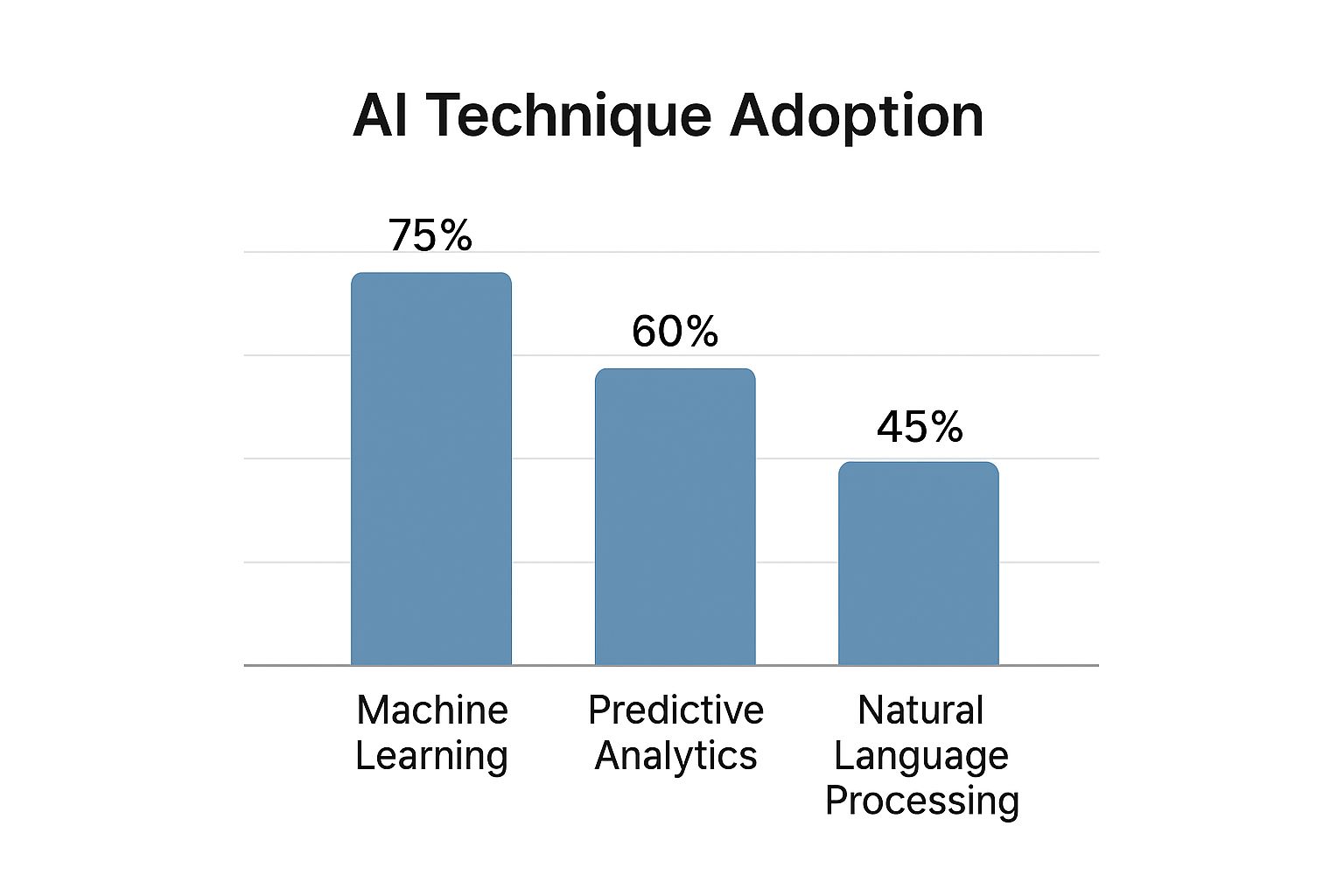
As you can see, Machine Learning is the most adopted AI technique at 75%, proving how vital it is for forecasting and deep analysis within tools like Excel.
Let's look at how this plays out in the real world. The table below breaks down the difference between the old way of doing things and the new AI-assisted approach right inside Excel.
Manual vs AI-Assisted Financial Tasks in Excel
| Financial Task | Traditional Manual Method in Excel | AI-Assisted Method in Excel |
|---|---|---|
| Data Cleaning | Hours spent manually correcting typos, standardizing formats (e.g., dates, currencies), and removing duplicates. | Instantly clean and standardize the entire dataset with a single prompt. |
| Competitor Analysis | Manually searching and copy-pasting key metrics from multiple PDF reports into a spreadsheet. | Provide links to the reports and ask the AI to extract and tabulate the required financial data automatically. |
| Financial Forecasting | Building complex models from scratch using historical data and writing intricate formulas like FORECAST.ETS. |
Generate multiple forecast scenarios based on historical data by simply describing the parameters in plain English. |
| Report Summarization | Reading through lengthy financial statements or reports to manually write a summary of key takeaways. | Get an instant, concise summary of the key findings and trends from a large dataset or report. |
The difference is night and day. What used to take hours of tedious work can now be done in just a few minutes, giving you more time for strategic thinking.
A Practical Before-and-After Scenario
Imagine you need to pull together a quick competitor analysis in Excel.
Before AI: You’d be downloading annual reports, manually scanning through dozens of pages to find numbers like revenue and net income, and then plugging them into your spreadsheet. It’s a tedious process that could easily eat up your entire morning.
After AI: You give the AI links to the same reports and just ask it to pull the key financial data and pop it into a table right in your current worksheet. The whole thing is done in minutes.
This frees you up for work that actually matters—analyzing the data, not just collecting it. This same principle of using AI for speed and data processing is what powers much more advanced applications like algorithmic trading, showing just how far this technology can take you.
Putting AI to Work with Real Financial Data in Excel

The theory behind AI for financial analysis is interesting, but seeing it in action with real data is where things get exciting. Let's move past concepts and look at practical, everyday examples of how you can solve real financial problems right inside Excel, just by using plain English.
These aren't abstract scenarios. They're based on the kind of tasks that eat up most of an analyst's day. We’ll walk through how to automate financial statement reviews, create a sales forecast, and even run sentiment analysis—all without touching a single complex formula.
Automate Financial Statement Analysis
Picture this: you've just pasted a competitor's raw financial statement into a worksheet. It's a mess of text and numbers. The old way would mean hunting down key metrics like revenue, net income, and EBITDA, then manually plugging them into a new table.
With an AI assistant in Excel, you just highlight the messy data and ask for what you need.
Example Prompt: "From the selected data, extract the Gross Profit, Operating Income, and Net Income for each year and present them in a table."
In seconds, the AI reads, understands, and organizes everything into a perfectly structured table in a new worksheet. What used to be a tedious data-entry chore is now a simple, automated step, freeing you up to do what you do best: analyze the numbers.
Generate a Dynamic Sales Forecast
Forecasting is essential for any financial plan, but building accurate models from scratch in Excel is no small feat. AI makes this process surprisingly simple.
Let’s say you have a spreadsheet with historical monthly sales figures. You can generate a forecast for the next year with a single instruction. This is the same kind of predictive power that investors use for tasks like AI-driven stock value estimation, which helps provide a much deeper look into market trends and a company's health.
That power is now available for your own business data in Excel. Just point the AI to your historical sales numbers and tell it what you want.
- Example Prompt: "Using the sales data in columns A and B, forecast the sales for the next six months."
The AI gets to work, analyzing trends, seasonality, and growth patterns hidden in your data to produce a solid forecast. It's like having a data scientist build and run a predictive model for you on the fly, giving you a strong foundation for your strategic planning.
Perform Sentiment Analysis on Market News
Understanding how the market feels about a stock or industry is critical, but it’s always been hard to measure inside a spreadsheet. How do you quantify a news headline?
AI tools can bring this qualitative analysis directly into your Excel workflow.
For instance, you might have a list of recent headlines about a company you’re tracking in one column. Instead of reading each one, you can ask the AI to do it for you.
Example Prompt: "For each headline in column C, perform a sentiment analysis and label it as Positive, Negative, or Neutral in column D."
The AI reads each headline and classifies it. Suddenly, you have a measurable sense of market sentiment sitting right next to your financial data. This adds a powerful layer of context that was nearly impossible to capture in Excel before. It's just one example of how fast the artificial intelligence market is expanding, a market valued at around $391 billion as of 2025 and poised for massive growth. You can dig into more of these AI statistics on explodingtopics.com.
Your First AI Financial Analysis in 5 Minutes

Ready to see how this all works in the real world? Let’s run your first AI-powered analysis in just a few minutes. We'll start with a classic, time-consuming task: cleaning up a messy dataset.
This isn't just theory. This is a hands-on guide to show you just how simple it is to use AI for financial analysis in Excel. By the time we're done, you'll have a practical skill you can use immediately.
Step 1: Installing Your AI Assistant
First things first, let's get the tool into your Excel ribbon. If you're using an add-in like Elyx.AI, the setup is incredibly fast and designed to get you working right away.
- Find the Add-in: Open up Excel, head to the "Insert" tab, and click on "Get Add-ins."
- Search for Elyx.AI: Pop "Elyx.AI" into the search bar in the Office Add-ins store.
- Add to Excel: Click "Add." You'll see the Elyx.AI tab show up right in your Excel ribbon, ready to go.
And just like that, you have a powerful assistant built directly into the spreadsheet environment you already know.
Step 2: Preparing Your Data
Now, let's give our new AI tool a common problem to solve. Grab a messy spreadsheet—think of a raw data export filled with inconsistent formatting, extra spaces, or duplicate entries.
For this example, we’ll use a sales report with mixed-up currency symbols and a bunch of repeated rows.
All you have to do is copy and paste that data into a fresh Excel sheet. Don't waste a second cleaning it up yourself; that’s what your new AI partner is for. The real magic is seeing the before-and-after.
Step 3: Writing Your First AI Prompt
With your messy data selected in the sheet, it's time to give the AI its first command. You do this by typing a simple instruction in plain English, just like you’d ask a junior analyst for help. Remember, the clearer and more specific you are, the better the result.
Prompt Example: "Clean this dataset by removing all duplicate rows. Then, standardize all values in the 'Revenue' column to USD format, removing any other currency symbols."
The AI gets to work, and in seconds, your jumbled data is clean, uniform, and ready for actual analysis. This is a small taste of the power of financial reporting automation, where speed and accuracy are everything.
This simple exercise shows just how fast you can start handing off the tedious manual work. With your data now clean, you're free to dive into more valuable tasks, like generating summaries or building visualizations.
Working Smarter with Your New AI Teammate
Think of adding AI to your Excel workflow less like installing new software and more like hiring a new team member. This teammate is brilliant at all the tedious work that eats up your day—things like cleaning data, running reconciliations, and crunching initial numbers.
This new partnership fundamentally changes your job for the better. When you hand off the grunt work, you reclaim your most valuable resources: time and brainpower. Suddenly, you're free to focus on what actually moves the needle. You can spend your day thinking strategically, figuring out the story the data is telling, and communicating those critical insights to leadership.
From Data Processor to Strategic Advisor
This shift allows you to move from being a data processor to a genuine strategic advisor. Instead of getting lost in the weeds of a spreadsheet, you can step back, see the big picture, spot trends before anyone else, and provide the kind of forward-thinking advice that truly guides business decisions. In an industry that’s changing this quickly, that’s how you build a future-proof career.
The ultimate goal is not just to do the same work faster but to elevate the quality and impact of your financial analysis. AI handles the 'what,' so you can focus on the 'so what.'
Embracing AI for financial analysis helps you get more done while delivering deeper insights. It’s all about turning messy, complex data into clear, actionable intelligence—a skill that’s essential for any finance professional today. For example, you can take the initial insights an AI provides and weave them into a powerful visual narrative using the methods in our Excel dashboard tutorial.
At the end of the day, learning to work with an AI teammate doesn't just make you more productive; it makes you indispensable. It positions you to not just survive but to lead in a world where data-driven strategy is king.
Got Questions About AI in Excel?
It's completely normal to have a few questions as you start looking into using AI for financial analysis right inside your spreadsheets. Getting these answers is the first step toward feeling confident with these new tools. Let's tackle some of the most common ones we hear.
Is My Financial Data Safe?
This is usually the first question on everyone's mind, and for good reason. Data security is paramount.
Any reputable AI tool built for business—especially a dedicated Excel add-in like Elyx.AI—is designed with privacy at its core. Your information is typically processed through secure, encrypted connections, and these tools are built not to store your sensitive financial data.
That said, always do your homework. Take a minute to review the privacy policy of any tool you’re considering and make sure you’re following your own company's data security guidelines.
Do I Need to Know How to Code?
Absolutely not. That’s the beauty of how these new AI integrations are designed.
You don't need any special technical skills. The whole point is to make the AI accessible through natural language. You just type what you need in plain English, almost like you’re messaging a colleague for help.
For instance, you could simply type, "Forecast next quarter's sales based on the historical data in columns A and B." The AI does all the heavy lifting in the background, making seriously advanced analysis available to anyone, regardless of their coding knowledge.
Can AI Help Me Find Mistakes in My Worksheets?
Yes, and this is one of its most powerful features. You can ask an AI tool to audit your formulas for common errors, check for inconsistencies, or even flag unusual data points that might be a mistake.
Think about the time you could save. A simple prompt like, "Review the formulas in this cash flow statement for errors," can replace hours of painstaking manual checking.
This not only speeds up your work but also drastically improves the accuracy of your financial models. It gives you that extra layer of confidence that your numbers are solid.
Ready to bring this kind of intelligent automation into your own spreadsheets? Elyx.AI integrates directly into Excel, letting you clean data, generate forecasts, and get instant insights with simple text commands. Stop wrestling with formulas and start focusing on strategy.
Visit https://getelyxai.com to begin your free trial.