Master Using AI for Data Analysis in Excel Today

Excel is an absolute powerhouse, no doubt about it. But if you’ve worked with data for any length of time, you’ve hit that wall. We’ve all been there—staring at a massive spreadsheet, knowing you’re about to lose hours fixing inconsistent entries, wrestling with complex formulas, or just trying to spot a single meaningful trend in a sea of rows.
This is where the old way of doing things just doesn't cut it anymore. That slow, manual grind is a major bottleneck.
Why Manual Data Analysis in Excel Falls Short
For so many of us, Excel is our comfort zone for data analysis. It’s familiar territory. But that very familiarity can hide some serious inefficiencies that quietly suck the life out of your productivity.
Spending too much time on Excel?
Elyx AI generates your formulas and automates your tasks in seconds.
Try for free →Think about the last time you had to manually comb through thousands of customer feedback entries or forecast sales from messy historical data. These aren't just tedious tasks; they're magnets for human error.
The problem isn't Excel itself—it's the sheer amount of manual labor it demands to handle modern data. Every minute you spend building a VLOOKUP or a pivot table by hand is a minute you're not spending on interpreting the results and making decisions.
The Hidden Costs of Manual Work
It's not just about the lost hours, though. Sticking with purely manual methods has other significant costs. You risk missing subtle patterns a human eye will almost certainly overlook, which means you're working with incomplete insights. In today's market, that’s a huge competitive disadvantage.
The truth is, manual data wrangling keeps you in a reactive state. You're constantly playing catch-up with your data instead of proactively finding opportunities to drive growth.
This is why artificial intelligence has become so critical for making sense of complex datasets. We're not just talking about a niche trend; 35% of businesses worldwide have already adopted AI. And get this— 9 out of 10 of them say they use AI tools to stay competitive. To see this in action, just look at the incredible benefits of AI in finance, an industry where the risks of manual analysis are incredibly high.
Bringing an AI assistant like Elyx.AI into your workflow closes this gap. It’s not about ditching Excel; it's about giving it a massive upgrade. You can hand off the monotonous work—like data cleaning and trend detection—and put your brainpower where it really counts: making smart, strategic decisions based on clear, accurate insights. It's the boost your workflow has been waiting for.
Getting Elyx.AI into Your Excel Workflow
Let's be honest, adding a new tool to a workflow you’ve used for years can feel like a chore. But getting Elyx.AI up and running in Excel is surprisingly painless. The whole thing takes just a few minutes, and before you know it, you're ready to start using AI for data analysis right inside your familiar spreadsheet.
Your first stop is Microsoft AppSource, the official marketplace for Office add-ins. Grabbing it from here means you're getting a tool that's been vetted for security and compatibility. Just type "Elyx.AI" into the search bar, and you'll land right on the installation page.
This is what you should be looking for on the Elyx.AI listing:
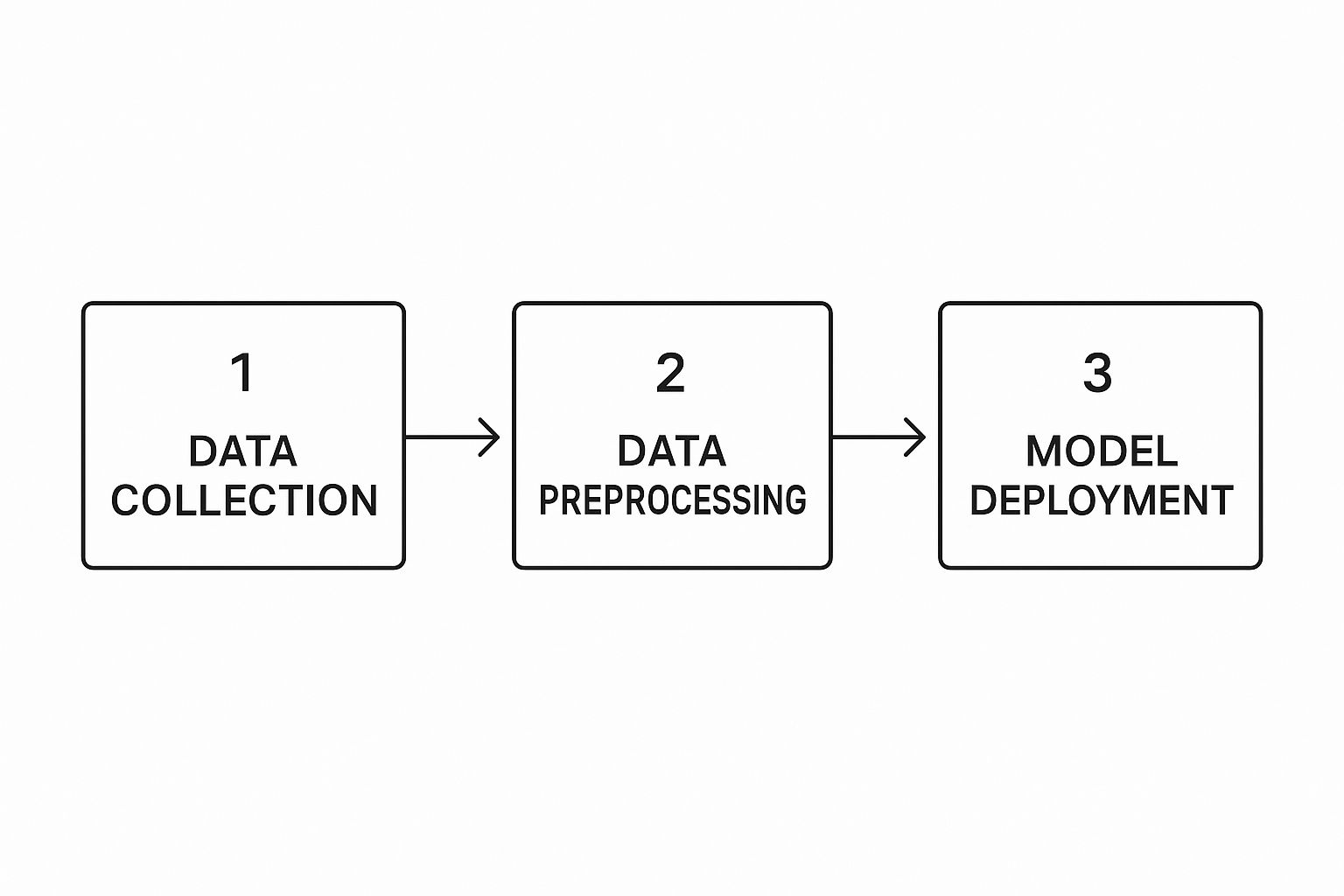
When you hit that "Get it now" button, it links the add-in directly to your Microsoft 365 account. No separate downloads or complicated installers to worry about.
Lighting Up the Add-In
After adding Elyx.AI from the AppSource, fire up Excel. You should now see a new "Elyx.AI" tab in the ribbon at the top of your screen. If it doesn't pop up right away, a quick restart of Excel almost always fixes it.
From experience, the most common hiccup people run into is with corporate permissions. If you're on a company machine, your IT team might have add-ins locked down. It’s worth shooting them a quick email beforehand just in case, as that can save you a bit of a headache.
For the smoothest setup, just make sure you have a few things sorted:
- A Solid Internet Connection: The first-time setup needs to connect to authenticate your Microsoft account.
- An Updated Excel: You'll want to be on a recent version of Microsoft 365 to ensure everything plays nicely together.
- Admin Permissions: On a work computer, you might need administrator rights to install any add-ins, so check on that if you hit a wall.
Tying Up the Loose Ends
With the add-in now visible in your Excel ribbon, the last piece of the puzzle is to sign in. Click on the Elyx.AI tab and just follow the prompts to connect your account. This uses a single sign-on, so you won't be hassled with logging in every time you open a workbook.
The big idea here is that good AI tools are designed to be as seamless as possible. They aim to get the technical setup out of your way so you can jump straight into the actual analysis, not fight with the software.
Once you’re logged in, that’s it. Elyx.AI is now a permanent part of your Excel toolkit. You've just turned a standard spreadsheet into a launchpad for some seriously powerful AI-driven insights, and you're ready to start exploring your data in a whole new way.
Tackling Your First AI Project: Cleaning and Transforming Data
This is where the magic really happens. We're about to dive into a messy, real-world dataset—the kind you probably deal with all the time, filled with inconsistent date formats, random typos, and frustrating blank cells. Forget wasting half your morning writing complex nested IF statements or battling with VLOOKUPs that refuse to cooperate.

Instead, you're going to use simple, natural language to tell Elyx.AI exactly what you need done. This shift from meticulously building formulas to issuing conversational commands is the core of using AI for data analysis effectively. It’s not just about being faster; it fundamentally changes your relationship with your spreadsheets.
The growth here is staggering. The global AI market, valued at around $638.23 billion, is on track to hit an incredible $3,680.47 billion by 2034. This explosion is fueled by AI's ability to chew through the very data tasks we're about to tackle.
Handling Common Data Headaches with Simple Prompts
Let's get practical. Imagine a column of customer addresses where the city, state, and zip code are all crammed into a single cell. Manually splitting that out? A total nightmare.
With Elyx.AI, you just select the column and type a prompt like: "Extract the city, state, and zip code into separate columns." That's it. The AI gets the context and handles the extraction instantly, saving you from wrestling with the text-to-columns wizard or complex formulas. For a deeper dive into these techniques, check out our guide on how to clean data in Excel: https://www.getelyxai.com/en/blog/how-to-clean-data-in-excel
Here are a few other common headaches you can solve in seconds:
- Standardizing Text: Got a column with "CA," "Calif.," and "California"? A simple prompt like,
"Standardize this column to use two-letter state abbreviations,"cleans up the entire list in one go. - Fixing Dates: If your dates are a mess ("01-JAN-2024," "01/01/24," "Jan 1, 2024"), just tell the AI:
"Format all dates in this column as MM/DD/YYYY."Done. - Filling Missing Values: For a column with missing product categories, you can use:
"Fill in the missing category based on the product name in the adjacent column."The AI intelligently infers the right category from the context.
Manual Data Cleaning vs AI-Assisted Cleaning with Elyx.AI
To really see the difference, let’s compare the old way with the new way. The time savings on routine tasks quickly add up, freeing you to focus on analysis rather than prep work.
| Data Cleaning Task | Traditional Excel Method (Example Formula) | Elyx.AI Method (Example Prompt) | Estimated Time Savings |
|---|---|---|---|
| Extracting Zip Codes | =RIGHT(A2,5) (and hope all zips are 5 digits) |
"Extract the 5-digit zip code from this address column." |
>90% |
| Standardizing Dates | Combination of DATE, YEAR, MONTH, DAY formulas |
"Format all dates in this column as MM/DD/YYYY." |
>95% |
| Capitalizing Names | =PROPER(A2) |
"Properly capitalize all names in this column." |
~75% |
| Removing Extra Spaces | =TRIM(A2) |
"Remove leading and trailing spaces from this column." |
~75% |
As you can see, Elyx.AI doesn't just replicate formula functionality; it understands intent, making complex, multi-step tasks a single, simple command.
From Messy Data to Actionable Insights
These aren't just parlor tricks; they represent a massive leap in efficiency. Automating the data preparation stage gives you back your most valuable asset: time for actual analysis. Handling these cleaning and prep phases well is a key skill, and it's helpful to have a solid foundation in understanding data engineering roles to appreciate the complexities involved.
The real power of using AI for data prep isn’t just about speed—it’s about consistency and accuracy. An AI model won't miss a subtle typo or an inconsistent format, leading to a much higher-quality dataset for your analysis.
This completely flips the script on the old 80/20 rule, where analysts spent 80% of their time just preparing data and only 20% analyzing it. Now, you can spend your time focusing on what the data is actually telling you—and that’s where the real business value is found.
5. Uncovering Deeper Insights with Advanced AI Features
Now that your data is clean and organized, the real fun begins. You can finally stop wrestling with messy spreadsheets and start asking the big questions. This is where using AI for data analysis really starts to pay off, shifting your focus from tedious prep work to actual strategic thinking. Elyx.AI’s more advanced features open up possibilities that, until recently, would have required a data scientist or hours of complex work.

Think about trying to manually sift through thousands of customer reviews to gauge sentiment. It’s a nightmare. With Elyx.AI, you can simply highlight the column of reviews and type in a prompt like: "Analyze the sentiment of these reviews and categorize each as positive, negative, or neutral."
Within seconds, a new column appears with everything neatly labeled. Just like that, you've quantified a massive amount of qualitative feedback. You can even go a step further and ask, "Summarize the main themes from all the negative reviews." This might instantly reveal recurring complaints like "slow shipping" or "poor packaging"—insights that would have been buried otherwise.
From Raw Numbers to Predictive Forecasts
Trend spotting and forecasting used to be deep-dive exercises. If you have a spreadsheet with monthly sales figures, building a reliable forecast model by hand is a serious project. Now, you can just ask.
Try a prompt like: "Analyze the monthly sales data and forecast the next three months, highlighting any seasonal trends."
Elyx.AI won't just spit out numbers; it will identify patterns, like a consistent dip in Q2 sales or a predictable spike around the holidays. This gives you predictive power right inside your worksheet, turning historical data into a roadmap for the future.
The real power here is the shift from reactive to proactive analysis. You're moving beyond asking "What happened?" to asking "What is likely to happen next?" This is the foundation of making smarter, more confident business decisions.
This shift is why the global AI market is exploding. It's projected to hit $243.72 billion in 2025 and an astonishing $826.73 billion by 2030. This growth isn't just hype; it's driven by the real-world need for tools that can make sense of the overwhelming amount of data businesses collect every day.
Putting Advanced Analysis into Practice
To get the most out of these features, you have to start thinking creatively about the questions your data can answer. Here are a few real-world scenarios where these advanced tools can be a game-changer:
- Market Research: Imagine you've scraped a dataset of competitor product reviews. You could ask Elyx.AI:
"Extract key product features mentioned in these competitor reviews and classify sentiment for each."This gives you an instant breakdown of their strengths and weaknesses. - Operational Efficiency: Got production logs? Try this prompt:
"Identify any unusual patterns or outliers in the daily production output column."You might spot an equipment issue before it becomes a major problem. - Customer Support: Instead of manually tagging support tickets, you can automate it. Prompt:
"Classify each support ticket into categories like 'Billing,' 'Technical Issue,' or 'Feature Request'."
Each of these examples turns a complex analytical task into a simple, conversational command. If you're curious about the technology behind this, this ultimate guide to RAG applications offers a great explanation of how AI models process and generate these kinds of insights. For more Excel-specific techniques, check out our guide on how to analyze data in Excel.
Ultimately, these advanced features close the gap between having data and actually understanding it. By making things like sentiment analysis, trend identification, and forecasting accessible, Elyx.AI helps you find the stories hidden in your spreadsheets. It’s about moving faster and making better-informed decisions, turning your data from a simple record into a genuine strategic asset.
Best Practices for AI-Powered Data Analysis
Knowing how to use a tool is one thing, but really making it sing is something else entirely. When it comes to using AI for data analysis, the old saying "garbage in, garbage out" has never been more true. You have to think of it like a conversation with a very literal-minded assistant. If you're vague, you'll get vague answers back.
This is where getting good at prompt engineering pays off big time. Instead of just asking Elyx.AI to "analyze this data," you need to get specific. A much better approach is to ask something sharp and focused, like: "Identify the top 5 products by sales revenue in Q4 and calculate their percentage contribution to total Q4 sales."
See the difference? That level of detail doesn't leave anything to chance. It tells the AI exactly what to look for and how to calculate it, which means you get the right answer on the first try.
Setting Up Your Data for AI Success
Even the most sophisticated AI will stumble over messy data. Before you even think about running an analysis, you need to give the AI a clean, well-organized dataset to work with. Think of it as setting the table before a meal.
Here are a few simple rules I always follow:
- Clear Column Headers: Give each column a unique, descriptive name like "Sales_Date" or "Customer_ID." And please, avoid merged cells in your header row—they're a nightmare for any kind of automated analysis.
- One Thing Per Row: Each row in your table should represent a single, complete record. That could be one sales transaction, one customer profile, or one inventory item.
- No Gaps: Get rid of any completely blank rows or columns sitting in the middle of your data. These can act like roadblocks, tricking the AI into thinking your dataset ends prematurely.
A clean, tabular format is like giving the AI a clear roadmap. It allows the tool to navigate your information quickly and pull out the right insights without getting lost.
AI is a powerful assistant, but it's not perfect. Always treat its output as a solid first draft, not the final word. It's still your responsibility to review the results, especially before making any critical business decisions. I always spot-check a few numbers manually just to be sure the AI understood my request correctly.
Knowing Where to Draw the Line: AI vs. Your Expertise
So, where does AI really shine? It's a workhorse for the big, repetitive jobs that are prone to human error. Think cleaning thousands of rows of inconsistent data or finding subtle patterns in years' worth of sales figures. It can do in seconds what would take us hours or days.
But—and this is a big but—the AI has no idea about the story behind your data. It doesn't understand your company's market position, a recent competitor's campaign, or the nuance of a regional sales slump. It can show you the what, but you're the one who has to figure out the why.
Your own industry knowledge is the secret sauce. Let the AI do the heavy lifting—the number crunching and data processing—but save the final interpretation and strategic thinking for yourself. This partnership is what separates good analysis from great analysis and can completely change your approach to Excel report automation.
By combining sharp prompts, clean data, and your own expert judgment, you'll move past simply using the tool and start truly mastering it.
Got Questions About AI in Excel? Let's Dig In.

Whenever you introduce a new tool into your workflow, a few questions are bound to pop up. It's only natural. You want to understand the nuts and bolts—security, limitations, and how it really stacks up against other tools you might have used.
Let's get into some of the most common questions people have when they start using AI right inside their spreadsheets.
Is My Data Secure When I Use an AI Add-in?
This is usually the first question on everyone's mind, and for good reason. Your data is your most valuable asset.
Reputable tools like Elyx.AI are built with security at their core. They process your information without permanently storing it, and their privacy policies are transparent about how your data is managed. Think of it as the AI "looking" at your data to perform a task, not taking it home.
That said, you should always do your due diligence. Before installing any third-party tool, take a few minutes to review its security protocols. If you're using it for work, double-check that it aligns with your company's data governance policies. It’s a simple step that can save you a lot of headaches later.
A well-built AI add-in is designed to work within your Excel environment. Its job is to provide insights on your data, not to harvest it.
What Can't AI in Excel Do?
While incredibly powerful, AI in Excel isn’t a silver bullet. It’s important to understand its boundaries to get the most out of it.
Remember the old saying, "garbage in, garbage out"? It's never been more true. The quality of your AI's output is directly tied to the quality of the data you feed it. Messy, inconsistent data will lead to messy, inconsistent results.
AI excels at finding patterns, cleaning up data, and automating repetitive work. Where it can stumble is with highly abstract reasoning or tasks that require deep, nuanced industry knowledge without any context. And since it's running within Excel, performance might lag if you're working with truly massive datasets—think millions and millions of rows. It's best to see it as a brilliant assistant that supercharges your own expertise, not a replacement for it.
How Is Elyx.AI Different from Something like ChatGPT?
This is a great question because it gets to the heart of how you work. The key differences are integration and context.
If you use a general-purpose tool like ChatGPT, your workflow probably looks like this: copy data from Excel, paste it into a web browser, write a detailed prompt, copy the results, and then paste them back into your spreadsheet. It’s clumsy, time-consuming, and can create security risks.
Elyx.AI lives and breathes inside Excel. It’s purpose-built for spreadsheets. It understands the context of your data—the columns, rows, and tables you're working with—and applies its analysis directly to the cells. There's no back-and-forth. This seamless integration makes it a far more efficient and secure way to get things done.
Ready to stop wrestling with manual data tasks and start getting instant insights? Elyx.AI brings the power of AI directly into your Excel workflow. You can clean, analyze, and forecast your data with simple, conversational prompts and turn your spreadsheets into strategic assets.
Reading Excel tutorials to save time?
What if an AI did the work for you?
Describe what you need, Elyx executes it in Excel.
Try 7 days free