Master Your Data with an Excel Formula Builder

If you've spent any time working in Microsoft Excel, you know the feeling. Staring at a complex spreadsheet, trying to wrangle a nested IF statement or a VLOOKUP that just won't cooperate. An AI Excel formula builder is a game-changer here. It's the fastest way I've found to tackle those tough spreadsheet tasks without having to be a syntax wizard.
Instead of fighting with functions, you just explain what you want to do in plain English. A tool like Elyx.AI takes your instruction and spits out the exact formula you need, turning what could be an hour of frustration into a few seconds of pure productivity.
Stop Wasting Time on Complicated Formulas
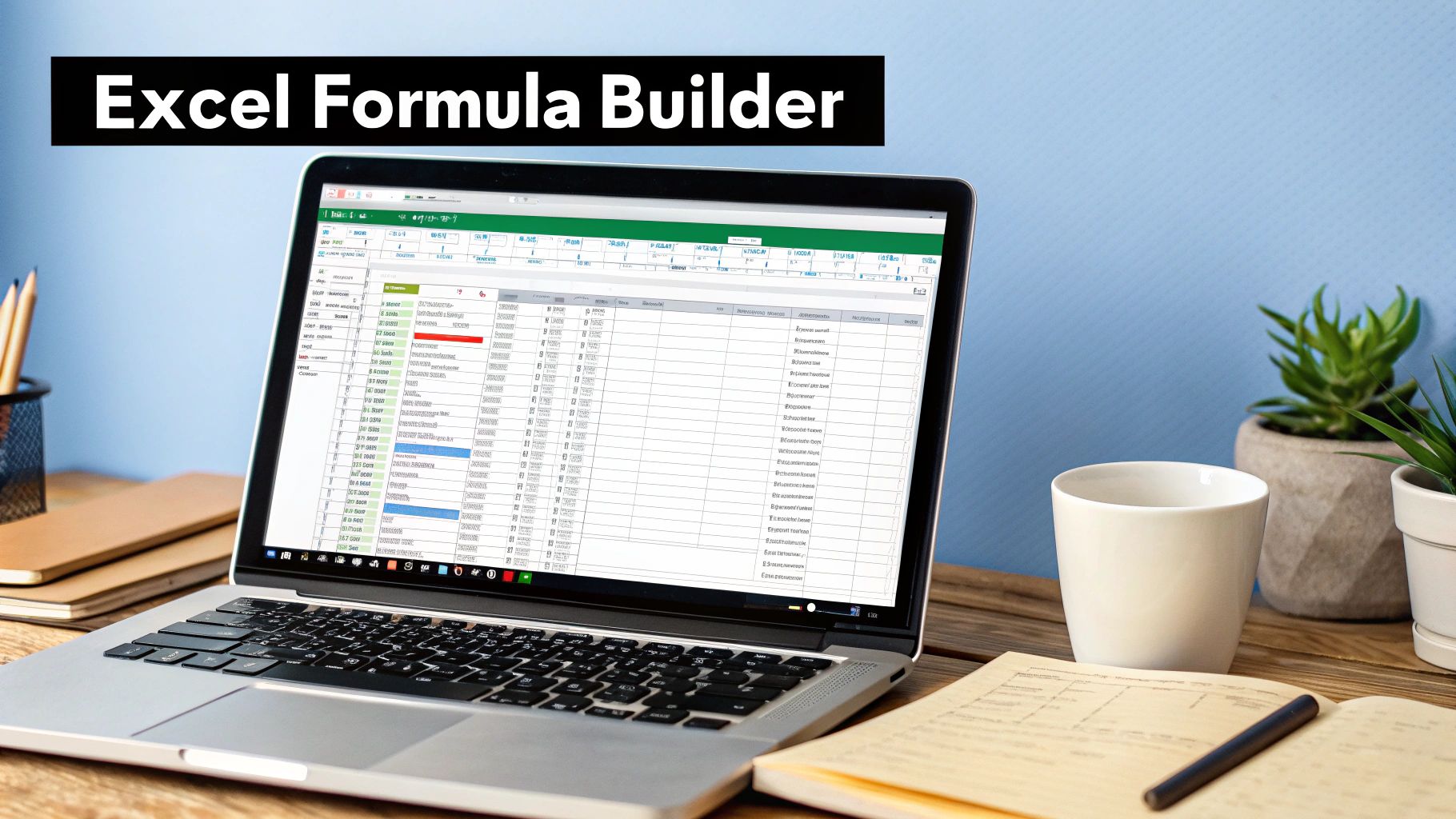
We've all been there—that sinking feeling when a dreaded #N/A or #VALUE! error pops up. Crafting and debugging complicated Excel formulas is a huge time-sink for professionals in just about every field. It's a slow, painstaking process that requires you to know function syntax and logic like the back of your hand.
But it’s not just inefficient; it's risky. A single misplaced comma or an incorrect cell reference in a crucial financial model or sales report can cascade into bad data and, ultimately, poor business decisions. The pressure to get it perfect often turns a straightforward data task into a high-stakes puzzle.
The Old Way vs. The New Way
Before AI assistants, building a formula meant you either had to know it by heart or spend ages piecing it together, all while hoping you didn't make a syntax error. Modern AI tools have flipped this script completely. We're seeing a major shift in how people handle their data, something other industry voices like rows.com have noted as well.
This isn't just a minor convenience. It fundamentally changes how we interact with our spreadsheets.
The real power of an AI formula builder is that it makes advanced spreadsheet capabilities accessible to everyone, not just the "Excel gurus" on the team. It flattens the learning curve and empowers more people to work confidently with data.
To really see the difference, let’s look at a quick side-by-side comparison. It becomes pretty clear why so many people are making the switch.
Manual Formula Creation vs AI Formula Builder
| Aspect | Manual Method | AI Formula Builder Method |
|---|---|---|
| Speed | Slow; minutes to hours per complex formula. | Fast; seconds to generate the same formula. |
| Skill Required | High; requires memorizing syntax and logic. | Low; requires only clear, plain-English instructions. |
| Error Rate | High; prone to syntax errors and logical flaws. | Low; AI generates syntactically correct formulas. |
| Learning Curve | Steep; can take years to master advanced functions. | Minimal; intuitive from the first use. |
As you can see, the AI method removes the biggest hurdles—the need for memorization and the high chance of human error.
Moving Beyond Manual Frustration
When you adopt an excel formula builder like Elyx.AI, your focus shifts from the how to the what. You stop asking, "How do I write a formula to do this?" and start simply stating what you need done.
A request that once felt daunting becomes trivial.
- Your Goal: "Find the total sales for the 'North' region in Q3, but only for transactions over $500."
- The Result: The AI immediately provides a perfectly structured
SUMIFSorFILTERformula to get the job done.
This kind of efficiency opens up new possibilities. You can run more sophisticated analyses, test different what-if scenarios instantly, and pull insights from your data faster than ever before. The time you get back from not having to build formulas is time you can invest in strategic thinking—the work that actually drives value.
Getting Your AI Formula Assistant Ready in Minutes
Worried about a complicated setup? Don't be. You don't need to be a tech wizard to get a powerful excel formula builder working for you. Getting Elyx.AI installed and ready to go is surprisingly quick, and the whole process happens right inside the Excel interface you already know.
The first step is grabbing the add-in from the official Microsoft Store. Just search for Elyx.AI, and you'll find it. A single click is all it takes to install—no messy files to download or confusing settings to tweak. It just neatly adds itself to your Excel ribbon.
Activating Your AI Assistant
Once it’s installed, you'll spot the Elyx.AI icon on your Home tab. Give it a click, and a handy sidebar will pop up on the right side of your worksheet. This is where the magic happens. Think of it as your command center for creating formulas, understanding them, and even automating tedious tasks. The very first time you open it, you'll just need to complete a quick account setup to get started.
It's amazing to think that since Excel's launch in 1985, users have had to build formulas by hand. Sure, we got features like autocomplete along the way, but actually constructing the right formula has always been a major pain point. This very challenge is why AI tools have exploded in popularity, with the market expected to jump from under $500 million in 2020 to over $1.2 billion by 2025.
Your First Look at the Formula Builder
When you open the Elyx.AI sidebar, you’re greeted with a clean, straightforward interface. It's designed for one thing: getting your request to the AI.
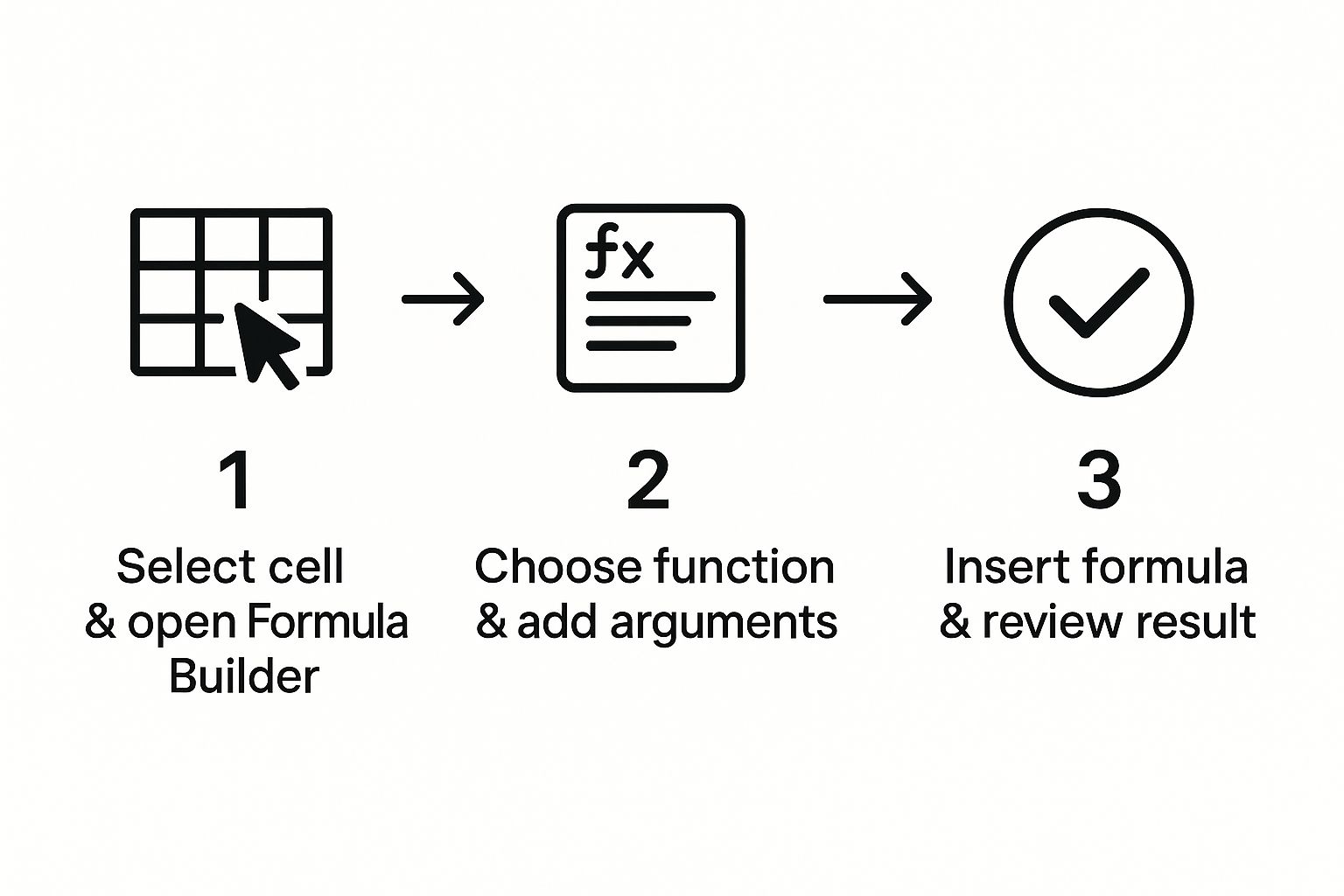
As you can see, there's no clutter. It's just a space for you to type what you need in plain English. Describe the task you're trying to accomplish with your data, and Elyx.AI takes it from there.
The entire point is to remove any friction. The setup is fast so you can immediately get back to solving your spreadsheet problems, not fighting with new software.
This simple workflow shows just how quickly you can go from an empty cell to a fully functional formula.
With everything set up, you're now ready to throw some real-world spreadsheet challenges at it. If you're looking for some ideas on what to try first, you might want to check out our collection of practical Excel formula examples.
Turning Simple English into Powerful Formulas

This is where you get to see what an Excel formula builder can really do. We're past the setup—now it's time to see how a tool like Elyx.AI solves the kind of business problems you run into every single day. Forget those basic SUM examples. We're jumping into the practical stuff that usually eats up your afternoon.
Picture this: you're a sales analyst buried in a massive spreadsheet. You need to "find the average Q2 sales for all products in the Electronics category, but exclude any transactions marked as returns." Doing that by hand means building a messy AVERAGEIFS or trying to combine FILTER and AVERAGE functions. It's so easy to get one little detail wrong.
With an AI assistant, you just type that exact request into the Elyx.AI sidebar. The tool takes your plain English and spits out the perfect, multi-conditional formula in a few seconds. This isn't just about saving time; it's about getting it right the first time and tapping into advanced Excel functions without having to memorize a bunch of weird syntax.
From Names to Numbers: A Practical Breakdown
Let's walk through another task that's common but always a pain: data cleaning. Imagine you have a column full of names like "John D. Smith," and your goal is to pull only the first name into a new column.
Instead of fighting with a combination of LEFT, FIND, and SEARCH functions, you can give Elyx.AI a simple instruction:
- Your Prompt: "From the names in column B, extract the first name into column C."
The AI gets what you're asking for and generates the right formula, something like =LEFT(B2, FIND(" ", B2)-1). It handles the logic of locating the first space and grabbing everything before it. This completely eliminates the trial-and-error, especially when you're dealing with names that aren't perfectly formatted.
Calculating Complex Sales Commissions
Okay, let's try something more complex, like a tiered sales commission structure. This is a classic business problem that almost always results in a confusing mess of nested IF statements. They’re a nightmare to build and even worse to fix later on.
Let's say the commission plan looks like this:
- Sales under $5,000 earn a 2% commission.
- Sales between $5,000 and $10,000 earn a 4% commission.
- Sales over $10,000 earn a 6% commission.
Your prompt to the AI would be just as simple as the scenario itself. You'd point it to your sales data column and just describe the tiers. The Excel formula builder handles the rest, building the nested formula for you without any errors.
The real skill is learning how to be specific without being robotic. You don't need to speak in code. You just have to clearly state your goal, the data you're using, and any rules that apply. The clearer your English, the more accurate the formula will be.
This approach is already making a real difference in how businesses operate. AI-powered tools are catching on because they dramatically cut down on the hours spent manually creating formulas. Some reports show that tasks that once took 20-30 minutes—like building one of these complex formulas—can now be done in less than a minute. That's a productivity boost of up to 40% for data-heavy teams in finance or sales.
Ultimately, using an Excel formula builder like Elyx.AI is about shifting where you spend your brainpower. Instead of getting stuck on the how of writing a formula, you can focus on the bigger picture: what answers you need to pull from your data. You get to graduate from being a formula mechanic to a data strategist.
Pro Tips for Advanced Formula Generation
Alright, so you’ve got the basics down. You can ask the AI for a simple SUM or VLOOKUP and it delivers. Now, let’s get into the really powerful stuff. This is where you go from giving simple commands to having a real conversation with your AI assistant to solve tricky, multi-layered problems.
Think of it this way: instead of just asking for a single calculation, you can start stringing tasks together. For example, you might need to first scrub a column of messy text, then run a calculation on that cleaned-up data, and finally, add some conditional formatting to make the results pop. A good Excel formula builder can handle all of that in one go, but only if you guide it with clear, logical instructions.
Refining Your Prompts for Complex Tasks
The secret to getting sophisticated formulas is all in the details. Vague prompts get you vague, often useless, formulas. But when you give the AI rich context, it can create a solution that’s perfectly suited to your specific problem.
Let's say you want to create a dynamic conditional formatting rule—something that trips up even seasoned Excel pros. A lazy prompt like "highlight high sales" is a shot in the dark. Instead, get specific:
"Create a conditional formatting rule for the range F2:F100. I want to highlight any cell in that range with a light green fill if its value is more than 150% of the average for the entire F2:F100 range."
See the difference? We’ve specified the exact range, the color, the condition (150% of the average), and the comparison point. That level of detail leaves no room for error and gives the AI everything it needs to nail the formula on the first try.
Going Beyond Generation with the Explain Feature
One of the best—and most overlooked—features of an Excel formula builder like Elyx.AI is its ability to explain formulas. This isn’t just about getting a quick answer; it’s about understanding the logic behind it. When the AI spits out a complicated nested formula, don’t just copy and paste it. Ask the tool to break it down for you.
This simple habit transforms the formula builder from a crutch into a personal Excel tutor. By seeing exactly how functions like INDEX, MATCH, or FILTER work together in a real-world context, you’ll start to absorb those concepts yourself. Before you know it, you'll be recognizing those patterns on your own and becoming a much stronger analyst.
Troubleshooting When a Formula Misses the Mark
Even the smartest AI can get it wrong sometimes. If a generated formula throws an error or gives you a weird result, don't just throw your hands up. It's usually a sign that your prompt was a bit ambiguous.
This is a great chance to refine your approach. Here’s a simple table showing how to turn a common vague prompt into something the AI can actually work with.
Common Prompting Mistakes and How to Fix Them
| Vague Prompt | Improved, Specific Prompt | Reason for Improvement |
|---|---|---|
| "Find the name" | "In the 'Employees' sheet, find the value in column B where column A matches the value in cell G2 of the 'Dashboard' sheet." | Specifies sheet names, column references, and the exact cell containing the lookup value. |
| "Calculate the total cost" | "Multiply the value in cell C2 (Quantity) by the value in cell D2 (Unit Price) for each row from 2 to 50." | Clearly defines the operation (multiply), the cells involved for each row, and the total range of data. |
| "Clean up the text" | "For the range B2:B100, remove all leading/trailing spaces and convert the text to Proper Case (first letter of each word capitalized)." | Gives two specific actions (trim spaces, change case) and the exact data range to apply them to. |
| "Highlight the top 5" | "Apply conditional formatting to the range D2:D20. Highlight the top 5 highest values with a yellow fill and bold font." | Details the range, the specific number of items (top 5), and the exact formatting (yellow fill, bold font). |
The key takeaway is that clarity is everything. The more specific you are, the less guesswork the AI has to do.
Think of yourself as the strategist and the AI as your highly skilled (but very literal) assistant. Your job is to provide clear direction, and its job is to handle the tedious syntax. Once you master this collaborative workflow, you’ll be able to tackle almost any spreadsheet challenge that comes your way.
Going Beyond Formulas to Automate Your Entire Workflow
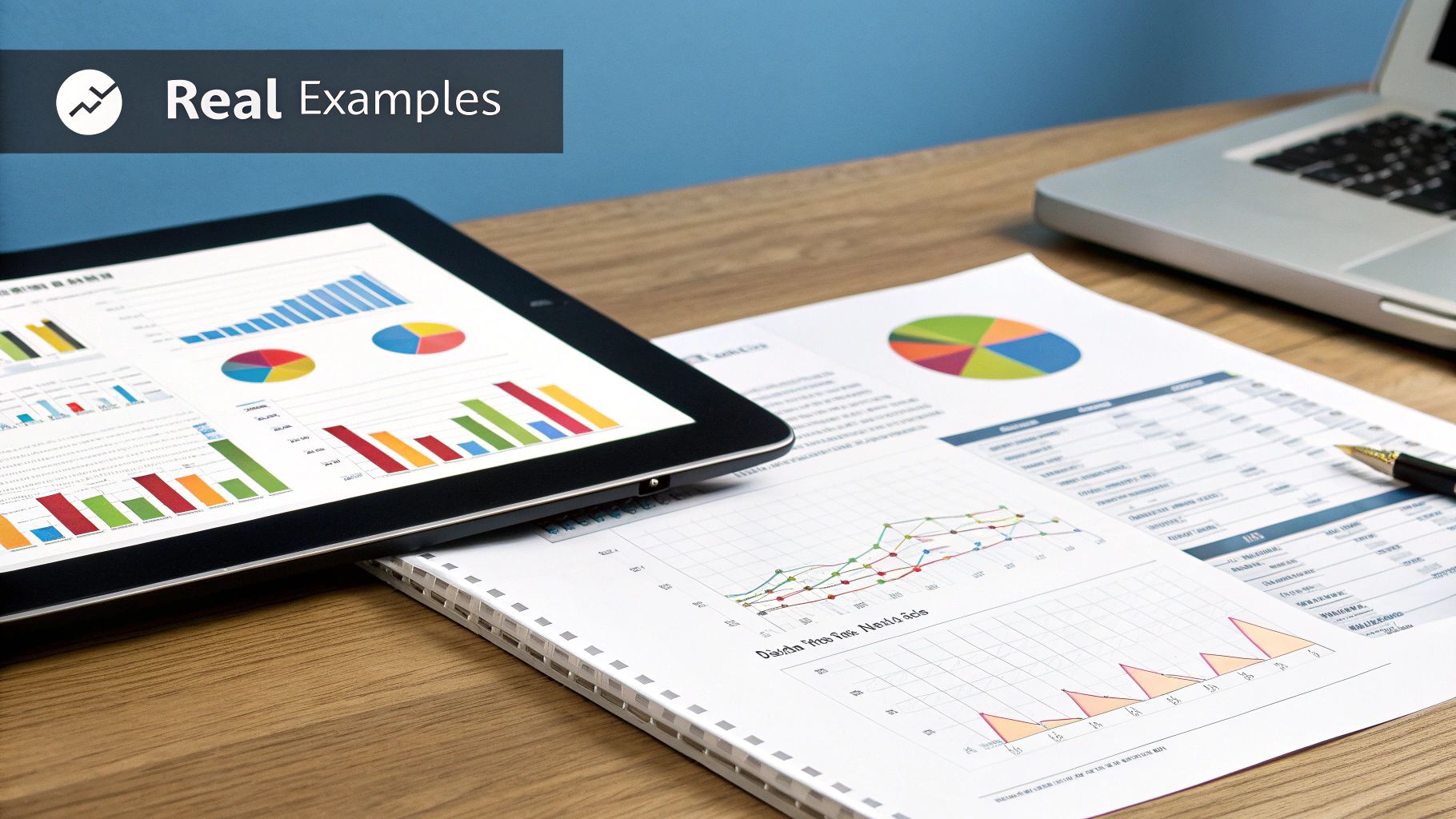
Getting comfortable with an Excel formula builder is a fantastic first step, but it's really just the beginning. The real power comes when you start thinking bigger. While generating complex formulas saves a ton of time, a smart AI assistant like Elyx.AI can automate entire workflows. This shifts you from being someone who just does the work to someone who orchestrates it.
Think about the repetitive tasks that eat up your week. Maybe it's compiling a weekly sales summary, cleaning up a messy data export, or building the same charts for a recurring presentation. These are the perfect candidates for automation. Instead of just asking for a formula, you can use the same AI chat to build scripts that handle these multi-step processes for you.
Creating Scripts with Plain English
You don't need to be a coding whiz to automate Excel anymore. I've seen countless people get bogged down trying to learn programming, but modern AI tools completely change the game. They can take your simple, conversational instructions and translate them into VBA (Visual Basic for Applications) or Office Scripts—the engines behind Excel automation.
For example, you could type something as straightforward as:
"Write a script that takes the data from the 'SalesData' worksheet, builds a pivot table to summarize sales by region, and then creates a bar chart based on that pivot table."
The AI does all the heavy lifting in the background. It spits out a script that's ready to run, executing that whole sequence with just one click. This closes the gap between the average Excel user and the power of programming, making sophisticated automation something anyone can do.
Visualizing Data in an Instant
Let’s be honest, creating the perfect chart or pivot table can be a tedious cycle of clicking, dragging, and tweaking settings. With an AI assistant baked into your workflow, you can skip all that. Just tell it what you want to see, and it builds it for you.
I often use prompts like these for quick analysis:
- "Create a pivot table that shows our total revenue for each product category."
- "Generate a line chart to track monthly user sign-ups using the data in column A and column D."
This is a game-changer for ad-hoc analysis. When you can instantly see your data from different perspectives, you uncover trends and spot outliers so much faster. All that time you used to spend wrestling with chart formatting can now be spent actually analyzing what the data is telling you. For a more in-depth guide on this, check out our post on automating your Excel reports.
The key takeaway here is to change your mindset. An Excel formula builder is an incredible tool, but it's the launchpad, not the final destination. The goal is a seamless workflow where you can offload the tedious, repetitive work to your AI assistant. This frees you up to concentrate on the strategic thinking that truly matters.
Got Questions About AI Formula Builders? Let's Clear Things Up.
Bringing a new tool into your daily Excel routine always comes with a few questions. I get it. You want to be sure it's the right fit before you dive in. So, let's tackle some of the most common things people ask when they're first looking at an Excel formula builder. This way, you can get started with confidence.
Data security is usually at the top of everyone's list. Is it actually safe to let an AI handle potentially sensitive company data? The short answer is yes, provided you choose a reputable tool. Add-ins like Elyx.AI are built from the ground up with security as a core principle, using secure connections to process your requests and having strict privacy policies that prevent them from ever storing your spreadsheet data.
For the vast majority of business analytics, these tools are more than secure enough. Still, it's always a good practice to have your IT or compliance team review the terms of service for any new software, especially if you're working with highly confidential information.
Can It Really Handle My Niche Calculations?
This is another big one I hear all the time: "Sure, it can do a VLOOKUP, but can it handle my specific, complex formulas?" For the most part, the answer is a definite yes. Today's AI models have been trained on an incredible amount of Excel functions, covering everything from finance and logistics to complex data science tasks.
It won’t know a custom-built formula that’s unique to your company, of course. But it’s fantastic at piecing together deeply nested functions that would take a human ages to write and debug. The trick is giving it clear instructions.
For example, instead of just asking for a "profit margin," you'd get a better result by being specific: "Calculate the profit margin using the formula (Sell Price – Cost) / Sell Price, where Sell Price is in column D and Cost is in column E."
Think of the AI as a brilliant assistant, not a mind reader. Your own understanding of Excel fundamentals—like how cell references work and the importance of data types—is what will make your prompts truly effective.
So, what if the AI gives you a formula that throws an error? It happens. While the technology is incredibly accurate, it's not infallible. The first thing to do is check your prompt. A vague or ambiguous request is almost always the cause of a bad formula. Try rephrasing it with more specific details, like exact cell ranges or sheet names.
If you're still stuck, our guide on common Excel formula troubleshooting offers some more advanced tips that can help you pinpoint the problem.
Ultimately, an Excel formula builder isn’t here to replace your skills; it’s here to amplify them. Many users actually find that features like "Explain Formula" become a personal tutor, helping them finally grasp complex functions they’ve struggled with for years.
Ready to stop wrestling with complicated formulas and let automation do the heavy lifting? See for yourself how Elyx.AI can change the way you work in spreadsheets. Start your free trial today!