Automate Data Entry Excel and Reclaim Your Time
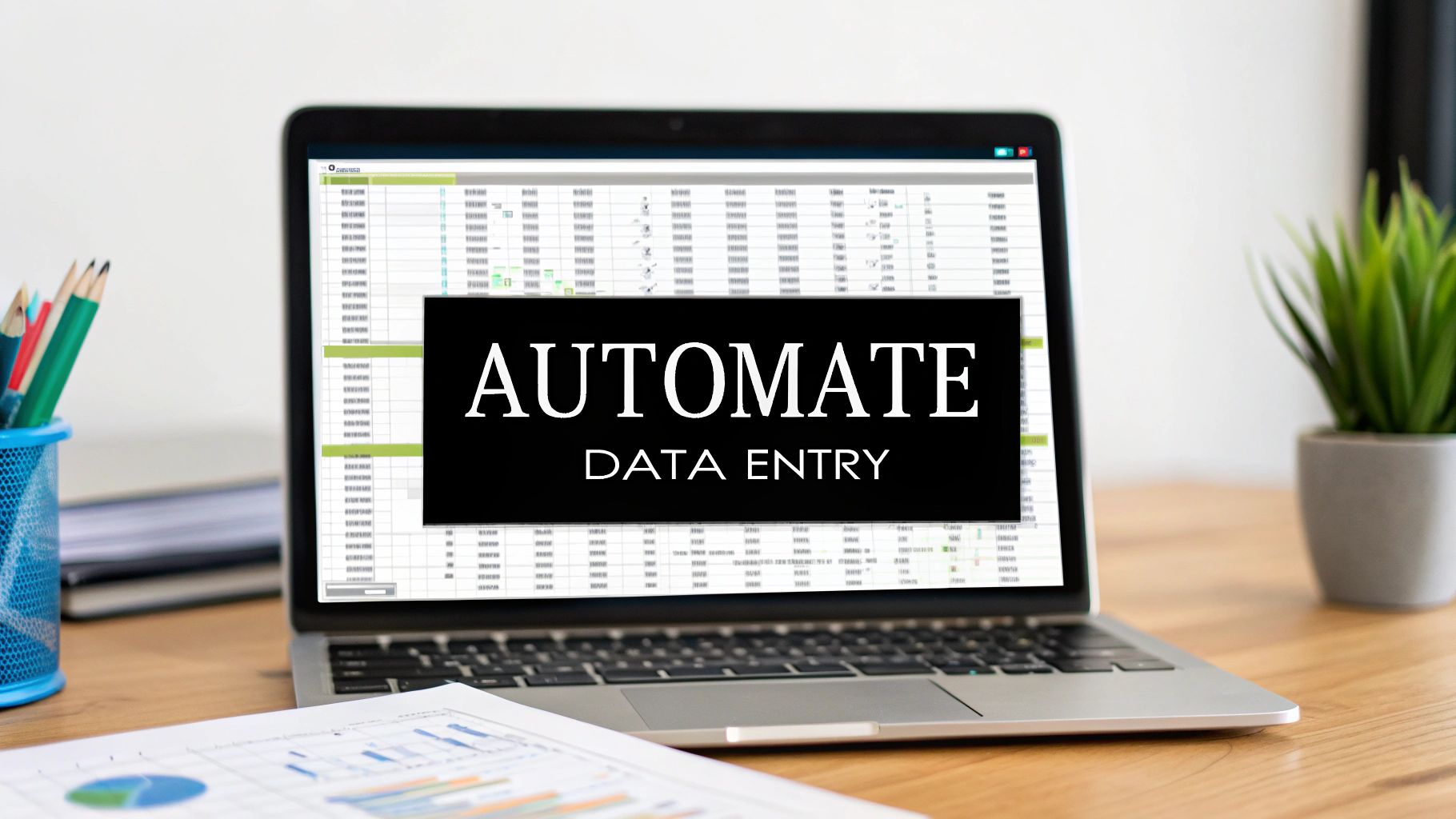
We all know manual data entry is a drag, but the real issue goes far beyond simple boredom. It’s a genuine business risk, quietly eating away at your resources and undermining the very data you rely on. In today's world, learning to automate data entry in Excel isn't just a "nice-to-have" skill; it's essential for keeping your data clean, your processes efficient, and your team focused on work that actually matters.
The Hidden Costs of Manual Data Entry

When we talk about the price of manual data entry, most people think of the time spent copying and pasting. Those hours certainly add up, but they're just the tip of the iceberg. The more destructive costs are lurking just below the surface, affecting everything from your budget to team morale.
Think about a marketing analyst who has to pull campaign performance data from five different platforms into one master Excel sheet. Every week, they spend hours just moving numbers around. It's not just mind-numbing; it's a minefield of potential mistakes. A single misplaced decimal or a copy-paste error can throw off the entire analysis.
The Ripple Effect of Human Error
This isn't just a hypothetical problem. I've seen small data entry mistakes cause huge headaches. For example, if a "cost per click" of $1.50 gets logged as $15.0, the entire return on investment calculation is completely wrong. This could lead a team to shut down a profitable campaign or, even worse, pour more money into one that’s failing—all because of one tiny typo.
The accuracy gap between manual work and automation is pretty stark. Manual entry usually hovers somewhere between 96% and 99% accuracy. Automation, on the other hand, can hit 99.99% accuracy. What does that mean in the real world? For every 10,000 data points, a human might make up to 400 errors, while an automated system would make just one. It's no wonder that automation has been shown to reduce the volume of manual data work by around 80%. You can explore more data entry statistics to see the full impact.
The real cost isn't just the mistake itself; it's the chain reaction of bad decisions that follows. When your foundational data is shaky, every strategy and forecast you build on top of it is at risk.
Beyond the Numbers: The Toll on Your Team
The financial hit is obvious, but the human cost is just as damaging. Sticking a talented analyst or specialist with hours of repetitive data entry is a fast track to burnout. It basically tells them their typing speed is more valuable than their expertise.
This kind of environment has a few predictable outcomes:
- Reduced Morale: Employees feel undervalued and bored, which kills job satisfaction.
- Stifled Innovation: Time spent on manual tasks is time not spent on creative problem-solving or finding growth opportunities.
- Increased Turnover: Good people won't stick around in roles where they can't make a meaningful contribution.
The table below breaks down the core differences, showing just how much you stand to gain by moving away from manual methods.
Manual vs Automated Data Entry: A Quick Comparison
| Metric | Manual Data Entry | Automated Data Entry |
|---|---|---|
| Accuracy | Prone to human error (typos, omissions). Typically 96-99% accurate. | Highly accurate and consistent. Often achieves 99.99% accuracy. |
| Speed & Efficiency | Slow, labor-intensive, and limited by human capacity. | Extremely fast, processing thousands of entries in minutes. |
| Cost | High long-term costs due to labor hours and fixing errors. | Higher initial setup cost but significant long-term savings. |
| Employee Impact | Leads to boredom, burnout, and low job satisfaction. | Frees up employees for strategic, high-value work, boosting morale. |
| Business Impact | Risk of flawed decisions based on inaccurate data. | Enables reliable data-driven strategies and faster decision-making. |
Ultimately, when you choose to automate data entry in Excel, you’re doing more than just cleaning up spreadsheets. You’re making a direct investment in your team. You rescue them from robotic work and empower them to use their skills on the challenges that truly move the needle for your business.
Start with Excel's Built-In Automation Tools
Before you even think about complex scripts or new software, take a closer look at what Excel already offers. So many people jump to the most complicated solution, but you'd be surprised how much manual work you can eliminate with the tools baked right into the program. You don't need to be a developer to get started; you just need to know where to look.
One of the most impressive, yet deceptively simple, features is Flash Fill. It’s like having a smart assistant watch over your shoulder, notice a pattern in what you're doing, and then offer to complete the entire task for you.
Let Excel Do the Typing with Flash Fill
Here’s a classic scenario: you have a column of full names, like "Jane Doe," and you need to split them into separate "First Name" and "Last Name" columns. Doing this by hand for hundreds, or even thousands, of rows is a recipe for a wasted afternoon.
This is where Flash Fill shines. Just type "Jane" in the first cell of your "First Name" column and "Doe" in the "Last Name" column. As soon as you move to the next row and start typing the next first name, Excel usually picks up on the pattern. It will show a faint, grayed-out preview of all the other names it thinks you want.
All you have to do is hit Enter. That's it. The entire column fills in an instant. This one feature can turn a 30-minute chore into a 10-second fix.
Enforce Consistency with Data Validation
Nothing messes up a spreadsheet faster than inconsistent data. One person on your team types "USA," another enters "U.S.A.," and a third writes "United States." When it's time to filter, sort, or run a report, that data is a nightmare to work with.
Data Validation is the perfect tool to stop this problem at the source. It lets you create dropdown lists for specific cells, forcing users to choose from a predefined set of options instead of typing freely.
Getting it set up is straightforward:
- Select the cells where you want the dropdown to appear.
- Head to the Data tab and click on Data Validation.
- In the settings window, under "Allow," select List.
- In the "Source" box, you can either type your options separated by commas (e.g., Completed, In Progress, Pending) or, even better, select a range of cells that already contains your list.
This simple action ensures every entry is standardized, making your data clean and reliable from the get-go. It’s a foundational step to automate data entry in Excel by preventing errors before they even happen.
Automate Data Retrieval with Formulas
Formulas are the true engine of Excel automation. Most of us know SUM or AVERAGE, but functions like XLOOKUP are absolute game-changers for data entry. Think of XLOOKUP as a way to automatically fetch related information from one table and drop it into another.
Real-World Example: Imagine you're managing a sales log where you enter a Product ID for each sale. Instead of manually looking up the product's name and price every single time, you can use
XLOOKUPto do it for you. Your formula would essentially tell Excel, "Look for this Product ID in our main product list, and when you find it, grab the information from the 'Product Name' and 'Price' columns."
Once that formula is in place, you only ever have to enter the Product ID. The rest of the details pop in automatically, saving time and eliminating typos.
These built-in tools prove that powerful automation doesn't have to be complicated. If you're looking for more ways to streamline your work, check out our guide on improving your Excel workflow automation. Mastering these fundamentals gives you a solid foundation before moving on to more advanced techniques.
Master Your Data with Power Query
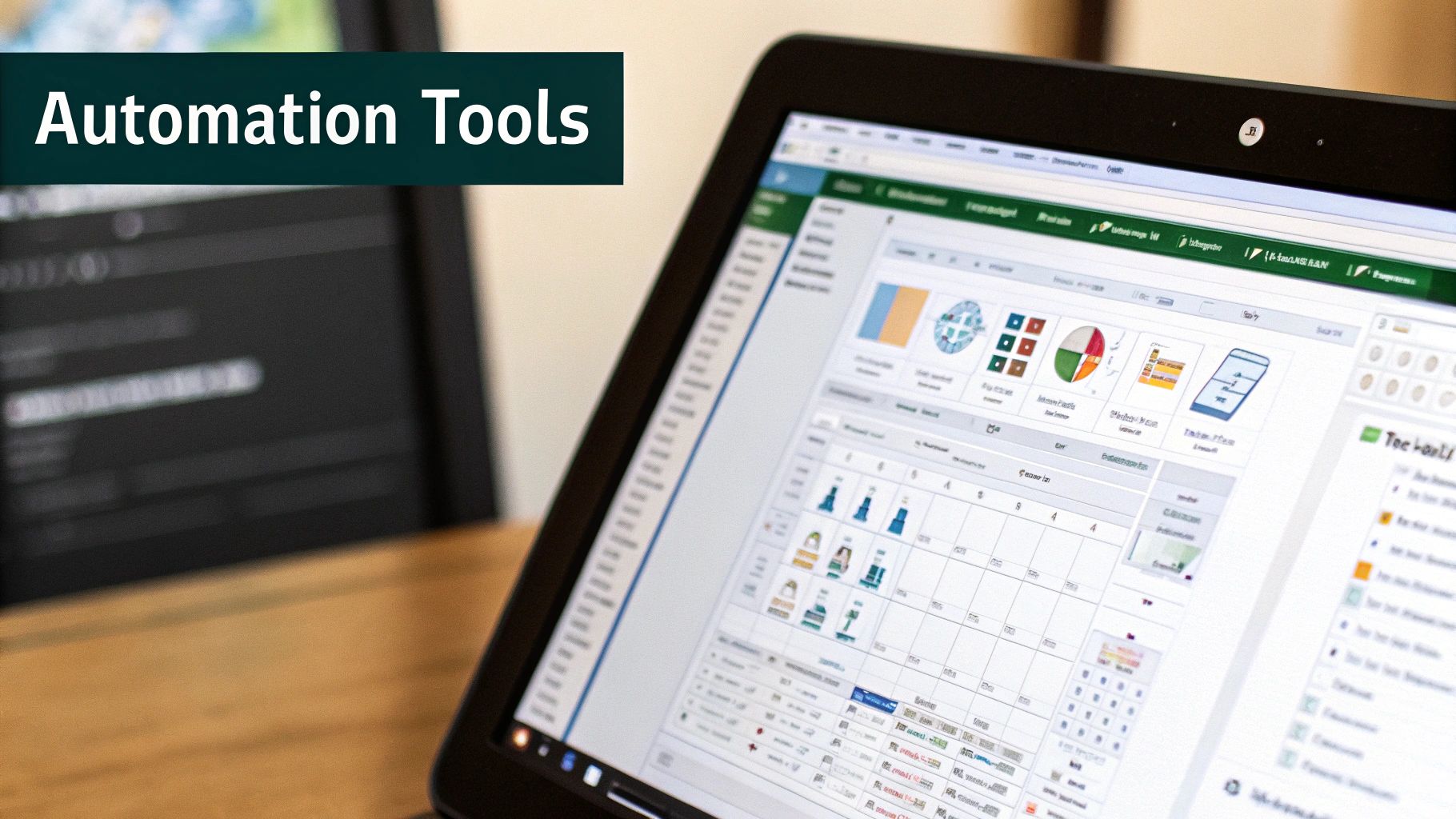
While features like Flash Fill are great for quick, one-off fixes, what do you do when the data challenges are more complex? I'm talking about the kind of recurring data headaches many of us face.
Imagine this: every month, you get separate sales reports as CSV files from the North, South, and East regions. Each one is a bit of a disaster—full of extra columns, inconsistent formatting, and duplicate entries. This is exactly the kind of situation where you need to automate data entry in Excel on a much bigger scale. This is where Power Query shines.
Power Query is Excel's built-in data transformation engine, and it’s a game-changer for these scenarios. Think of it as creating a repeatable recipe for your data. You show it how to clean, reshape, and combine your data just once, and it remembers every single step you took.
From Messy Files to a Pristine Table
Let's stick with that real-world example. You have a folder full of those regional CSV sales files. The end goal is to merge them into a single, clean master table you can actually analyze.
Instead of the soul-crushing task of opening each file and manually copying and pasting, you can just point Power Query to the entire folder. Head over to the Data tab and look for the Get & Transform Data section. From there, you can get data "From File" and then select "From Folder."
After you point it to the right folder, Power Query will give you a preview and an option to combine the files. This is where the magic really starts, inside the Power Query Editor.
The Power Query Editor is a separate window where all your data transformations happen. This is a huge advantage because it means you're never touching or potentially corrupting your original source files. You’re simply building a set of rules for how to process them.
Building Your Repeatable Workflow
Once you’re in the editor, you get a visual interface for cleaning up the combined data. You don't need to write a single complex formula. Instead, you perform powerful actions with simple button clicks.
- Remove Unwanted Columns: Don't need that "Notes" column? Just right-click the header and select "Remove."
- Filter Out Junk Rows: Use the filter dropdown on a column to easily get rid of empty rows or irrelevant entries.
- Fix Data Types: Make sure your sales figures are recognized as numbers and your order dates are formatted as actual dates.
- Remove Duplicates: Select the key columns that should be unique (like an Order ID), right-click, and choose "Remove Duplicates."
Every action you take gets recorded as a step in the "Applied Steps" pane on the right. This list is essentially your automation script. When you're happy with the result, you just click "Close & Load." Power Query then drops a perfectly clean, combined table into a new sheet in your workbook.
Here’s the best part. Next month, when the new sales files arrive, you just drop them into that same folder. Then, open your Excel file, right-click the results table, and hit Refresh. In seconds, Power Query re-runs every single cleaning and merging step on all the data—including the new files—and updates your master table.
This completely transforms data preparation from a recurring, manual chore into a one-time setup. It's an incredibly robust way to automate data entry in Excel, especially when dealing with data coming from multiple places. If you're curious about other ways to streamline your work, you can explore automating various Excel tasks in our other guides.
Unlock Custom Workflows with VBA Macros

When Excel's built-in tools and even Power Query can't quite get the job done for your specific needs, it’s time to roll up your sleeves with VBA. Short for Visual Basic for Applications, this is Excel’s native programming language. It lets you build truly custom solutions for almost any task you can imagine.
If you find yourself thinking, "I just wish Excel could do this," VBA is very often the answer.
Don't let the word "programming" scare you off. You don't need a computer science degree to get started. Your best entry point is a fantastic tool you already have: the Macro Recorder.
Your Gateway to Scripting: The Macro Recorder
Think of the Macro Recorder as a "record button" for your actions. You turn it on, perform a series of tasks, and Excel translates your clicks and keystrokes into VBA code behind the scenes.
Let's imagine a real-world scenario. Every Monday morning, you get a raw data export. Before you can even begin your analysis, you have to delete the first three rows, bold the headers, turn on filtering, and resize all the columns. It's tedious, and if you miss a step, it throws everything off.
Instead of doing that drudgery by hand, you can just record yourself doing it once. After you stop recording, Excel saves that entire sequence as a macro. From that point on, a single click or a custom keyboard shortcut will perform the whole cleanup routine flawlessly in seconds. It’s a game-changer for automating repetitive formatting and prep work.
Beyond Recording: A Practical Code Example
The recorder is brilliant, but its true power is as a stepping stone. Once you have that auto-generated code, you can look at it, start to understand the logic, and even tweak it to do more complex things.
Here’s a common headache: consolidating data from dozens of separate files. Picture a folder full of daily sales reports, and your job is to pull the "Daily Total" from cell E2 of every single file into one master summary sheet. Manually, that’s a soul-crushing copy-and-paste marathon.
A simple VBA script can make this task trivial. Here’s what the logic of that script would look like:
Sub ConsolidateSalesData()
' Define the location of your report files
Dim folderPath As String
folderPath = "C:\SalesReports"
' Tell Excel to loop through each file in that folder
' For each file, it will:
' 1. Open the workbook
' 2. Copy the value from cell E2
' 3. Paste it into the next available row in your master sheet
' 4. Close the daily report workbook
' And then move on to the next file until it's done.
End Sub
This is the kind of automation that saves hours, not just minutes. It shows how VBA can reach outside the current spreadsheet to manipulate other files, offering a level of control that simpler tools can't match.
Key Insight: VBA is the ultimate tool for highly specific, rule-based tasks that are unique to your workflow. It bridges the gap between what Excel can do and what you need it to do.
Even with all the new software out there, Excel isn't going anywhere. Recent studies highlight that a staggering 58% of finance departments still rely heavily on spreadsheets. More surprisingly, 49% of them use no automation at all, sticking to purely manual processes. This gap is a massive opportunity for anyone willing to learn a little VBA to bring some serious efficiency to their team. You can read more about these finance automation findings and see just how much potential is being left on the table.
Embracing AI: The Next Frontier in Excel Automation
While VBA and Power Query are incredibly powerful in their own right, the next wave of Excel data entry automation is here, and it's powered by Artificial Intelligence. I've seen firsthand how these new tools are changing the game. They don't force you to learn a new coding language or navigate a complicated interface. Instead, you can just use plain English.
Think of it as having a conversation with your spreadsheet. This new approach relies on AI-powered add-ins that plug directly into Excel. Tools like Elyx.AI are at the forefront, turning what used to be complex automation tasks into simple, conversational requests. It's about making sophisticated automation accessible to literally everyone.
From Plain English to Instant Results
The concept is beautifully simple: you just describe what you want, and the AI handles the execution. Gone are the days of wrestling with a tangled mess of LEFT, FIND, and LEN functions just to parse some text.
Let's say you're staring at a column filled with messy order details—company names, invoice amounts, and dates all jumbled together. Instead of painstakingly writing formulas, you could just ask the AI, "Extract all company names and invoice totals from this text." The tool then does the heavy lifting, neatly populating the data into new columns right before your eyes. This conversational approach completely removes the technical intimidation factor.
This integration is fundamentally reshaping how we interact with data in Microsoft Excel. These AI assistants can automate data cleaning, generate formulas on the fly, and even help you spot trends. By putting an intelligent helper right inside your workbook, you drastically reduce manual work and the inevitable human errors that come with it. It’s all about getting to data-driven decisions faster. You can explore more about AI's role in data analysis to see just how deep this rabbit hole goes.
Key Takeaway: AI in Excel flips the script from "How do I build this?" to "What do I need?" It lets you focus on the outcome you want, while the technology figures out the how. This makes it an invaluable partner for tackling both simple and incredibly complex data challenges.
More Than Just Data Extraction
Don't mistake these AI assistants for one-trick ponies. They are versatile partners for a whole host of tasks that used to require a ton of manual effort or deep, specialized knowledge.
- Complex Formula Generation: Ever get stuck trying to build a nested
IFstatement or a trickyXLOOKUP? Now you can just describe the logic. For example: "If sales are over $500 and the region is 'North,' return 'High Value'; otherwise, return 'Standard'." The AI will instantly generate the correct formula for you. - On-Demand Data Cleaning: AI is fantastic at spotting and fixing inconsistencies that are easy for the human eye to miss. You can give it simple commands like, "Standardize all dates in this column to MM/DD/YYYY format," or, "Remove all special characters from the product descriptions."
This is what it looks like in practice. An AI add-in can take a simple, natural language prompt and use it to manipulate your data.
As you can see, the text prompt is the bridge between your intention and Excel's powerful functions. The AI simply translates your request into a result.
Choosing Your Excel Automation Method
So, you're ready to automate data entry in Excel, but with several powerful options at your fingertips, where do you even start? Picking the right tool can feel a bit daunting.
The secret is to match the method to the job. Think about what you're trying to do. Is it a simple, one-off cleanup? Or a complex reporting process you run every single day? The complexity, frequency, and type of data you're working with will point you to the best solution.
It's really a balancing act between power, flexibility, and how easy the tool is to use. For something quick, like merging first and last name columns, Excel's built-in Flash Fill is a lifesaver. But if you're pulling in messy data from multiple sources on a regular basis, Power Query is the far smarter, more sustainable choice.
This decision tree gives you a great visual for figuring out where to begin, based on how much data you have and how comfortable you are with the tech.

As you can see, when your data volume and complexity grow, you need to reach for more powerful tools. It’s all about moving past a one-size-fits-all approach and picking the most efficient method for the task at hand.
Finding Your Best Fit
So, which tool should be your go-to? Let's break down some common scenarios to make that decision a little easier. Each method really shines in different situations.
Here’s my advice on how to decide:
- Quick, one-time fixes? Stick with Excel's built-in features like Flash Fill and Data Validation. They’re brilliant for recognizing simple patterns or standardizing inputs on the fly, no complex setup needed.
- Repeatable data cleaning? This is Power Query’s territory. Use it when you need to consistently import, transform, and merge data from different files or systems. You build the query once, and from then on, you just hit "Refresh." It's a game-changer.
- Completely custom processes? Time to dive into VBA macros. When you have a unique, rules-based workflow that other tools can’t quite handle—like generating highly specific reports or manipulating certain cells across dozens of sheets—VBA gives you complete control.
Here's a pro-tip: If your work involves making sense of unstructured text or you want to create complex formulas without having to write them yourself, an AI assistant is what you need. A tool like Elyx.AI is designed to understand plain English, turning your instructions into instant action.
Getting to know the strengths of each option is what really makes a difference. You'll not only automate your work but do it in the smartest way possible, giving you back valuable time.
Got Questions? We've Got Answers
Stepping into Excel automation can bring up a lot of practical questions. It's completely normal to wonder where to start or how to handle data that’s, well, a mess. Let's tackle some of the most common things people ask so you can get started with confidence.
Do I really need to learn coding to automate data entry?
Not at all. That's probably the biggest myth out there. While diving into VBA gives you ultimate control, you can get a massive amount of automation done without ever looking at a line of code.
Here are a few of my go-to code-free methods:
- Flash Fill: This little gem is perfect for simple, pattern-based tasks. Think splitting a full name into "First" and "Last" columns.
- Data Validation: Use this to create dropdown lists. It’s a fantastic way to force consistent entries and stop errors before they even start.
- Power Query: This is the heavy hitter. It’s an incredibly robust tool for grabbing, cleaning, and reshaping data from all sorts of places, all through a point-and-click interface. It’s built for creating workflows you can run again and again.
Honestly, most people can eliminate a huge chunk of their manual data entry grind using just these built-in tools.
What's the best tool for dealing with really messy data?
When your data is inconsistent, poorly structured, or just plain dirty, my first recommendation is almost always Power Query. It was literally built to solve these kinds of problems.
The magic of Power Query is that it records your cleaning steps. You can tell it to filter out blank rows, get rid of extra columns, trim spaces, and change text to lowercase—all within its editor. Once you’ve set that up, you just hit "Refresh," and it does the exact same thing to any new data you feed it.
Now, if you're dealing with truly unstructured text—like customer feedback comments or long notes—an AI-powered tool like Elyx.AI can be a game-changer. It uses natural language to understand context and pull out specific details that a rules-based tool like Power Query might miss.
Can I actually automate pulling data from other files?
Yes, and this is where you'll see some serious time savings. Both Power Query and VBA are fantastic for this.
Power Query, for example, can be pointed at a folder. It will then grab every file inside, stack them on top of each other, and merge them into one clean table. This is my go-to for consolidating things like monthly reports or weekly sales figures from different regions.
If you need more intricate logic, VBA scripting is the way to go. You can write a macro that opens very specific workbooks, copies data from exact cells or ranges, and pastes it into a master summary sheet. This gives you total control for those really unique, customized consolidation jobs.
Ready to finally ditch the endless copy-paste cycle? Elyx.AI brings powerful AI right into your spreadsheet. It lets you clean up data, generate complex formulas, and pull insights from your information using simple English prompts. It’s time to discover a much smarter way to work in Excel.