Master Spreadsheet Automation in Excel with AI

Spreadsheet automation is all about taking the grunt work out of your day. Instead of spending hours copying, pasting, and fixing data, you can use AI-driven tools to create smart, automated workflows. This lets you stop wrestling with the numbers and start focusing on what they actually mean for your business.
Goodbye, Manual Data Entry
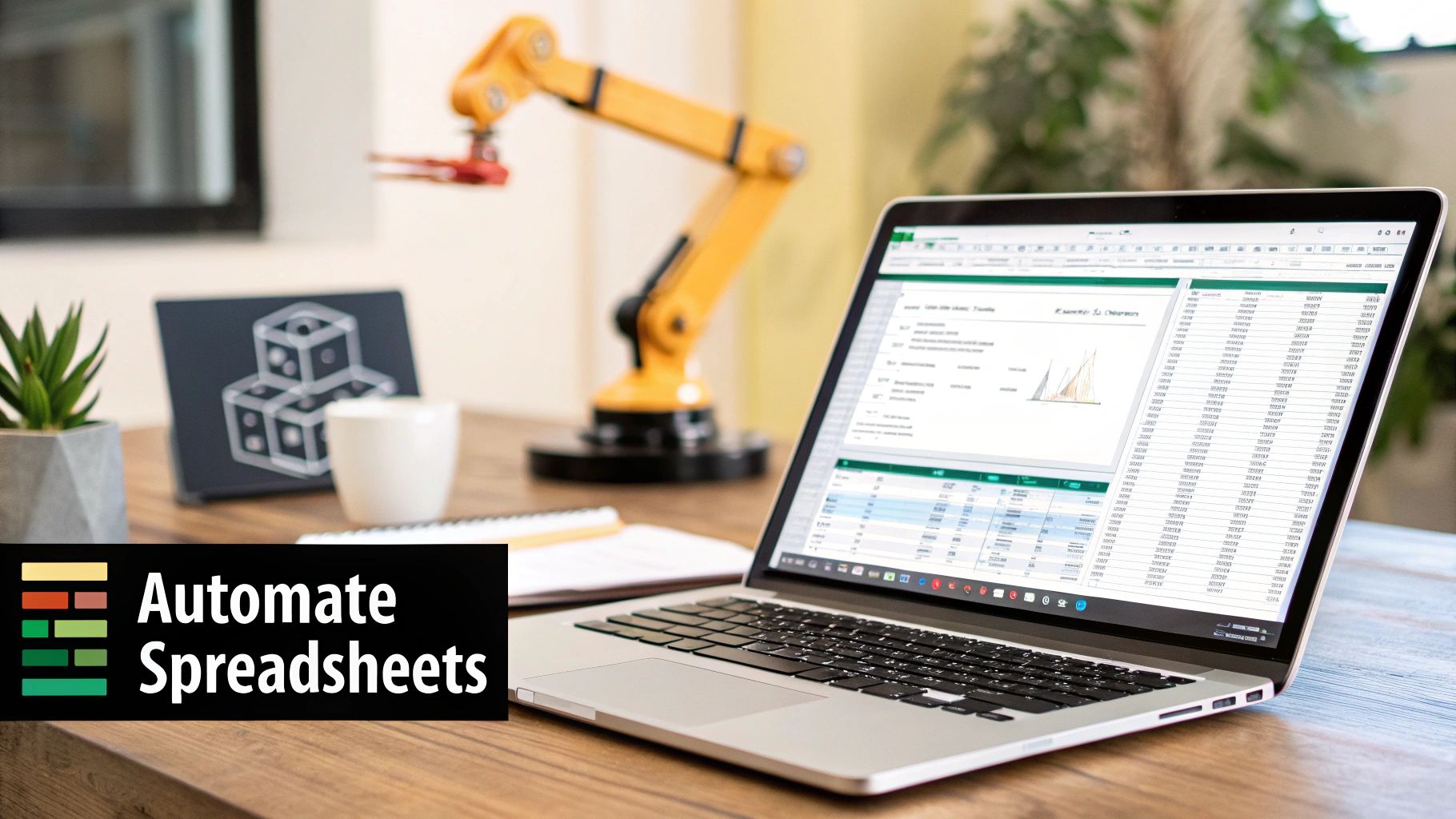
If you've ever felt that sinking feeling while staring at a massive, messy spreadsheet, you're not alone. The time we all sink into manual data entry, tedious formatting, and endless cleanup is a huge productivity killer and, frankly, a recipe for human error. For a long time, the only way out was to learn complicated macros or scripting languages, which was a non-starter for most of us.
Spending too much time on Excel?
Elyx AI generates your formulas and automates your tasks in seconds.
Try for free →Thankfully, that's no longer the case. We're finally moving past those clunky, code-heavy solutions and into an era of truly intelligent spreadsheet automation. This change is being driven by a real need for efficiency as we all grapple with bigger and more complex datasets than ever before. AI-powered tools, now built directly into platforms like Microsoft Excel, are completely changing the game.
Why This Is a Big Deal Right Now
The push for better data handling is causing some serious growth. The global spreadsheet software market is on track to reach USD 16.79 billion by 2032, growing at a 6.8% compound annual growth rate. A huge part of that growth comes from automation features that slash repetitive work, cut down on mistakes, and even start to anticipate what you need to do next. You can learn more about the market drivers and what it means for modern businesses.
This new wave of automation isn't just about saving a few hours here and there. It's about making sophisticated data analysis available to everyone, no matter their technical background.
The real power of AI in spreadsheets is its ability to turn a simple request into a powerful action. You no longer need to know the how—just the what. This democratizes data analysis, empowering anyone to find insights that were once locked behind complex formulas.
To see just how much of a difference this makes, let's compare the old way of doing things with the new AI-powered approach.
Manual vs AI-Powered Spreadsheet Tasks
| Task | Manual Method (Time & Effort) | AI Automation Method (Time & Effort) |
|---|---|---|
| Formula Creation | High: Researching syntax, trial-and-error, debugging complex nested functions. Can take minutes to hours. | Low: Describing the desired outcome in plain English. Seconds to get a working formula. |
| Data Cleaning | High: Manually finding and correcting typos, inconsistencies, extra spaces, and formatting issues. Extremely tedious. | Low: Using a single command or a built-in feature to automatically standardize the entire dataset. A few clicks. |
| Text Translation | Very High: Copying text into an external tool, pasting it back, and repeating for each cell or row. Prone to errors. | Low: Using a built-in translation function to convert an entire column at once. A single formula. |
| Data Summarization | Medium: Creating pivot tables, writing SUMIF/COUNTIF formulas, and manually grouping data to find trends. |
Low: Asking a direct question like, "What were the total sales for each region?" and getting an instant summary. |
The difference is stark. What used to take up a significant part of the workday can now be done in the time it takes to grab a coffee.
What You Can Accomplish Today
With the AI features available right now, you can go from a messy pile of raw data to clear, actionable insights in minutes. This guide is designed to show you exactly how. We’ll walk through:
- Generating complex formulas just by describing what you need in plain English.
- Instantly cleaning and standardizing messy data without any manual corrections.
- Translating text across entire datasets with a single, simple command.
- Creating summaries and charts by asking your spreadsheet questions about your data.
You don't need to be a coding whiz to unlock these capabilities. By the end of this tutorial, you'll see how spreadsheet automation can give you back hours of your week and make your data more accurate and insightful than ever before.
Generate Complex Formulas Using Natural Language
Let's be honest: formulas are often the biggest headache in Excel. I’ve spent countless hours trying to remember the exact syntax for a nested IF statement or untangle a tricky VLOOKUP. It’s a specialized skill, and frankly, most of us have other things to do. This is exactly where AI tools for spreadsheets feel like magic, turning a frustrating task into a simple conversation.
Instead of wrestling with brackets and commas, you can just describe what you need in plain English. The AI becomes your personal formula guru, translating your everyday language into the precise, complex formula required. It completely changes the game.
From Prompt to Perfect Formula
Picture this common scenario: you're calculating sales commissions based on a tiered system. Your company pays 5% for sales up to $10,000, 7.5% for sales between $10,001 and $50,000, and a full 10% for anything over $50,000. Writing that as a nested IF formula by hand is not only a pain but also incredibly easy to mess up.
With an AI assistant, you just talk to it.
Your Prompt: "If the sales in cell C2 are over $50,000, multiply it by 10%. If they're over $10,000, multiply by 7.5%. Otherwise, multiply by 5%."
Instantly, the AI spits out the correct formula, something like =IF(C2>50000, C2*0.1, IF(C2>10000, C2*0.075, C2*0.05)), and puts it right where you need it. All that time you would have spent searching for examples and debugging #VALUE! errors is gone. If you want to explore more workflows like this, our guide on how to automate Excel has plenty of other strategies.
Refining Your AI-Generated Formulas
The first formula the AI gives you might not always be 100% perfect, and that's completely normal. The trick is learning how to refine your request with a bit more detail. If a formula isn't quite right, think about what might have been ambiguous in your original prompt.
- Specify Cell Ranges: Instead of a vague "total sales," try "the sum of cells C2 through C50."
- State Conditions Clearly: Use precise language. "Where the value in column D is 'Shipped'" is much clearer than "for shipped items."
- Iterate and Adjust: Don't be afraid to have a little back-and-forth. If the first attempt is close, you can build on it. For example: "That's almost right. Refine that formula, but also exclude any rows where column E is marked 'Returned'."
This conversational process is still worlds faster than trying to troubleshoot a broken formula on your own. You're no longer debugging syntax; you're just clarifying what you want.
This visual really drives home how much time and effort this shift can save.
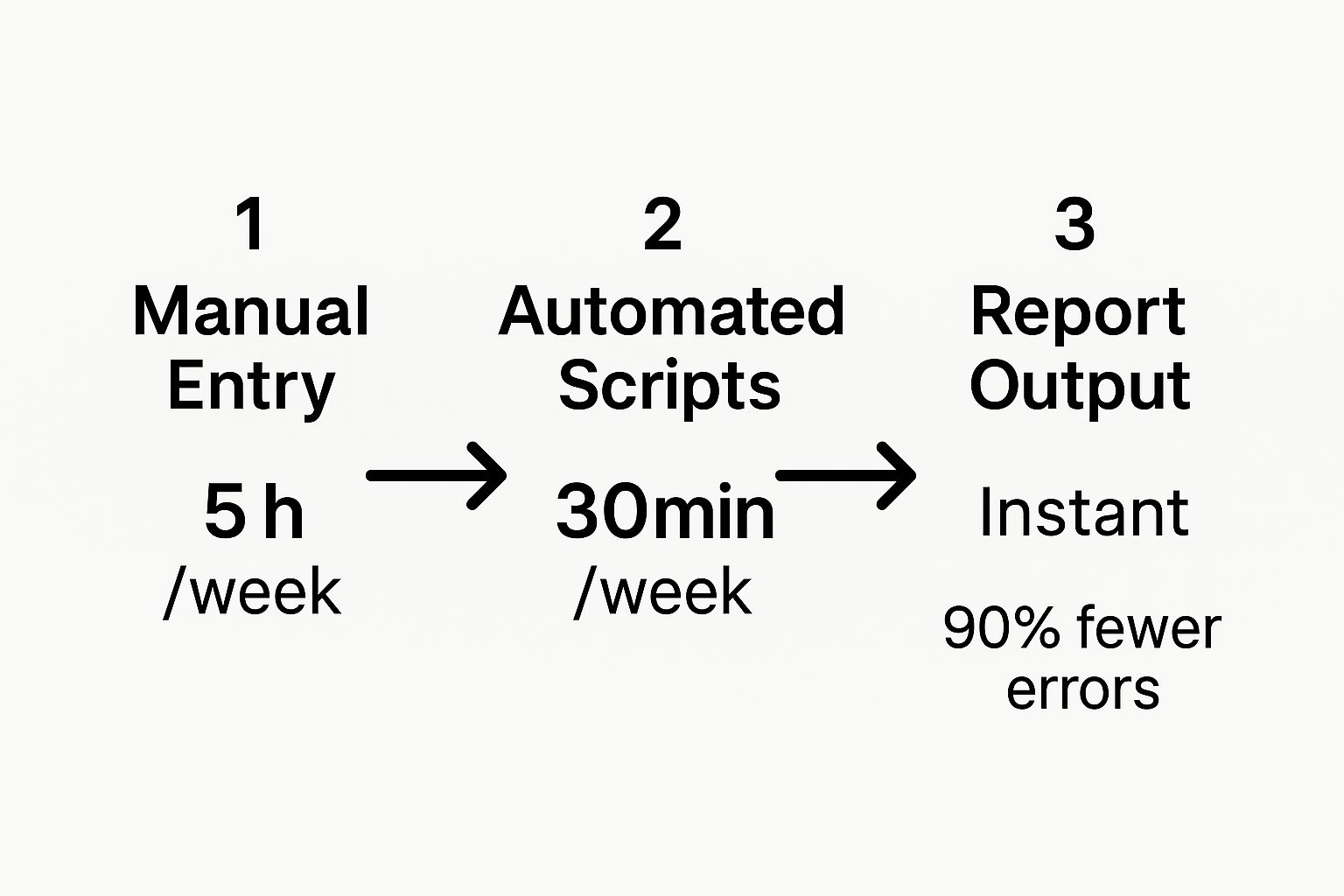
The flow from manual work to an automated script is a massive improvement. Taking a task that used to eat up five hours a week and cutting it down to thirty minutes is a huge productivity win for any team. The reports are not only faster but more accurate, too.
Automate Data Cleaning and Formatting
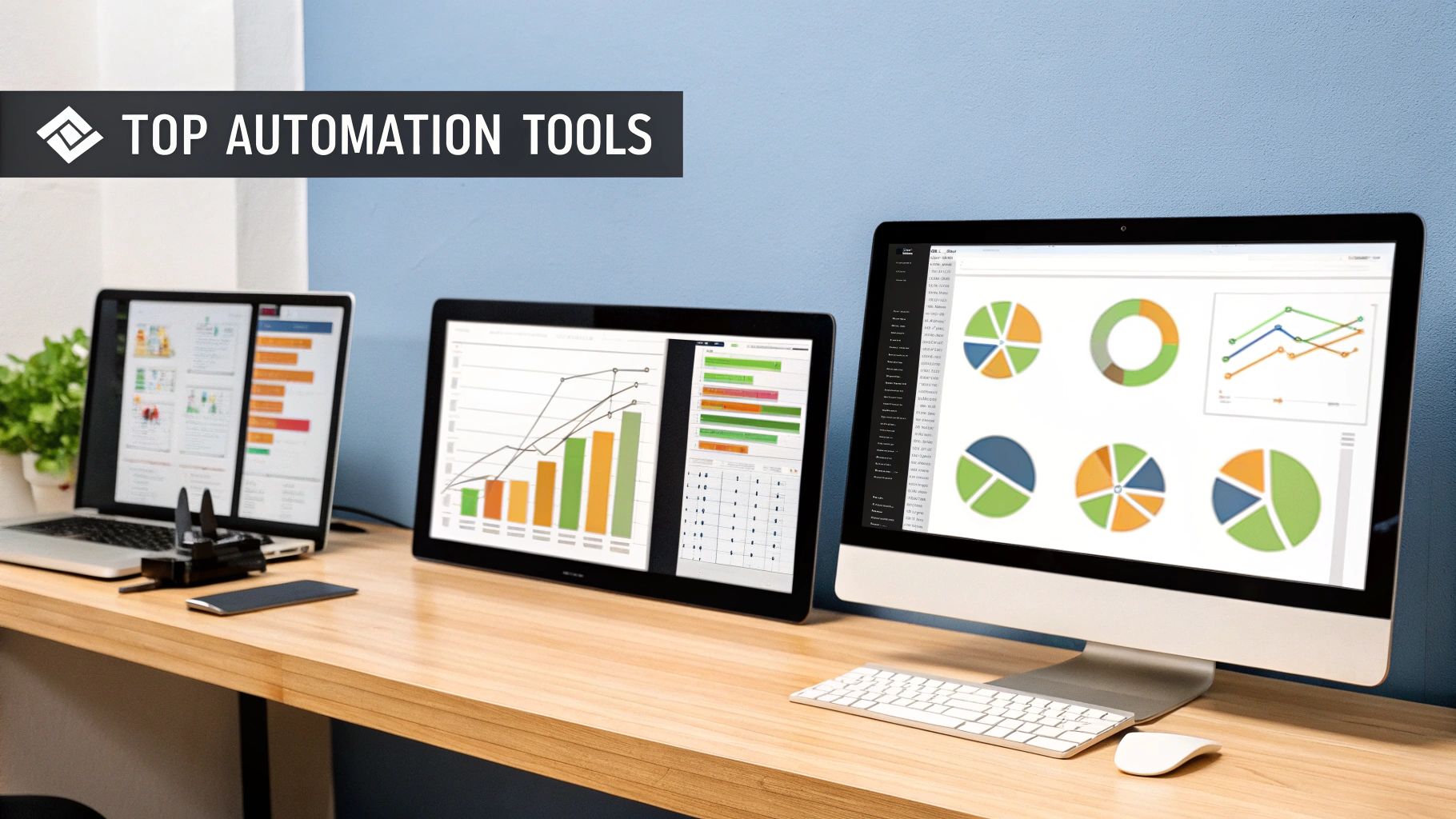
Let's be honest: dirty data is the bane of every spreadsheet user's existence. It’s the silent productivity killer that makes reports fail and analyses crumble. Before you can dream of finding those game-changing insights, you’re stuck fixing inconsistent capitalization, hunting down extra spaces, and wrangling mixed-up formats.
This is where AI-powered automation in spreadsheets really shines. Forget spending hours manually scrubbing thousands of rows. Now, you can deploy intelligent cleaning functions across your entire dataset in seconds, turning what was once a data janitor's nightmare into a quick, satisfying click.
Fixing Common Data Headaches
I've seen it a thousand times: you get a list of user-submitted names, and it's a total train wreck. Here’s a look at how AI handles these common messes almost instantly.
- Inconsistent Capitalization: You'll see "john smith," "John Smith," and "JOHN SMITH" all in the same column. Fixing this by hand is a soul-crushing task. An AI tool can instantly standardize the entire column to proper case, like "John Smith," with a single command.
- Extra Spaces: Those invisible leading or trailing spaces are notorious for breaking VLOOKUPs and sorting. AI can trim these from every single cell in a selection at once.
- Mixed Formats: One person enters a date as "10/15/2024," while another types "Oct 15, 2024." AI is smart enough to recognize these as the same type of data and can convert them all to a consistent format, like YYYY-MM-DD.
Automated cleaning isn't just about making your spreadsheet look tidy; it's about ensuring data integrity. Clean, reliable data is the bedrock of any trustworthy analysis. If your inputs are garbage, your outputs will be, too.
These small, automated fixes save a staggering amount of time and, more importantly, prevent the subtle errors that can fly under the radar for weeks. For a deeper dive into these techniques, check out our guide on how to clean data in Excel.
Splitting One Column into Two
One of my favorite examples of this kind of automation is splitting a single column into two. Think about a "Full Name" column. Manually copying and pasting first names and last names is not only incredibly slow but also practically begs for human error.
Modern tools in Excel, like the almost magical Flash Fill, have made this a breeze. You just give it an example or two of the pattern you want, and it intelligently completes the work for the rest of your data. For more complex splits, you can turn to Power Query for a more robust and repeatable process.
This is exactly what it looks like in practice—splitting a column by a delimiter, like the space between a first and last name.
The tool automatically finds the space and neatly carves the full name into two separate, perfectly aligned columns. This single automated step ensures every name is split correctly without you having to lift a finger.
Unlock Insights with Automated Data Analysis
Once your data is clean and consistently formatted, the real work—and the real fun—begins. This is where you move beyond simple prep work and start turning those raw numbers and text into actual business intelligence. Forget about manually wrestling with pivot tables or spending hours filtering data sets. Now, you can just ask your questions and get answers.
Let's walk through a real-world scenario. You've just wrapped up a customer feedback survey and have hundreds of responses sitting in an Excel sheet. The old way? You’d be looking at a long afternoon of reading, tagging, and trying to spot trends by hand. With AI, that entire process shrinks down to a few simple commands.
You can ask direct questions right inside your spreadsheet, things like:
- “What are the top 5 most common issues mentioned in column F?”
- “Summarize the sentiment of the feedback in column G as positive, negative, or neutral.”
- “Create a chart showing the sales trend for Q3 by region from this data.”
The AI gets to work, processing your natural language request and spitting back a clean summary, a new table, or even a finished chart. It takes you straight to the core of what your data is trying to tell you, helping you make decisions with confidence and speed. If you want to dive deeper into these techniques, our guide on how to analyze data in Excel covers even more advanced strategies.
Work Seamlessly with Global Data
In a global business environment, data doesn't always speak your language. This has always been a major hurdle. Manually translating customer feedback from German, product descriptions from Spanish, or market reports from Japanese is not just slow; it's a recipe for mistakes.
Thankfully, AI-powered automation tears down that language barrier. With built-in translation features, you can convert text from one language to another right inside your worksheet. Just select a column of foreign text, apply a translation function, and watch it instantly switch to the language you need—all without leaving Excel.
This is more than just a handy feature; it’s a genuine strategic advantage. You can now analyze global datasets with the same speed and accuracy as your local ones, uncovering insights that were once either out of reach or far too expensive to pursue.
This ability to work with information from anywhere is part of a much larger shift. In fact, the global industrial automation market is expected to explode, growing from USD 169.82 billion in 2025 to USD 443.54 billion by 2035. That massive growth underscores just how critical automation has become. Spreadsheet automation, in particular, is a key piece of the puzzle for managing these huge data flows and getting real-time insights. You can read more about these automation market findings to get the bigger picture.
By bringing together direct data queries and instant translation, AI transforms your spreadsheet into a dynamic analysis hub. It closes the gap between raw data and actionable strategy, putting the answers you need right at your fingertips, exactly when you need them.
Getting the Most Out of AI in Excel: Pro Tips
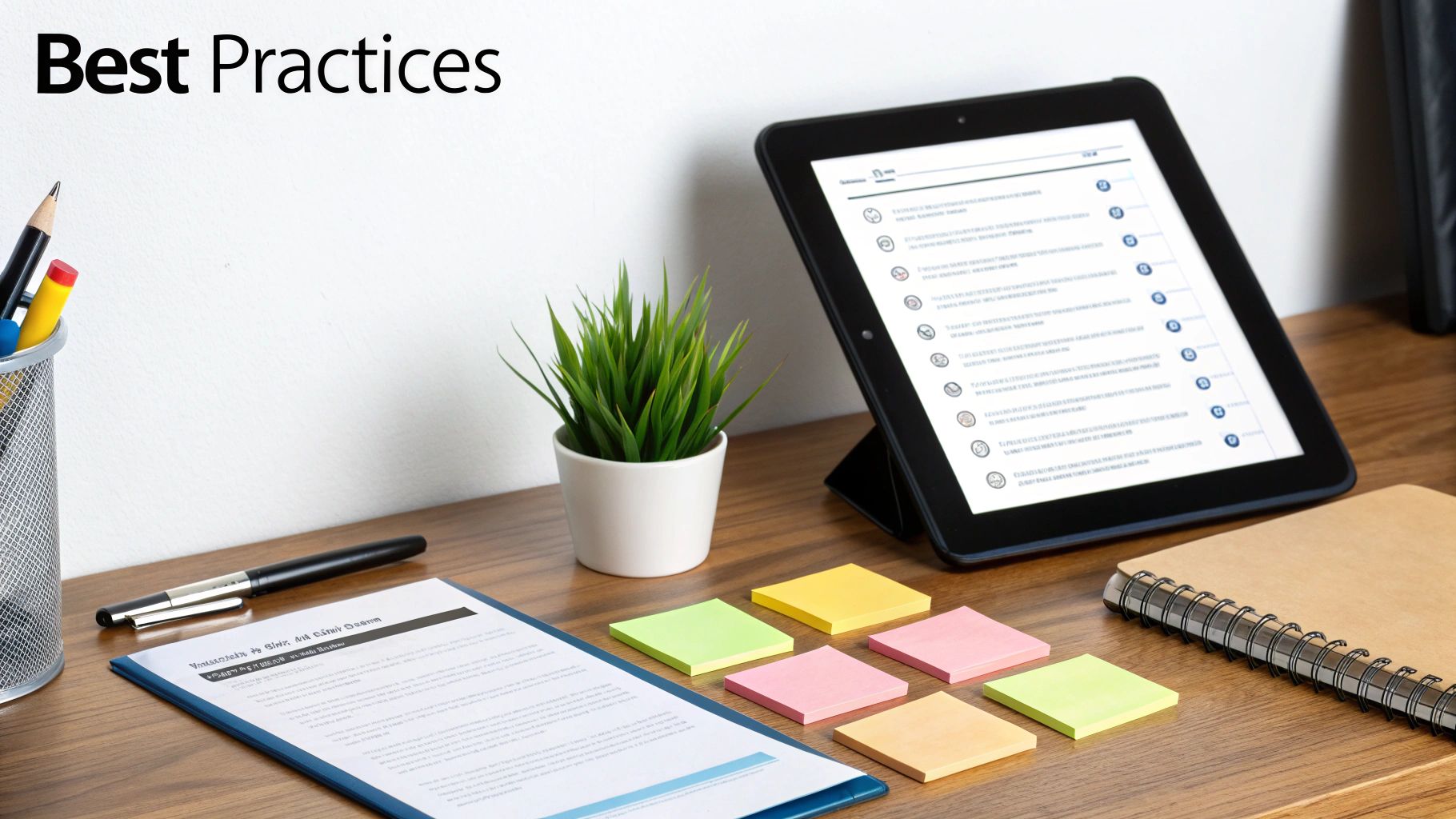
Knowing the AI features exist is one thing. Actually making them work for you to genuinely save time is another challenge entirely. Gaining real confidence with these tools isn't about learning to code; it's about learning how to talk to the AI so it gives you exactly what you need, the first time.
The single most important habit to get into is structuring your data in a formal Excel Table. Seriously, before you try any AI magic, select your data and hit Ctrl+T. This isn't just about pretty formatting. It gives your data a defined name and structured headers that AI tools can lock onto. When you ask it to work with "Sales" or "Region," it knows precisely which column you're talking about, which massively improves accuracy.
Writing Prompts That Actually Work
The old saying "garbage in, garbage out" has never been more true. Vague prompts give you vague, often useless, results. To get the best out of any spreadsheet automation, you need to be crystal clear.
Think of it like giving instructions to a new assistant. You wouldn't just mumble, "Sort out the customer info." You'd be specific.
- Bad Prompt: "Find the top customers."
- Good Prompt: "From Table1, show me the top 10 customer names from the 'Customer' column, ranked by the total of the 'Revenue' column."
See the difference? This level of detail removes all the guesswork. The AI knows the exact table, the specific columns, and the metric to use. You get the right answer on the first try. If a tool ever misunderstands you, don't just repeat yourself—rephrase the request with more context.
Building a Workflow by Chaining AI Features
Where this all really starts to click is when you chain different AI capabilities together. You can build a personal automation assembly line right inside your spreadsheet, flowing from one task to the next with almost no manual work.
For example, a common workflow I use looks something like this:
- First, I clean the data. I’ll use an AI prompt to standardize all the dates in my 'Order Date' column to a clean "YYYY-MM-DD" format.
- Next, I analyze it. I'll have the AI generate a new column with a formula that calculates "Days to Ship" by subtracting the 'Order Date' from the 'Ship Date'.
- Finally, I summarize the results. I'll ask the AI to create a pivot table showing the average "Days to Ship" for each product category.
This layered approach is what turns individual features into a powerful, automated process. You're no longer just doing one-off tasks. You're building a repeatable system that transforms messy, raw data into polished, actionable insights with very little effort.
This strategic thinking is what separates success from failure. While the promise of automation is huge—with over 90% of workers reporting productivity gains and firms seeing operating costs drop by 22%—the reality is that around 70% of these projects don't hit their targets. You can discover more insights about automation projects and see why smart integration matters so much. By putting these practical tips into practice, you can make sure your spreadsheet automation efforts are part of the success stories.
Your Questions on AI Spreadsheet Automation, Answered
Jumping into any new tech, especially when it involves your data, always brings up a few questions. It’s smart to be curious. Getting straight answers is the best way to start using these powerful tools confidently and skip the usual headaches. Let's dig into what people most often ask about AI in their spreadsheets.
Is My Data Secure When I Use These AI Features?
This is usually the first question on everyone's mind, and for good reason. When you're working within a major platform like Microsoft Excel, your data is protected by some seriously robust security. Microsoft's privacy and security policies are built for enterprise-level trust.
The key thing to remember is that your specific spreadsheet data isn't being fed into a public AI model for training. It's processed within a secure, private environment. This is designed to give you the peace of mind to apply spreadsheet automation even to your most sensitive business information.
Can AI Automation Actually Replace Advanced Excel Skills?
That's a great question, and the answer isn't a simple yes or no. Will AI make your need for complex VBA scripts vanish overnight? Probably not completely, but it definitely shifts what's important.
I like to think of AI as a new, incredibly powerful layer in your Excel toolkit.
- For the daily grind: AI is a game-changer. It's much faster and easier for generating formulas, cleaning up messy data, and creating quick summaries. It makes powerful analysis accessible to people who haven't spent years mastering
VLOOKUPorINDEX/MATCH. - For truly custom jobs: This is where VBA (Visual Basic for Applications) and other scripting methods still shine. If you need a completely unique, multi-step application built inside Excel that talks to other programs, a traditional script is probably still your best bet.
The smartest way to look at it is that they work together. AI can handle 80% of common automation needs with amazing speed, leaving VBA for that last 20% of highly specialized, complex projects.
What Are the Common Mistakes I Should Avoid?
It's easy to get excited and dive right in, but a few common slip-ups can cause some real frustration. Knowing about them ahead of time will help you get great results from the get-go.
The single biggest mistake I see is feeding the AI poorly structured data. These tools are at their best when they have clean, organized tables to work with. If your data is all over the place, with merged cells and no clear headers, the AI will get confused. Always take a second to format your data into a proper table (Ctrl+T is your friend) before you start.
Another classic error is writing vague prompts. Just asking the AI to "analyze my sales" is a recipe for a generic, unhelpful response. You have to be specific. Try something like, "From the 'SalesData' table, create a bar chart showing total revenue by 'Product Category' for Q4." Clear instructions get you accurate results.
Ready to stop wrestling with your spreadsheets and start getting answers? With Elyx.AI, you can generate complex formulas, clean messy data, and analyze trends using simple, natural language. Transform your workflow and unlock the insights hidden in your data. Get started with Elyx.AI today.
Reading Excel tutorials to save time?
What if an AI did the work for you?
Describe what you need, Elyx executes it in Excel.
Try 7 days free