How to Create a Dynamic Project Status Report Template in Excel
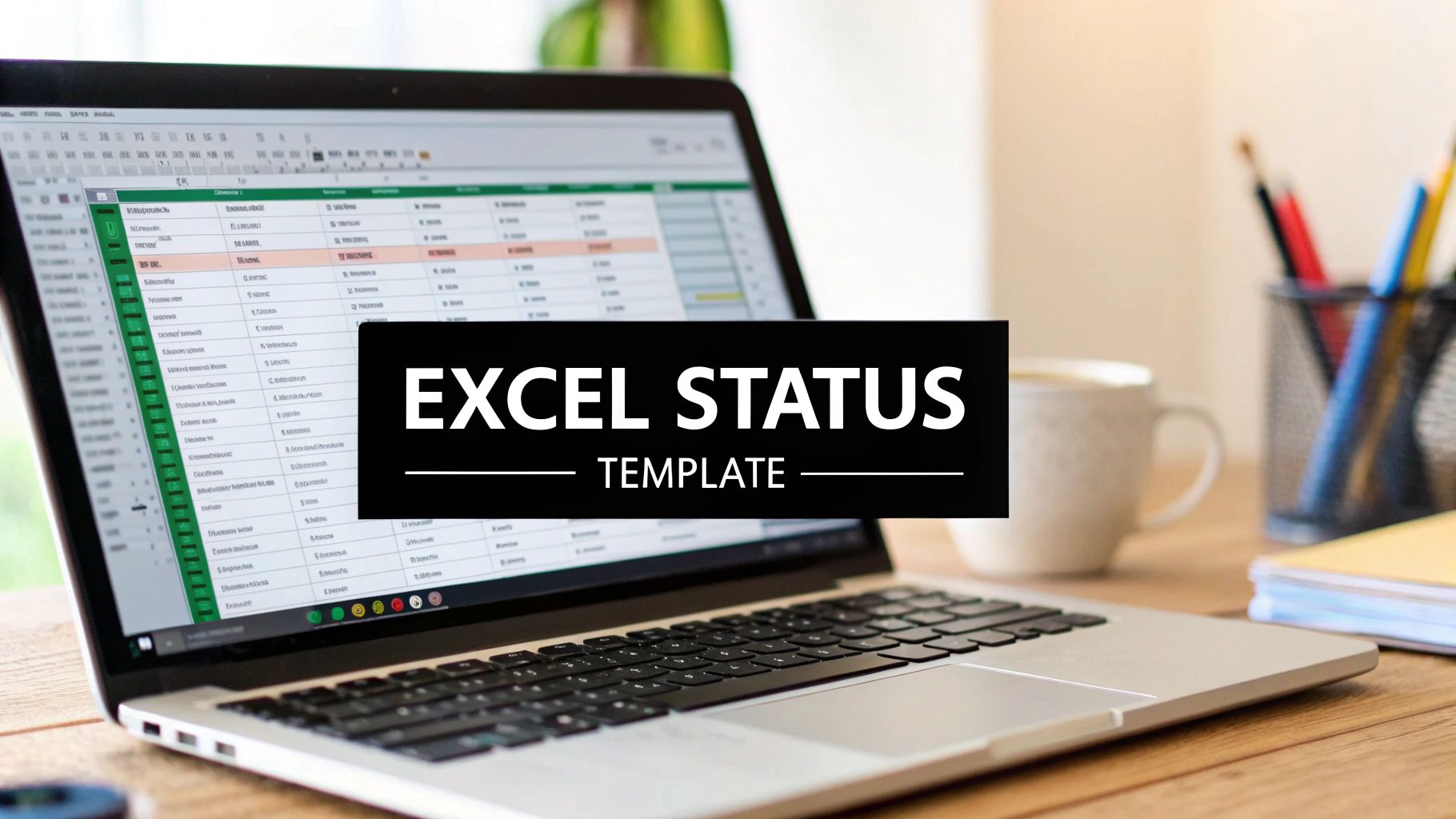
A well-crafted project status report template is more than a weekly update; it's your project's command center. It provides a clear, consistent view of progress for everyone involved, from your core team to senior stakeholders. By building your template in Excel, you can transform complex project data into an actionable dashboard that keeps milestones, risks, and budgets in sharp focus.
This guide will walk you through creating a practical, automated template in Excel. You'll learn how to structure your report, use formulas for dynamic updates, and leverage AI-driven features to save time and improve accuracy, leaving you with a new skill and a solution you can use immediately.
Why Standard Status Reports Often Fail
Let's be honest: most status reports are skimmed at best and often ignored. They typically arrive as dense blocks of text in a crowded inbox, filled with stale information that creates more confusion than clarity. If you're still manually copying and pasting updates into a generic document, you're likely creating more problems than you're solving.
Generic templates fail because they miss the unique context of your project. A template designed for a two-week software sprint is ill-suited for a six-month marketing campaign. This one-size-fits-all approach leads stakeholders to tune out because the report doesn't highlight the specific metrics they care about.
The Hidden Costs of Ineffective Reporting
The problem goes beyond wasted time. A poorly designed report can easily mask serious risks. A simple green "On Track" status might conceal a budget nearing its limit or a key team member who is completely overloaded. By the time these issues surface, it's often too late. This kind of reporting doesn't just obscure the truth; it erodes trust.
Then there's the manual effort involved. Project managers can spend hours each week chasing down updates and wrestling with spreadsheets. This is valuable time that could be spent solving critical problems or planning the project's next phase.
A great project status report doesn’t just tell you what happened last week. It gives you the context to make smart decisions for next week. It should answer three simple questions: Where are we? Where are we headed? And what’s standing in our way?
Ultimately, the quality of your reporting directly impacts your project's success. To ensure your updates are both accurate and useful, adhering to solid data practices is essential. For a deeper dive, learn more about data quality best practices in our detailed guide. Building a sharp, customized project status report template in Excel isn't just administrative work—it's a critical tool for achieving your project goals.
Structuring Your Project Status Report Template in Excel
Let's get practical. Building an effective project status report template in Excel is about designing a functional dashboard—a single source of truth that tells your project's story at a glance. The key is to create clear, logical sections that guide your stakeholders from a high-level overview down to specific details.
A solid structure defined upfront will prevent chaos later. A good practice is to organize key components into separate tabs or as clearly defined blocks on a single sheet. This modular approach keeps your report clean and manageable as the project progresses.

Core Components Every Template Needs
To make your template genuinely useful, it must include a few non-negotiable sections. Each serves a specific purpose, from providing a quick summary for an executive to flagging a potential blocker for your technical team.
Here’s a breakdown of the essential components to build into your Excel template.
Key Components for Your Status Report Template
| Component | Purpose | Key Excel Feature to Use |
|---|---|---|
| Executive Summary | A 30-second overview of project health, budget status, and key milestones. Perfect for busy stakeholders who need the bottom line fast. | Merge Cells, Basic Formulas |
| Task Progress Tracker | The heart of the report, detailing individual tasks, owners, deadlines, and completion status. | Tables (for sorting/filtering) |
| Risks and Issues Log | A dedicated space to document potential roadblocks (risks) and current problems (issues), demonstrating proactive management. | Data Validation (for dropdowns) |
| Budget vs. Actuals | A simple table to track spending against the planned budget, providing crucial financial oversight. | Formulas (SUM, subtraction) |
Establishing these core sections is what separates a truly useful report from a confusing one.
This structured approach is a widely adopted best practice for good reason. Over 70% of project managers rely on templates to maintain reporting consistency, and organizations using them have seen up to a 30% improvement in project communication. You can find more details on how templates boost project communication from Coefficient.io.
Using Formatting for Visual Clarity
Once your structure is in place, use formatting to make the data easy to interpret. Smart formatting highlights critical information, saving your stakeholders from hunting for key takeaways.
Conditional Formatting is your most powerful tool here. Set up rules to automatically change cell colors based on their values. For example, configure tasks with an "At Risk" status to turn red, "On Track" to green, and "Delayed" to yellow.
This single feature transforms your report from a static wall of text into a dynamic visual summary. Anyone can instantly identify problem areas without reading a single word. That's how you build a tool that helps you manage projects proactively, not just report on past events.
Automating Your Template with Formulas and AI
A static project status report template is a missed opportunity. If you're still manually pulling data from different sources and pasting it into your report, you're not just wasting time—you're introducing the risk of human error. The real power of using Excel is creating a living dashboard that updates itself.
The evolution of reporting has always moved toward efficiency, from manual logs to the spreadsheets of the 90s. This push for automation is the next logical step.
The image above illustrates the shift from a flat, manual report to a dynamic, automated dashboard. It moves beyond a simple list of data points to use clear charts and visual cues that communicate project health instantly.
Using Formulas for Dynamic Updates
Stop copying and pasting data. Let Excel's formulas do the heavy lifting. This change transforms your report from a stale snapshot into a dynamic and genuinely useful tool. For example, by maintaining a master task list on a separate sheet, you can use formulas to pull key metrics directly into your summary page.
You don't need to be a formula expert. A few essential functions will handle most of your needs:
=SUMIFS(): Ideal for calculating totals based on specific criteria. For example, you can sum the budget spent on all tasks assigned to the "Marketing" team.=COUNTIFS(): Perfect for counting items that meet certain conditions, such as tallying how many tasks are marked "Completed" versus "At Risk."=VLOOKUP()or=XLOOKUP(): These functions are essential for pulling information from one table into another. Use them to fetch the latest status update for a specific task without manual searching.
Practical Tip: Create a 'Data' tab for your raw task lists and a 'Dashboard' tab for your summary. Use formulas on the 'Dashboard' to reference the 'Data' tab. Now, when your team updates their progress in the data sheet, your key metrics and charts update automatically. This saves hours and ensures accuracy.
Letting AI Handle Repetitive Tasks
Modern Excel includes powerful AI-driven features that can streamline data management. Flash Fill is a prime example. It automatically detects patterns in your data entry and completes the rest for you. For instance, if you need to combine first and last names from separate columns, just type the full name once in an adjacent column. Flash Fill will recognize the pattern and populate the remaining rows instantly.
For more advanced automation, consider tools like Elyx.AI, which integrates directly into Excel. With simple text prompts, you can ask the AI to generate complex formulas, create pivot tables, or even write VBA scripts to automate multi-step processes. This approach to document workflow automation minimizes manual intervention and frees you up to focus on analysis rather than data entry.
Visualizing Progress with Dynamic Charts in Excel
A wall of text is ineffective. Humans are visual, and a well-designed chart can communicate insights far more quickly than a dense paragraph. This is where your project status report template truly comes to life, turning raw numbers into an understandable story that stakeholders can act on.

The best part? When you create charts based on an Excel Table, they become dynamic. Any time you add a new task or update a budget line in the Table, your charts will update automatically. This simple technique ensures your dashboard remains current with minimal effort.
Choosing the Right Chart for Your Data
Different data requires different visuals. Selecting the right chart type is crucial for telling a clear story. For project status reports, a few key charts consistently deliver the most value.
-
Gantt-Style Bar Chart: This is the standard for visualizing a project timeline and key milestones. You can create a simple Gantt chart in Excel by using a stacked bar chart. Make the first data series (the start date portion) transparent to create floating bars that clearly show task durations.
-
Pie or Donut Chart: Perfect for showing a budget breakdown. Use it to compare "Actual Spend" against the "Remaining Budget" for an immediate snapshot of the project's financial health.
-
Burndown Chart: An essential tool for Agile projects. A simple line chart that tracks the amount of work remaining over time provides a clear view of whether you're on track to meet your sprint deadline.
A well-designed visual dashboard does more than present data; it communicates project health in seconds. I always try to arrange the most important charts and metrics on a single sheet to create a powerful, one-page overview that tells the full story at a glance.
Adding these visual elements has a tangible impact. A 2023 industry report found that project templates incorporating clear timeline and budget visuals gave projects a 28% higher probability of finishing on time and on budget. You can find more data on how templates improve project outcomes from PPM Express.
If you need a refresher on the fundamentals, our guide on how to create charts in Excel is a great place to start. Turning your numbers into compelling visuals will make your reports far more engaging and impactful.
Sharing and Protecting Your Report
You’ve built an impressive, automated project status report in Excel. The final step is sharing it effectively without it getting accidentally broken. A single stray click or mistyped entry can wreak havoc on your formulas and compromise your data.
It's time to lock it down. Excel's built-in protection features are essential. You can protect the entire worksheet while leaving specific cells unlocked for editing. This is a game-changer. It allows team members to update their sections, such as changing a task status from "In Progress" to "Complete," without any risk of overwriting the formulas that power your dashboard.
Distributing Your Report to the Right Audience
How you share the report is just as important as the data it contains. Tailor the format to your audience.
- For your project team: Share the live Excel file (e.g., via SharePoint or OneDrive). This allows them to interact with the data, update their progress in real-time, and see the dashboard reflect their changes instantly.
- For executives and clients: Send a PDF version. A PDF provides a clean, professional snapshot of the project's status. Stakeholders get a clear, read-only view without the risk of accidentally altering data or getting lost in the details.
Pro Tip: Add a ‘Changelog’ tab to your template. This is a simple table where you can log major updates, key decisions, and dates. It creates a historical record that is incredibly useful for maintaining accountability and reviewing the project's evolution over time.
Your goal is to make the report both foolproof and easy to use. This ensures the right people get the right information in the right format, freeing you from troubleshooting broken cells.
Common Questions About Project Status Reports
Even with a perfect template, practical questions will arise. How often should you send it? Can one template work for all project types? Let's address some of the most common challenges project managers face.
The most frequent question is about cadence. For most projects, a weekly report strikes the right balance—it keeps everyone informed without overwhelming them.
However, this isn't a rigid rule. A fast-paced, two-week Agile sprint may only require a final summary report. Conversely, a slower, six-month project might be well-served by bi-weekly updates. The key is to discuss and agree upon a reporting rhythm with your stakeholders at the project's outset.
Should You Use One Template for All Projects?
A common mistake is forcing every project into a single, rigid template. A traditional Waterfall project report, which emphasizes linear milestones, is not suitable for a dynamic Agile team. An Agile report should reflect its iterative nature by including metrics like sprint velocity and burndown charts.
If your reports seem to be ignored, the issue is likely the report itself, not the audience. It may be too long, too dense, or missing the key metrics your stakeholders care about. Try leading with a concise executive summary at the top and pulling the most critical highlights directly into the body of your email.
Making your report more visual and scannable is almost always the right move. If you're looking for inspiration, review some concrete examples of effective project status reports to see how others are structuring their updates. A different layout could spark an idea that makes your own reports more engaging and valuable.
Ready to stop wrestling with manual updates and start building intelligent, automated reports? Elyx.AI integrates directly into Excel, allowing you to generate formulas, create dynamic charts, and summarize data with simple text commands. Turn your static spreadsheet into a powerful project dashboard and get back to what matters most—leading your project to success. Start your free trial today.