What Is Data Profiling? A Practical Guide for Excel Users

Think of data profiling as the essential first look you take at a new spreadsheet. Before you can build a chart or a pivot table, you need to give your data a thorough "health check." It’s like a chef inspecting every ingredient before starting a recipe—you have to know what you're working with to get a great result. This guide will show you exactly how to do that in Excel, using both built-in features and the power of AI to solve real-world data problems.
Understanding Your Data Before You Analyze

Diving straight into analysis without profiling your data is like trying to drive through a new city blindfolded. You'll probably get lost, hit some dead ends, and miss the important landmarks. Data profiling is your map; it shows you exactly what your data looks like, warts and all, so you can navigate it with confidence.
Spending too much time on Excel?
Elyx AI generates your formulas and automates your tasks in seconds.
Try for free →This process involves systematically examining your dataset to understand its structure, content, and overall quality. For any Excel user, it helps answer crucial questions:
- Structure: Are my columns set up correctly? Is the "Date" column actually full of dates, or is it a mix of text and numbers that will break my formulas?
- Content: What kind of information is in each column? Are there outliers or typos that could throw off my calculations?
- Quality: How many blank cells or duplicate rows am I dealing with? Can I trust this information to build a reliable report?
The Foundation of Trustworthy Analysis in Excel
Ultimately, data profiling is about building confidence in your work. When you know your data is clean, complete, and consistent, you can stand behind your analysis, your forecasts, and the conclusions you draw. Skipping this step often leads to faulty reports and bad business decisions. It’s vital to understand your data's quality through profiling before you tackle complex enterprise data analytics.
Data profiling isn’t just technical busywork. It’s the strategic step that separates guessing what your data means from knowing what it can reliably tell you.
This isn't just about tidying up. Getting this foundational step right is critical for accuracy. In fact, companies that take data profiling seriously can reduce data errors that contribute to a staggering 15% to 25% loss in global revenue.
To help you get started, here's a look at the main goals of data profiling from an Excel perspective.
Core Goals of Data Profiling
| Objective | What It Means for Your Excel Data |
|---|---|
| Discovering Data Quality Issues | Finding and flagging problems like missing values, typos, and incorrect formats (e.g., text in a number column). |
| Understanding Data Structure | Checking column names, data types (text, number, date), and the overall layout of your spreadsheet. |
| Identifying Relationships | Seeing how different columns relate to each other, which is key for building accurate models or pivot tables. |
| Assessing Data Consistency | Ensuring the same information is represented the same way (e.g., "USA" vs. "United States"). |
By focusing on these objectives, you turn a raw, unpredictable spreadsheet into a dependable asset for your analysis.
A big piece of the puzzle is making sure your data is uniform. We cover this in more detail in our guide on data consistency. Taking the time to profile your data isn't an extra step—it's the first step to doing meaningful work in Excel.
Why Profiling Is Your Secret Weapon in Excel

So, let's get practical. What does data profiling actually do for you when you're facing a massive Excel sheet? Think of it as your secret advantage. It transforms a messy spreadsheet into a trustworthy asset. Spending a few minutes profiling your data upfront can save you hours of headaches and rework later.
Imagine you're pulling together a crucial sales report. You create a pivot table, but the numbers look wrong. After an hour of frantic digging, you spot the problem: the same customer is listed as "ABC Corp," "ABC Inc.," and "abc co," completely skewing your sales figures.
Data profiling would have caught that inconsistency for you before you even started your analysis. It's the difference between building your report on a solid foundation versus building it on quicksand.
Build More Accurate Reports and Forecasts
Every seasoned Excel user knows the sinking feeling when a report breaks because of a single data error. Profiling is your first line of defense, giving you a quick health check on your entire dataset.
When you understand your data's structure and quality upfront, you can:
- Create Reliable Pivot Tables: No more split categories. Your summaries and calculations will finally be spot-on.
- Generate Trustworthy Forecasts: Your predictions will be based on clean, complete data, not skewed by hidden errors.
- Avoid Embarrassing Mistakes: You can present your findings with total confidence, knowing your analysis is built on solid ground.
If you want to go deeper into pulling clear insights from your spreadsheets, it's worth exploring resources on leveraging Excel informatics for data summarization. This can help you connect the dots between raw numbers and a clear story.
Data profiling shifts your relationship with data from reactive to proactive. Instead of hunting for errors after the fact, you stop them from ever getting into your final report.
This shift is a game-changer. Research suggests that as little as 3% of a company's data meets basic quality standards. Profiling helps you tackle the other 97%, ensuring the information you’re using is fit for the job.
Save Time and Boost Your Confidence
The biggest benefit of data profiling is the time and stress it saves. Let’s say you have a messy customer list that needs to be cleaned up for a marketing email campaign. A quick profile can instantly show you which columns have the most missing email addresses or inconsistent state abbreviations.
This gives you a clear roadmap. Instead of endlessly scrolling through thousands of rows looking for trouble, you can focus your cleanup efforts where they'll have the biggest impact. You're not just working harder; you're working smarter. This sharpens your decision-making and makes profiling an essential skill for anyone who takes their Excel work seriously.
Key Data Profiling Techniques You Can Use in Excel
To get a grip on data profiling, you need to understand the techniques used to dig into your data. Think of them as a set of diagnostic tools, each designed to find specific problems hiding in your Excel sheets. Instead of just poking around hoping to find errors, these methods give you a structured way to investigate.
It’s like a mechanic inspecting a car. They don’t just walk around and kick the tires. They pop the hood, check the fluid levels, and test the brakes. Each check reveals a different piece of the puzzle about the car's health. Data profiling techniques do the same for your dataset's condition.
The image below breaks down how these core techniques branch out from the main concept of data profiling into more specific types of analysis.
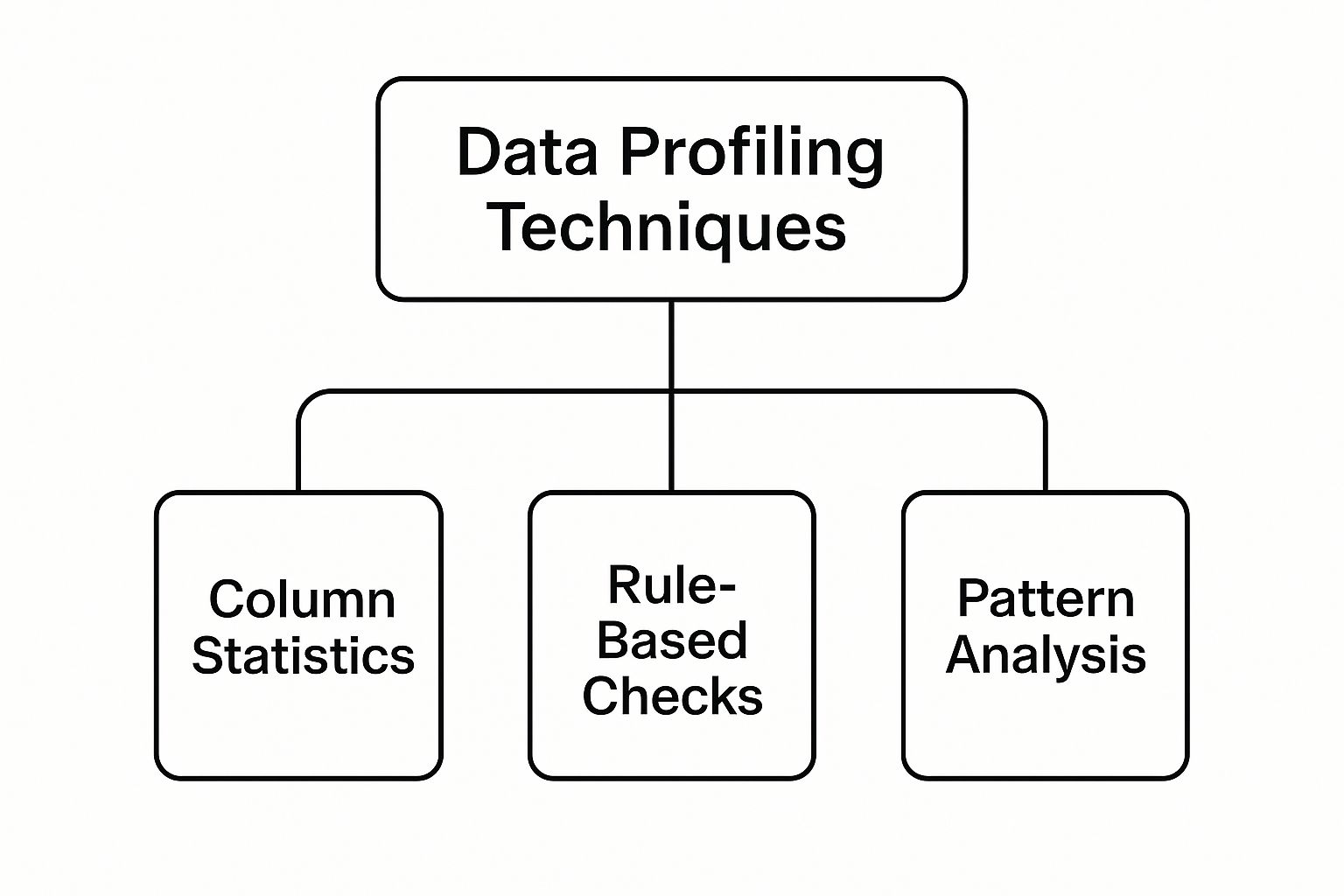
As you can see, the broad idea of "profiling" is broken down into manageable tasks, like checking column statistics or validating data patterns. This makes the whole process much less overwhelming.
Structural Analysis: Finding the Shape of Your Data
The first and most fundamental technique is structural analysis. This is about checking the basic blueprint of your spreadsheet. The main goal is to ensure your data fits the format and layout you expect. It's less concerned with what the data says and more about whether it's in the right place and form.
Let's say you're looking at a customer sign-up sheet. A structural analysis would be like making sure the "Phone Number" column only contains numbers, not a mix of letters and symbols that would make the data unusable.
In Excel, this technique answers questions like:
- Is this column formatted correctly (e.g., numbers, dates, or text)?
- How many cells are empty?
- Are there any rows that are exact duplicates?
Content Analysis: Examining the Values Themselves
Once you're confident the structure is solid, it's time for content analysis. This is where you look inside the columns to see if the values themselves make sense. This technique dives deep, scrutinizing individual data points to spot errors, inconsistencies, and outliers.
Going back to our sign-up form, content analysis is like spotting "New York" spelled as "NY" or "New Yrok" in the "State" column. When you find these kinds of messy text entries, more advanced methods like Python fuzzy string matching can be a huge help in cleaning them up.
Content analysis moves beyond format checks to validate the actual substance of your data. It helps you find those subtle errors that can quietly corrupt your entire analysis.
Relationship Analysis: Discovering Hidden Connections
Finally, there’s relationship analysis. This technique steps back to look at how different columns and even different tables connect. It’s about seeing the bigger picture and uncovering dependencies across your data to ensure everything lines up logically.
For instance, in a sales workbook, you might check that every OrderID in your "Sales" sheet has a matching CustomerID that actually exists in your "Customers" sheet. This kind of check is crucial for maintaining data integrity, especially when working with multiple tabs or files.
To give you a clearer picture, here's a quick comparison of these three techniques.
Data Profiling Techniques Compared
| Technique | Primary Goal | Common Issues It Uncovers in Excel |
|---|---|---|
| Structural Analysis | Validate data format and consistency | Incorrect data types, null values, duplicate rows |
| Content Analysis | Examine individual data points for correctness | Typos, outliers, inconsistent formatting (e.g., "NY" vs. "New York") |
| Relationship Analysis | Discover connections between data sets | Orphan records, broken VLOOKUPs, logical inconsistencies |
By getting comfortable with these three core techniques, you can systematically diagnose any dataset you encounter in Excel. If you're ready to put this into practice, our guide on how to analyze data in Excel is a great next step.
How to Perform Data Profiling in Excel with AI

It’s one thing to talk about data profiling in theory, but the real test is applying it to your own spreadsheets. Manually profiling data in Excel with endless formulas and filters is a chore, especially with thousands of rows. This is where an AI tool like Elyx.AI comes in, turning a tedious task into a simple conversation.
Let’s walk through a real-world example: a marketing campaign report. It has customer interactions, conversions, and ad spend, but it's messy. We’ll use simple, plain-English prompts to profile the data and see just how clean it really is.
Step 1: Get a Quick Summary of Your Data
Before digging into the details, you need a bird's-eye view. Instead of painstakingly writing formulas to count rows, find unique values, and check for blanks column by column, you can just ask.
Select your data range and give the AI a straightforward command.
Sample Prompt:"Provide a comprehensive summary of this marketing campaign dataset. Include the total number of rows, a list of all column names, and a count of any missing values in each column."
With that one sentence, you get an instant snapshot of your data’s overall shape and health. It’s the fastest way to get your bearings and understand what you’re working with, no manual formula-wrangling required.
This screenshot shows what that looks like—a clean, organized summary that Elyx.AI generates right inside Excel.

Notice how the output immediately flags that the 'Region' column has missing values? Just like that, you know exactly where to start your cleanup.
Step 2: Hunt Down Duplicates and Empty Cells
Duplicates and nulls are the classic villains of data quality. They can throw off your sums, averages, and entire analysis. Hunting for them manually with conditional formatting is slow and prone to error. With an AI assistant, you can zero in on these problems with precision.
For our marketing report, we need to be sure every conversion is counted only once and that our records are complete.
Actionable Prompts to Find Key Issues:
- To find duplicates:
"Identify and highlight all duplicate rows based on the 'CustomerID' and 'CampaignID' columns." - To find nulls:
"List the exact row numbers where the 'ConversionDate' column is empty."
These prompts don't just tell you that problems exist; they point you to the exact cells causing the trouble. This is a massive time-saver compared to scrolling and sorting through the data.
Step 3: Analyze What's Inside Your Columns
The real story is in the details. You need to understand the range of values in each column, how often they appear, and if any outliers are hiding in plain sight.
Let's look at the 'TrafficSource' column in our campaign data to see which channels are performing best.
Sample Prompt:"Analyze the 'TrafficSource' column. Provide a breakdown of each unique traffic source and the count for each one. Also, identify the minimum and maximum values in the 'AdSpend' column."
This single command pulls double duty:
- It gives you a frequency distribution: You'll see exactly how many times each source like "Google," "Facebook," or "Email" shows up.
- It performs a range analysis: By finding the highest and lowest ad spend, you can quickly spot potential data entry mistakes or extreme outliers.
Think about it this way: using simple conversational prompts transforms Excel from a static grid of cells into an analytical partner. This automates the grunt work of discovery, freeing you up to focus on what the insights actually mean.
By following this process, you can gain a deep understanding of your data in minutes. You're performing all the key profiling techniques—structural, content, and relationship analysis—without ever having to leave your spreadsheet.
Turning Data Insights Into Actionable Fixes
Finding the problems in your data is a great start, but it's only half the battle. The real value comes when you turn those discoveries into action. Once data profiling gives you a to-do list of issues, the next step is to clean things up. Think of it as moving from diagnosis to treatment.
The good news is that you can fix many common data quality problems right inside Excel, using either its built-in tools or a simple AI prompt. This lets you handle the entire workflow—from discovery to cleanup—without leaving your spreadsheet. The goal is to get your data from profiled to perfected.
Tackling Common Data Problems in Excel
After running a profile, you'll likely encounter a few familiar culprits. Here’s a practical look at how to handle them.
- Handling Missing Values: When your profile flags empty cells, you can use Excel's "Go To Special" feature to select all blanks at once. For a smarter fix, an AI prompt like
"Fill missing 'Region' values based on the corresponding 'City'"can intelligently complete the gaps. - Correcting Data Types: Ever had a column of numbers that Excel stubbornly treats as text? The "Text to Columns" feature can usually fix it. Or, just tell an AI assistant:
"Convert column D to a number format."Problem solved. - Eliminating Duplicates: Excel’s own "Remove Duplicates" tool is a fantastic one-click solution. It scans your data and removes any identical rows, ensuring every record is unique.
- Managing Outliers: Once profiling points out extreme values, you can use Excel’s filters to isolate them for a closer look. From there, you can decide whether to correct a typo or remove an anomaly that’s skewing your analysis.
The Growing Importance of Automated Fixes
The need for quick, effective data cleaning isn't going away. As data keeps growing at a staggering pace—the world is expected to generate 181 zettabytes of it by 2025—manual fixes can't keep up. That's why spending on AI technologies, which power automated profiling and quality checks, is projected to hit over $337 billion by 2025.
The ultimate goal of data profiling is not just to create a report of errors, but to produce a clean, trustworthy dataset. Every insight should lead directly to an action that improves data quality.
By blending Excel’s familiar tools with the power of AI, you can go from insight to action in seconds. This approach ensures your data isn't just understood, but is actually ready for whatever you need to do next, whether that’s building a pivot table or creating a critical report.
If you're looking to build more robust data habits, check out our guide on 7 essential data quality best practices for 2025.
Common Questions About Data Profiling
As you start integrating data profiling into your workflow, a few practical questions almost always come up. Let's tackle the most common ones to clarify how profiling fits into your everyday Excel work.
How Is Data Profiling Different From Data Cleaning?
Think of it like a doctor's visit: data profiling is the diagnosis, and data cleaning is the treatment.
Profiling is the process of examining your data to understand its condition and identify all the problems—missing values, duplicate entries, incorrect formats, and inconsistencies. Data cleaning, on the other hand, is the hands-on work of fixing all the problems you just found.
You have to profile your data first to know what actually needs to be cleaned. It makes the entire process smarter and more efficient.
Data profiling tells you the "what" and "where" of your data problems. Data cleaning is the "how" you're going to fix them. You can't effectively clean what you haven't diagnosed first.
Can I Do Data Profiling in Excel Without an AI Tool?
Absolutely, but be prepared for manual work. For small datasets, you can use a combination of Excel functions like COUNT, COUNTA, and UNIQUE, plus features like Filters and Conditional Formatting. This will give you a basic sense of your data's health.
However, this approach becomes impractical with larger datasets. An AI tool automates this entire discovery phase, generating a complete summary from a single prompt. It saves a massive amount of time and reduces the risk of human error. It’s the difference between trying to inspect every part of an engine by hand versus plugging it into a computer for a full diagnostic scan.
How Often Should I Profile My Data?
The golden rule is to profile any new dataset before you begin your analysis. This gives you a solid baseline understanding of its quality and structure right from the start.
For data that changes over time—like a weekly sales report or a monthly inventory file—it's a best practice to run a quick profile every time you receive a new version. This simple check helps you catch any new errors or inconsistencies that might have crept in, ensuring your analysis remains accurate and reliable over time.
Ready to stop guessing and start knowing your data? Elyx.AI plugs directly into Excel, turning painful manual checks into a simple conversation. Get instant data summaries, spot errors, and clean your spreadsheets faster than you ever thought possible. Change your data workflow for good by visiting https://getelyxai.com to get started.
Reading Excel tutorials to save time?
What if an AI did the work for you?
Describe what you need, Elyx executes it in Excel.
Try 7 days free