Master the Excel Language Translator

If you've ever found yourself wrestling with multilingual data in Excel, you know the struggle. The usual routine involves a tedious cycle of copying text from a cell, hopping over to an online translator, pasting it in, then copying the translation and pasting it back into your spreadsheet. It's clunky, slow, and frankly, a major drain on productivity. This is precisely the problem an integrated Excel language translator is built to solve. It allows you to translate entire datasets right where they live—inside your worksheet—saving you a ton of time while keeping your original formatting intact.
Why You Need an Integrated Translator
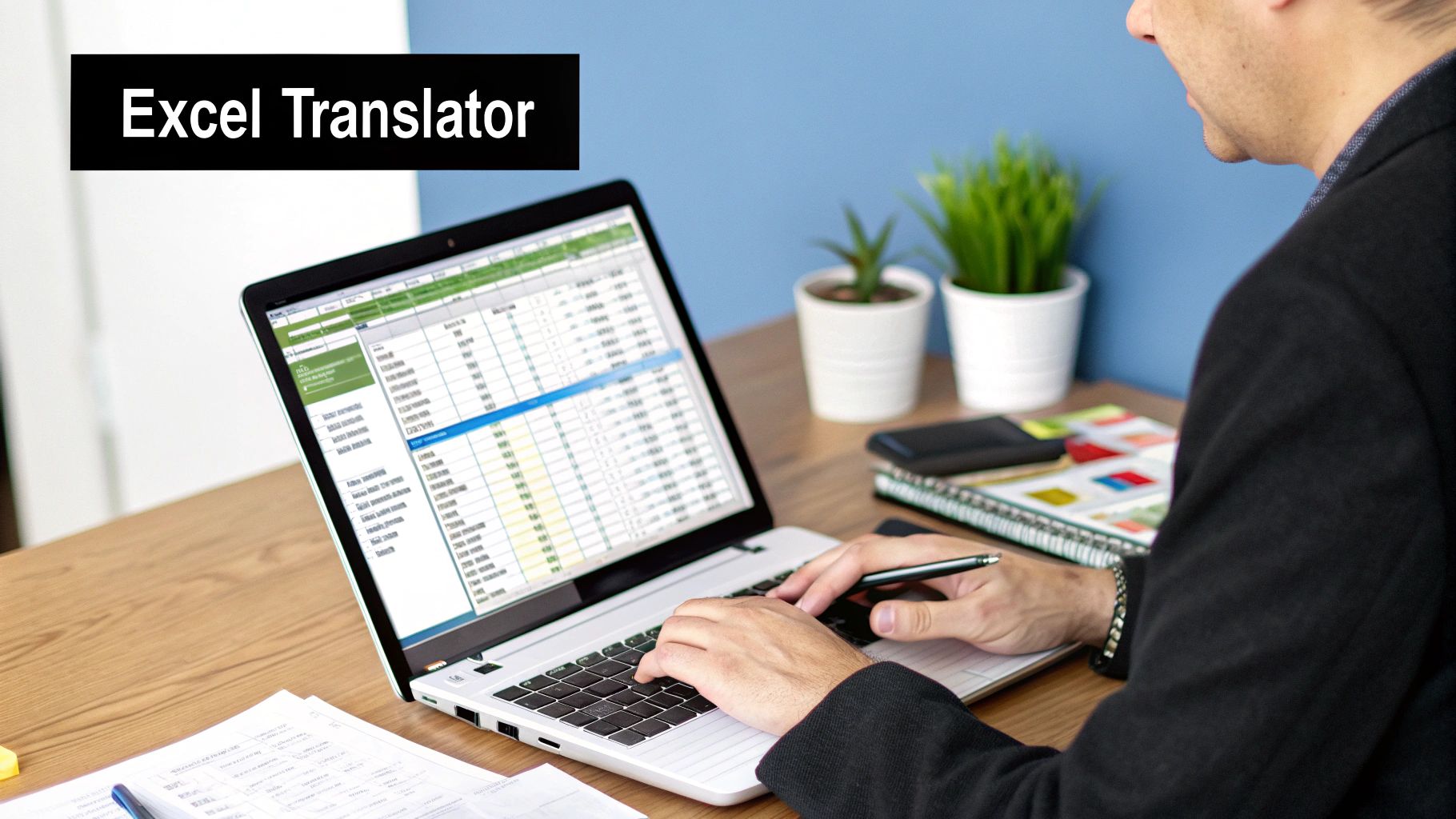
In today's interconnected business world, data doesn't stick to one language. You might be dealing with international sales reports, customer feedback surveys from different regions, or project updates from global partners. To make sense of it all, you need a way to get everyone on the same page. This is where a dedicated Excel language translator goes from a "nice-to-have" to an essential part of your toolkit.
The old-school, manual approach of translating cell by cell isn't just a headache; it’s a minefield of potential errors. It’s incredibly easy to introduce mistakes, break important formulas, or completely mess up the structure of your spreadsheet. A purpose-built add-in like Elyx.AI, on the other hand, fits right into your Excel ribbon, turning a repetitive manual task into a simple, one-click action.
Beyond Basic Copy-Paste
Picture this: you've just received a detailed market research file from your team in Japan. Instead of bracing for hours of tedious work with a web translator, you can use an add-in to convert the entire sheet to English in a matter of seconds. All your columns, rows, and data formats stay exactly where they should be, allowing you to jump straight into analysis.
This kind of power is a game-changer for many real-world situations:
- Analyzing Global Feedback: You can quickly translate thousands of customer reviews in various languages to spot trends and gauge overall sentiment.
- Consolidating Financial Reports: Merging financial statements from international subsidiaries becomes much smoother without language barriers holding up your quarterly reporting.
- Managing International Supply Chains: Standardize product descriptions and shipping details from suppliers around the world into one clear, consistent format.
The Growing Demand for Seamless Translation
The push for better translation tools is easy to see in market trends. The global translation services market was valued at USD 56.22 billion and is expected to more than double by 2037, a clear sign of how much globalization is shaping business. One statistic really drives the point home: 76% of online shoppers say they prefer buying products that have information in their native language. You can read the full research on the translation service market for a deeper dive.
To give you a quick overview, here are the core functions you get with a tool like Elyx.AI's translator.
Elyx.AI Translator At a Glance
| Feature | Key Benefit |
|---|---|
| Bulk Translation | Translate entire columns or sheets at once, not just single cells. |
| 100+ Language Support | Handle data from virtually any region without language limitations. |
| Format Preservation | Keeps your original cell formatting, formulas, and spreadsheet structure intact. |
| Direct Integration | Works from a dedicated tab in the Excel ribbon—no external apps needed. |
| Contextual Accuracy | Provides more accurate translations that understand business and data context. |
Ultimately, a good integrated tool moves beyond simple word swapping and becomes a core part of your data workflow.
An integrated Excel language translator isn't just a convenience—it's a productivity multiplier. It removes the friction between data and insight, allowing you to work with global information as effortlessly as you would with local data. By keeping the translation process inside Excel, you protect data integrity and accelerate decision-making.
Getting the Translator Add-In Installed
Let's face it, nobody wants to wrestle with a complicated software installation. Getting a new tool up and running in a program you use every day, like Excel, should be painless. That's exactly what you'll find with the Elyx.AI translator add-in. The whole process happens right inside the official Microsoft Office Store, so you know it's secure and vetted. You'll be ready to translate in just a few minutes.
Everything starts right from your Excel spreadsheet. First, head over to the Insert tab on the main ribbon. On that toolbar, you'll see a button for "Get Add-ins" – give that a click.
This opens up the Office Add-ins store, which is essentially a marketplace packed with tools to boost what Excel can do. Honestly, this is the safest way to get add-ins, steering clear of risky downloads from random websites.
Finding and Activating Elyx.AI
Once the store window pops up, you'll spot a search bar. Just type "Elyx.AI" in there and hit Enter.
The Elyx.AI add-in should be the first thing you see. Click the "Add" button next to it. Microsoft will pop up a quick confirmation screen with the license terms and privacy policy. Once you agree, the add-in installs itself.
Almost instantly, a brand new "Elyx.AI" tab will appear on your Excel ribbon. It’s your new home for everything translation-related. The best part is how neatly it fits in; you don't have to juggle any separate applications. Your powerful Excel language translator is now part of your worksheet.
One of the biggest reasons people give up on new tools is a clunky setup. By keeping the installation inside the Microsoft Store, adding a translator like Elyx.AI becomes a simple, few-click process. It’s a great first impression that shows the tool was built with real users in mind.
There’s just one last, quick step. The first time you click that new Elyx.AI tab, you might be asked to log in or connect your account. This is just a one-time thing to make sure all your settings are saved for the next time you open Excel.
Setting Your Language Preferences
Before you dive in, I highly recommend setting your default languages. It's a small tweak that saves a surprising amount of time, especially if you find yourself constantly translating between the same two languages.
- Default Source Language: This is the language you'll most often be translating from. For example, if you frequently work with documents from a German supplier, you'd set this to German.
- Default Target Language: This is the language you're usually translating to. For most people, this will be their native language, like English.
By setting these up front, most of your translation jobs become a two-click process: select your cells, then hit "Translate." You won't even have to mess with the language dropdowns. And just like that, you're all set to tackle any multilingual spreadsheet that comes your way, all without ever leaving Excel.
A Practical Guide to Translating Spreadsheets
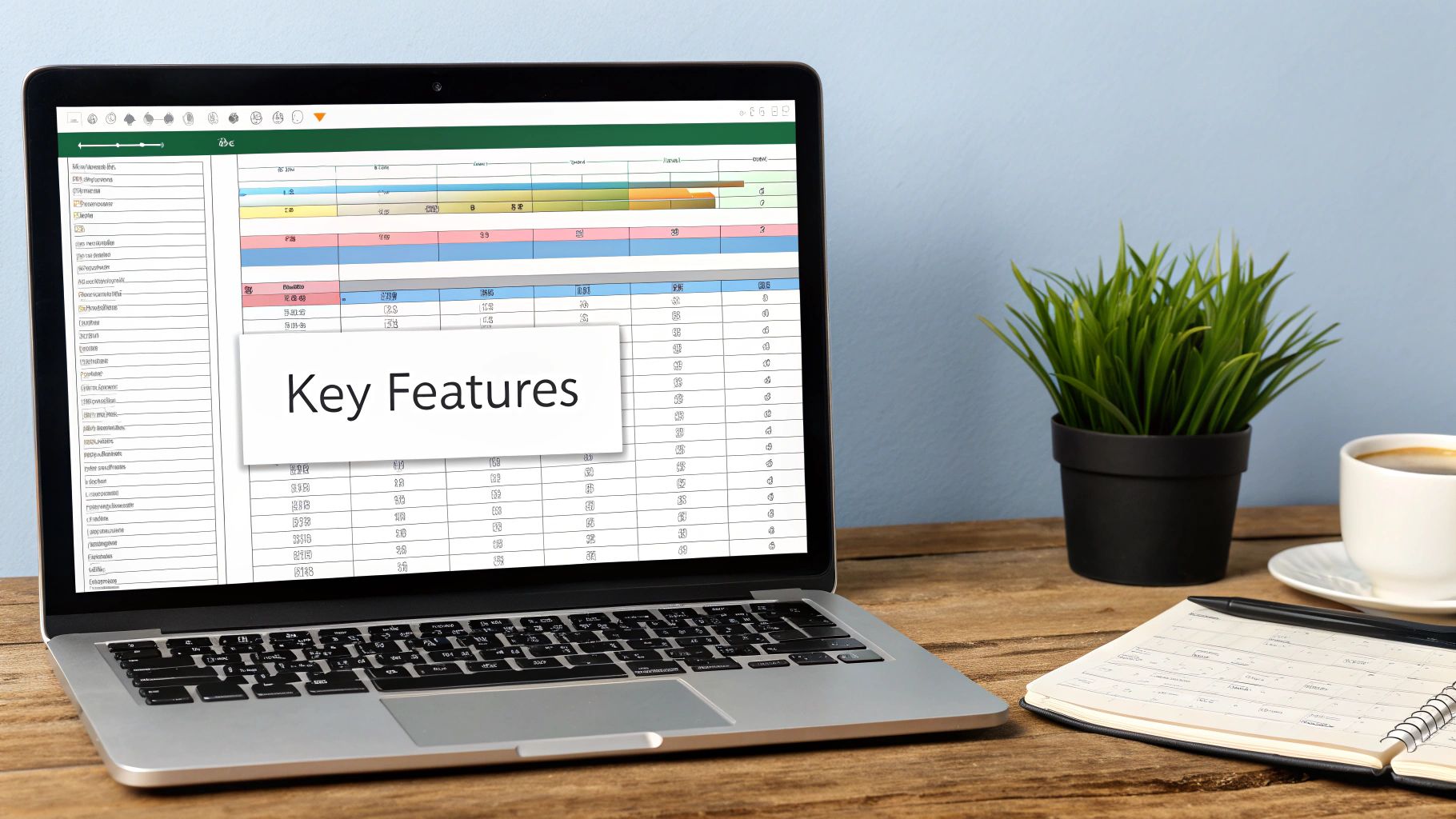
Alright, now that you've got the Elyx.AI add-in installed and sitting in your Excel ribbon, it’s time for the fun part: putting it to work. Let's walk through a common scenario I see all the time.
Imagine your German office just sent over a customer feedback report. It’s packed with juicy insights, but there's one problem—it's all in German. This is exactly where a dedicated translation tool built right into Excel becomes your best friend. Forget the old, clunky method of copying and pasting text into a separate translator. With an integrated tool, you can translate everything in a few clicks while keeping your spreadsheet's structure perfectly intact. No more misaligned columns or broken rows.
Translating an Entire Sheet
When you need to translate the whole document, like that German feedback report, the 'Translate Sheet' function is what you'll want to use. It’s designed for situations where every bit of text—from the column headers to the comments in each cell—needs to be converted.
Getting it done is straightforward. First, click on the Elyx.AI tab in your Excel ribbon. This opens up the control panel where all the magic happens.
From there, you just need to:
- Make sure the source language is set to German and your target is English.
- Choose the 'Translate Sheet' option.
- Hit the translate button and let Elyx.AI do its thing.
The add-in will quickly scan and replace the text in every cell with its English equivalent. The best part? All your original formatting stays exactly as it was. For anyone who's dealt with large datasets, you know what a massive time-saver this is.
Performing a Focused Translation
But what if you don't need the whole sheet translated? Maybe you just want to quickly check the sentiment in the "Product Review" column. This is where the 'Translate Range' feature comes in handy, giving you much more precise control.
With this function, you can zero in on a specific block of cells, a single column, or even just one row. All you have to do is highlight the cells you want to translate—say, column C with all the customer reviews—and follow the same simple process. Elyx.AI will only touch the text inside your selection, leaving everything else in the worksheet alone.
Key Takeaway: The power to switch between translating a full sheet and a specific range is a game-changer. It means the same tool can handle big data localization projects and quick, on-the-fly analysis with equal ease.
This kind of control is more than a convenience; it's essential. For example, you could translate product descriptions for an international catalog without worrying about accidentally changing SKU numbers or prices in the adjacent columns. It's that kind of practical detail that makes a real difference in your workflow.
The demand for tools that can do this is exploding. The language translation software market, which is the engine behind add-ins like Elyx.AI, is expected to jump from USD 9.03 billion to a staggering USD 23.58 billion by 2033. This surge is almost entirely driven by businesses needing accurate, instant translations to compete globally.
For those who like to get even more granular, you're not just limited to the side panel. If you prefer working directly with formulas, you can also learn more about using a dedicated Excel translate formula for cell-by-cell control.
Ultimately, having a practical language translator inside Excel handles all the heavy lifting. It transforms what was once a tedious, manual chore into a smooth, automated process, letting you pull value from multilingual data the moment you get it.
Advanced Tips for Complex Translations
Once you get the hang of translating a simple sheet or a range of cells, you'll inevitably run into more complex, real-world scenarios. Spreadsheets in business are rarely just static text. They’re living documents, packed with formulas, charts, and pivot tables that drive critical decisions. A truly useful Excel translator has to navigate this complexity without breaking anything.
A common fear I hear is, "Will this translation mess up my VLOOKUP or SUMIF formulas?" It's a valid concern. With a purpose-built tool like Elyx.AI, however, your formulas are safe. The add-in is smart enough to tell the difference between text that needs translating and the actual formula syntax. It only touches the language, leaving the logic that powers your spreadsheet completely intact. This is a huge relief compared to the errors you get from manual copy-pasting or less sophisticated tools.
Preserving Your Data Integrity
Here’s a simple pro tip I always follow: duplicate your worksheet before you start a big translation job. Just right-click the sheet tab, choose "Move or Copy," and make sure to tick the "Create a copy" box.
This simple action gives you an immediate "before and after" snapshot. You can put the original and translated sheets side-by-side to quickly confirm everything is accurate and that no formatting or data went missing in the process. It's a lifesaver, especially when you're dealing with industry-specific jargon or branded terms that an automated tool might not get right on the first pass.
Handling Specialized Terminology with a Glossary
When you’re translating reports filled with recurring technical terms, acronyms, or specific product names, standard machine translation can introduce inconsistencies. This is precisely where a custom glossary becomes your most valuable asset. Elyx.AI lets you set specific translations for your key terms, ensuring that something like "Project Titan" doesn't get awkwardly translated into another language.
Think of it this way: by building a custom glossary, you're essentially teaching the AI your organization's unique dialect. This elevates the translation from a generic, one-size-fits-all conversion into a context-aware process that protects your brand voice and technical precision across every document.
This visual really drives home the advantage of using a glossary.
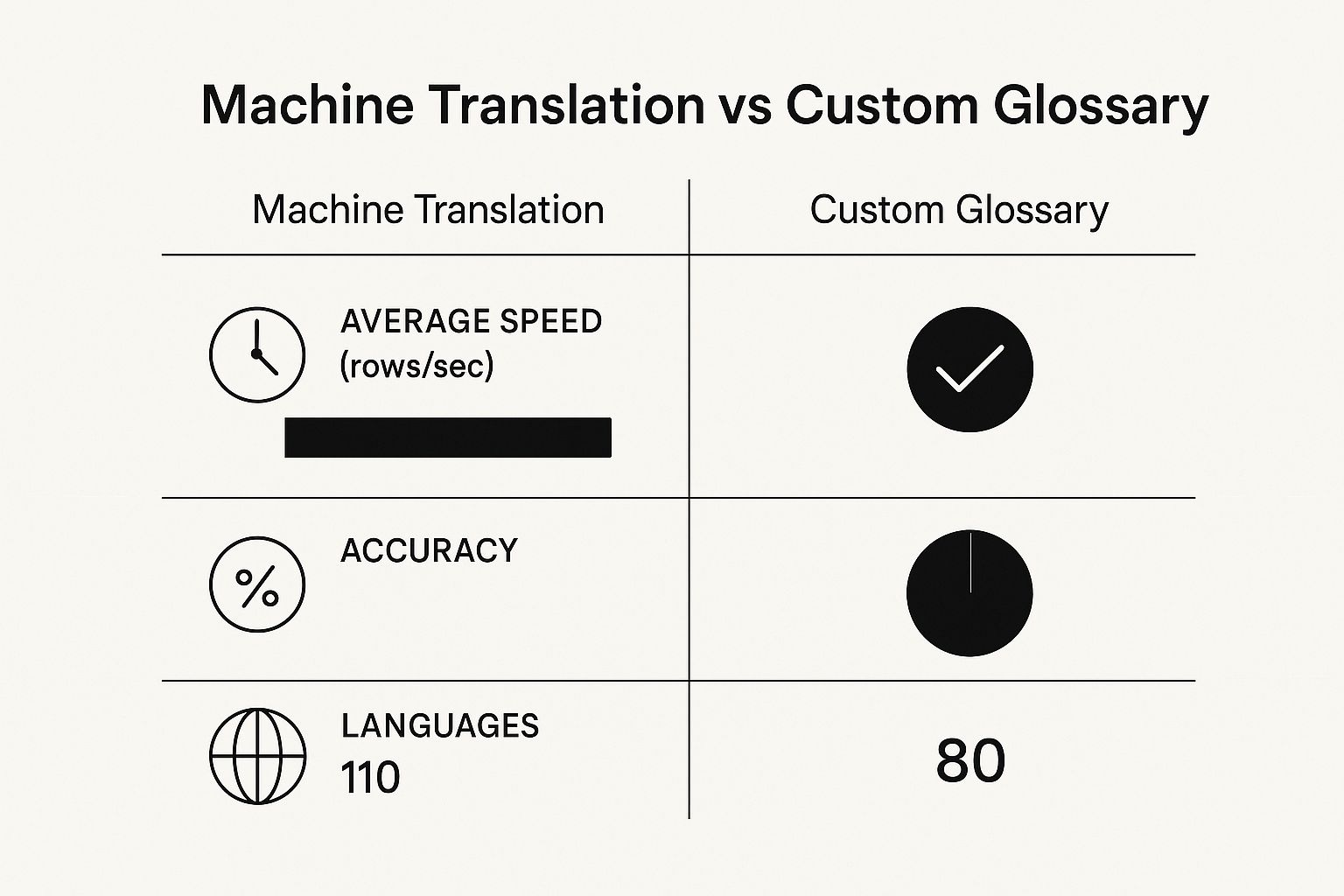
As you can see, while standard translation offers speed, layering on a custom glossary provides a significant jump in accuracy—which is absolutely non-negotiable for professional work.
Built-in Excel Translate vs. Elyx.AI Add-in
While Microsoft has added a native translate function to Excel, it's important to understand its limitations. The built-in function is handy for a quick, one-off cell translation, but it falls short for professional, high-volume tasks. A dedicated add-in like Elyx.AI is built for the heavy lifting.
To make the differences clear, let's compare them side-by-side.
Built-in Excel Translate vs. Elyx.AI Add-in
| Feature | Built-in Excel Function | Elyx.AI Add-in |
|---|---|---|
| Batch Processing | Limited to individual cells | Translate entire sheets or ranges |
| Format Preservation | No, returns plain text | Yes, keeps fonts, colors, and styles |
| Formula Protection | Not applicable | Yes, ignores formula syntax |
| Custom Glossary | Not available | Yes, for consistent terminology |
As the table shows, a specialized add-in provides the robust features needed for serious translation work, like preserving your document's layout and protecting formulas.
For a complete walkthrough of these features in action, check out our guide on how to translate an Excel file from start to finish. Mastering these advanced techniques can make a huge difference, turning a simple translation tool into a vital part of your international workflow.
Troubleshooting Common Translation Issues
Even with a tool as powerful as Elyx.AI, you might occasionally hit a snag. It happens. Whether it's a small glitch or a more confusing error, knowing how to fix common problems is key to keeping your work moving smoothly. Let's walk through some of the typical issues I’ve seen and how to get past them without any headaches.
The Case of the Missing Add-in
One of the most common calls for help is when the Elyx.AI add-in simply vanishes from the Excel ribbon after installation. Don't worry, the fix is usually quick.
First, try the classic solution: completely close and reopen Excel. You'd be surprised how often that does the trick. If your Elyx.AI tab is still playing hide-and-seek, you’ll need to check your Add-ins settings.
- Go to File > Options > Add-ins.
- Look for Elyx.AI in the "Inactive Application Add-ins" list.
- If you see it there, select "COM Add-ins" from the dropdown menu at the bottom and click "Go."
- Finally, just check the box next to Elyx.AI to bring it back to life.
Tackling Large Files and Mixed Content
What happens when you’re working with a massive spreadsheet or cells that mix text and numbers? Sometimes, this can trip up a translator. Imagine a cell that says, "Order #AB-789 needs 12 widgets." Translating this directly can sometimes lead to awkward phrasing or errors.
Here’s a practical workaround I use. Duplicate the column you need to translate. In the new column, use Excel's "Find and Replace" function to strip out all the numbers, leaving just the text. Translate that clean column. Afterward, you can easily use the CONCATENATE function to stitch the translated text back together with the original numbers from your backup column. It’s a simple trick that keeps your data accurate.
The demand for reliable translation tools is bigger than ever. The language services industry is a powerhouse, valued at around $75 billion and growing by nearly 6% annually, even when the economy is shaky. This just goes to show how essential localization has become for any business looking to compete globally. You can discover more insights about the global language services industry and see the data for yourself.
My Two Cents: If a translation feels a bit off or misses the mark, always look at the source text first. Ambiguous words or grammar mistakes in the original language are almost always the culprit behind a wonky automated translation. A quick proofread and cleanup of your source material can make a world of difference.
Sometimes, the real bottleneck isn't a technical bug but a repetitive process. If you find yourself manually fixing the same types of translation issues over and over, it might be time to think bigger. This is the perfect chance to automate Excel tasks for greater efficiency and build more robust data workflows from the start.
By keeping these fixes in your back pocket, you can confidently handle most issues that come your way and truly make the most of what Elyx.AI can do.
Frequently Asked Questions
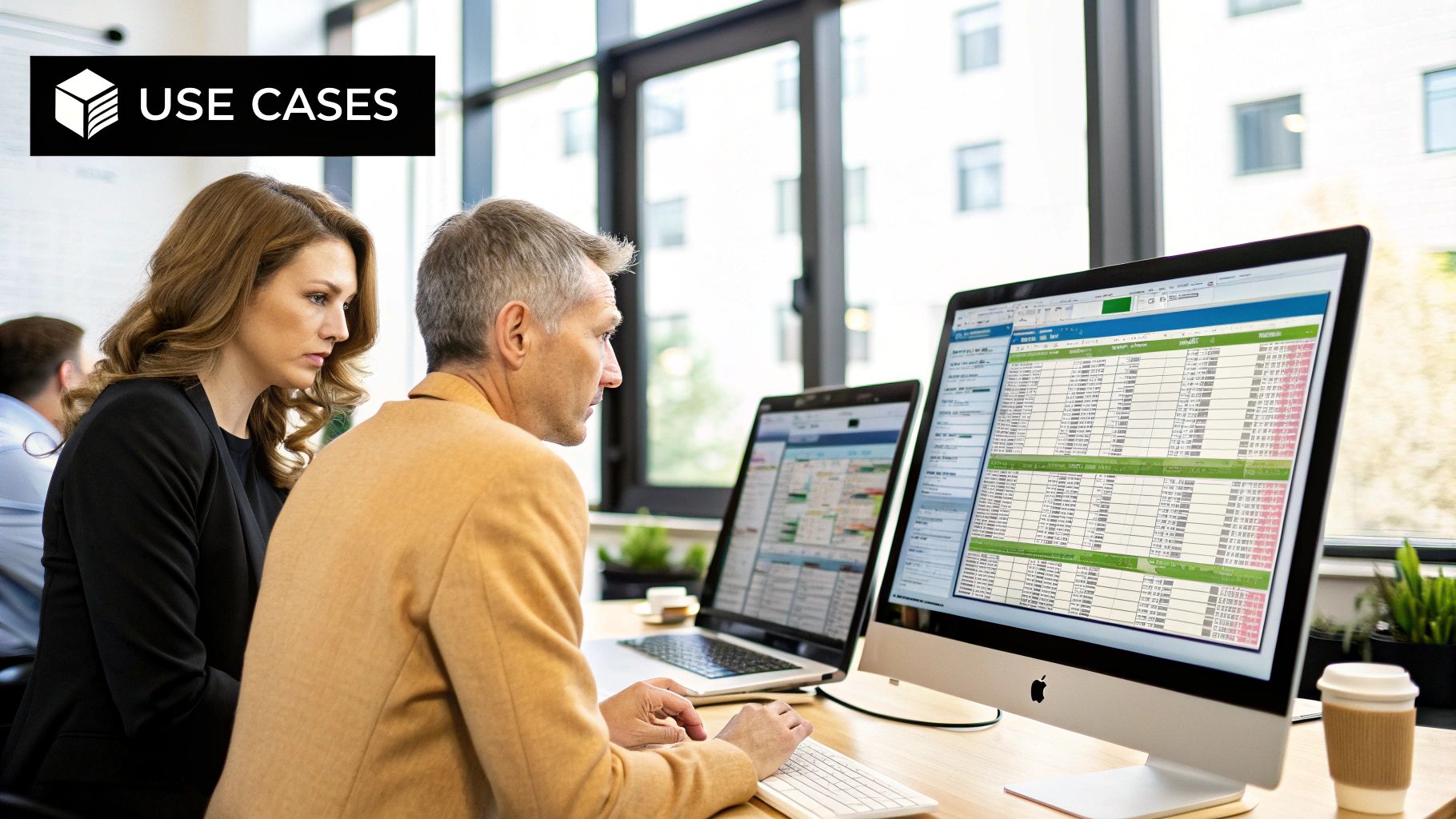
Jumping into any new tool is bound to spark a few questions. To help you hit the ground running with an Excel language translator, I’ve pulled together some of the most common things people ask when they're getting started.
Can This Translator Handle Formulas and Charts?
Yes, and this is where a dedicated add-in really shines compared to just copying and pasting text into a generic translator. A tool like Elyx.AI is built to be smart about what it translates inside your spreadsheet.
It’s designed to tell the difference between plain text that needs translating and the critical parts of your spreadsheet's structure. The translator will process the text in your cells but will intentionally leave your formulas, cell references, and chart data completely alone. Your VLOOKUPs, SUMs, and complex functions will keep working exactly as they should, just with newly translated text. It saves you from the headache of manually fixing a broken sheet.
Is My Data Secure When Using an Online Add-in?
That's a fair and important question, especially when you're working with company data. Reputable add-ins like Elyx.AI treat security as a fundamental part of their design. Any data sent for translation is protected with secure, end-to-end encryption (SSL/TLS), the same standard that protects online banking transactions.
Important Note: Your data is only used for the immediate translation task and isn't stored permanently. Still, it's always a good habit to review the privacy policy of any cloud tool you use. If you're handling highly sensitive information, check in with your organization's IT department first.
What Languages Does the Translator Support?
A good Excel language translator needs to be versatile. By tapping into powerful translation engines, Elyx.AI supports over 100 languages.
This includes all the major global languages you'd expect:
- Spanish
- Chinese (both Simplified and Traditional)
- French
- German
- Japanese
But it also covers a huge range of less common languages, which is incredibly useful for businesses dealing with diverse global markets. The add-in gives you a simple dropdown menu to pick your source and target languages, so switching between projects is a breeze.
What if a Translation Seems Inaccurate?
Let's be realistic: while automated translation is incredibly powerful, it's not infallible. Idioms, industry-specific jargon, and cultural nuances can sometimes trip up an algorithm.
If you run into a translation that doesn't feel quite right, the first place I always check is the original source text. Ambiguous phrasing or a simple typo in the source cell is often the culprit. Making sure your original text is clear and correct makes a huge difference in the quality of the translation.
For truly critical documents, I recommend thinking of the automated translation as an excellent first draft. A quick proofread by a native speaker can catch any subtle issues and help you polish the text to ensure 100% accuracy. This combination of automation for speed and a human touch for precision is the best of both worlds.
Tired of wasting hours on manual copy-pasting? Elyx.AI puts a powerful, secure, and user-friendly Excel language translator right inside your ribbon.
Download Elyx.AI for free and see how much faster you can work with multilingual data.