12 Best Project Management Excel Tools for 2025

While dedicated project management software abounds, Microsoft Excel remains a go-to tool for millions. Its flexibility and familiarity make it a powerful ally for planning and tracking projects, but relying on basic spreadsheets can be time-consuming and prone to errors. How can you transform Excel from a simple spreadsheet into a dynamic project management hub, especially with the rise of artificial intelligence?
This guide provides a practical answer by curating a list of the best project management excel tools, including structured templates, powerful add-ins, and the game-changing role of AI. We will explore how these solutions solve concrete problems, from automating status reports to identifying project risks without complex formulas. To truly supercharge your setup, consider exploring how various automation solutions can streamline tasks. For instance, delving into resources about No Code Automation Tools can reveal innovative ways to enhance your workflows without complex coding.
This isn't just a list of Gantt chart templates; it's a practical guide to unlocking a smarter, more efficient way to manage projects in Excel. Each recommendation includes actionable tips, use cases, and direct links to help you leave with a new skill or a useful solution. Get ready to discover the tools that will save you time, improve accuracy, and provide the insights needed to keep your projects on track.
1. Elyx.AI
Elyx.AI stands out for professionals seeking to integrate artificial intelligence directly into their project management workflows within Excel. This powerful add-in transforms the familiar spreadsheet interface into an intelligent, responsive environment, making it one of the most versatile project management Excel tools available. It goes beyond simple templates by embedding an AI assistant that understands natural language, allowing you to generate status reports, analyze budget variances, or forecast timelines just by typing a command.

What sets Elyx.AI apart is its ability to solve complex project data problems without requiring coding knowledge. You can leverage the custom =ELYX.AI() formula or the built-in AI chat to automate data cleaning, identify risks by spotting anomalies in your data, and create intricate formulas on the fly. This practical application of AI streamlines the most time-consuming aspects of managing projects in Excel, allowing you to focus on strategic decisions.
Practical Use Cases for Project Managers
- Automated Reporting: Instantly summarize task completion rates, budget consumption, and key milestones from a raw data tab by simply asking, "Create a summary of project status." This solves the problem of manual report creation.
- Risk Identification: Analyze project timelines and resource allocation data to quickly identify potential bottlenecks or trends that could lead to delays. The AI can highlight tasks falling behind schedule without you needing to build complex conditional formatting rules.
- Data Cleaning: Standardize task owner names, correct date formats, and fix typos across your entire project plan with a single command, ensuring data integrity for accurate reporting.
Analysis of Key Features
| Feature | Project Management Application | Practical Benefit |
|---|---|---|
| Natural Language Prompts | Ask for a summary of "tasks due this week" or to "highlight all at-risk budget items" without complex filtering. | Saves significant time and makes data analysis accessible to all team members, regardless of their Excel skill level. |
| AI Chat Assistant | Get step-by-step guidance on building a dynamic Gantt chart, a pivot table for resource allocation, or a formula to calculate task dependencies. | Eliminates the need to search for tutorials, providing immediate, contextual support directly within your project file. |
| Automated Data Cleansing | Harmonize inconsistent data entries from multiple team members, ensuring project reports are accurate and reliable. | Improves data quality and the credibility of project insights, leading to better-informed decisions. |
The add-in offers a 14-day free trial, followed by subscription plans with monthly query limits. While it is designed specifically for the Microsoft Excel ecosystem, its robust security and cross-platform compatibility make it an invaluable tool for modern project managers.
Website: https://getelyxai.com
2. Microsoft Create
For those who prefer to start with official, reliable resources, Microsoft Create is the definitive source for foundational project management Excel tools. As Microsoft’s own gallery of professionally designed templates, it offers a clean, user-friendly interface where you can find well-structured Gantt charts and project trackers. It's the ideal solution for the problem of "where to find a safe and simple project template."
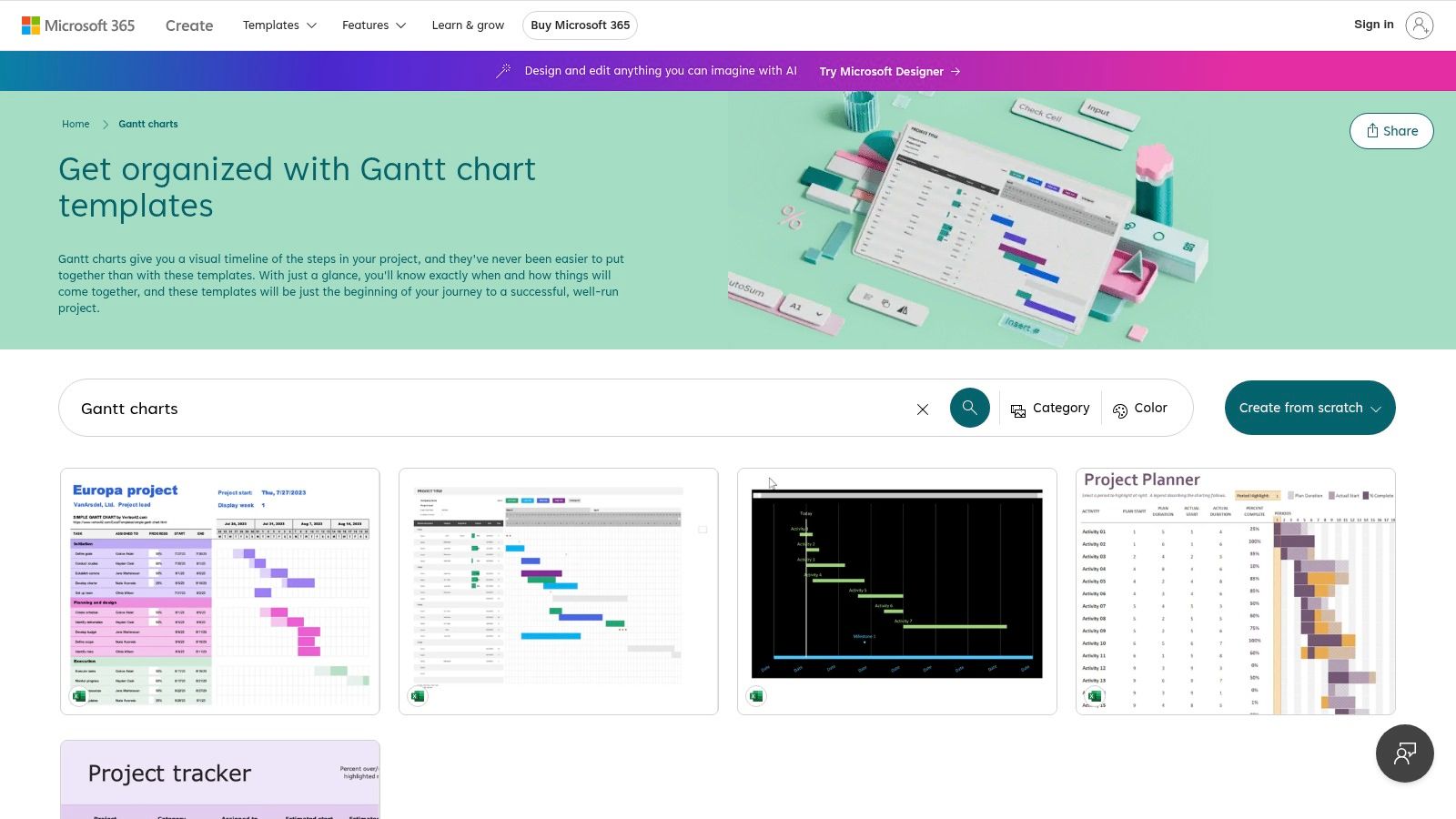
What makes Microsoft Create a practical choice is its seamless integration. With a single click, you can open a template directly in Excel for the web or download it for the desktop app. This eliminates compatibility issues and ensures that all formulas and conditional formatting work perfectly right out of the box, letting you start your project planning immediately.
Key Features and Assessment
The templates are built on Excel best practices, making them easy to understand and modify. While they lack the complex macros of paid solutions, their simplicity is a strength for small to medium-sized projects where clarity is more important than advanced automation.
- Pros: Completely free, guaranteed compatibility with all versions of Excel, and designed by the creators of the software.
- Cons: The selection is somewhat basic and not suitable for highly complex project management needs requiring advanced features like resource leveling or critical path analysis.
- Best For: Individuals and small teams needing a quick, no-cost, and reliable way to create Gantt charts, project timelines, and task lists without a steep learning curve.
Website: https://create.microsoft.com/en-us/templates/gantt-charts
3. Microsoft Excel Template Gallery
Distinct from the broader Microsoft Create platform, the official Microsoft Excel Template Gallery is a dedicated hub found directly within the Excel application or its web version. This resource is tailored for users who want immediate access to project trackers and milestone timelines without leaving their workflow. It solves the problem of needing a quick, functional template without searching the web.
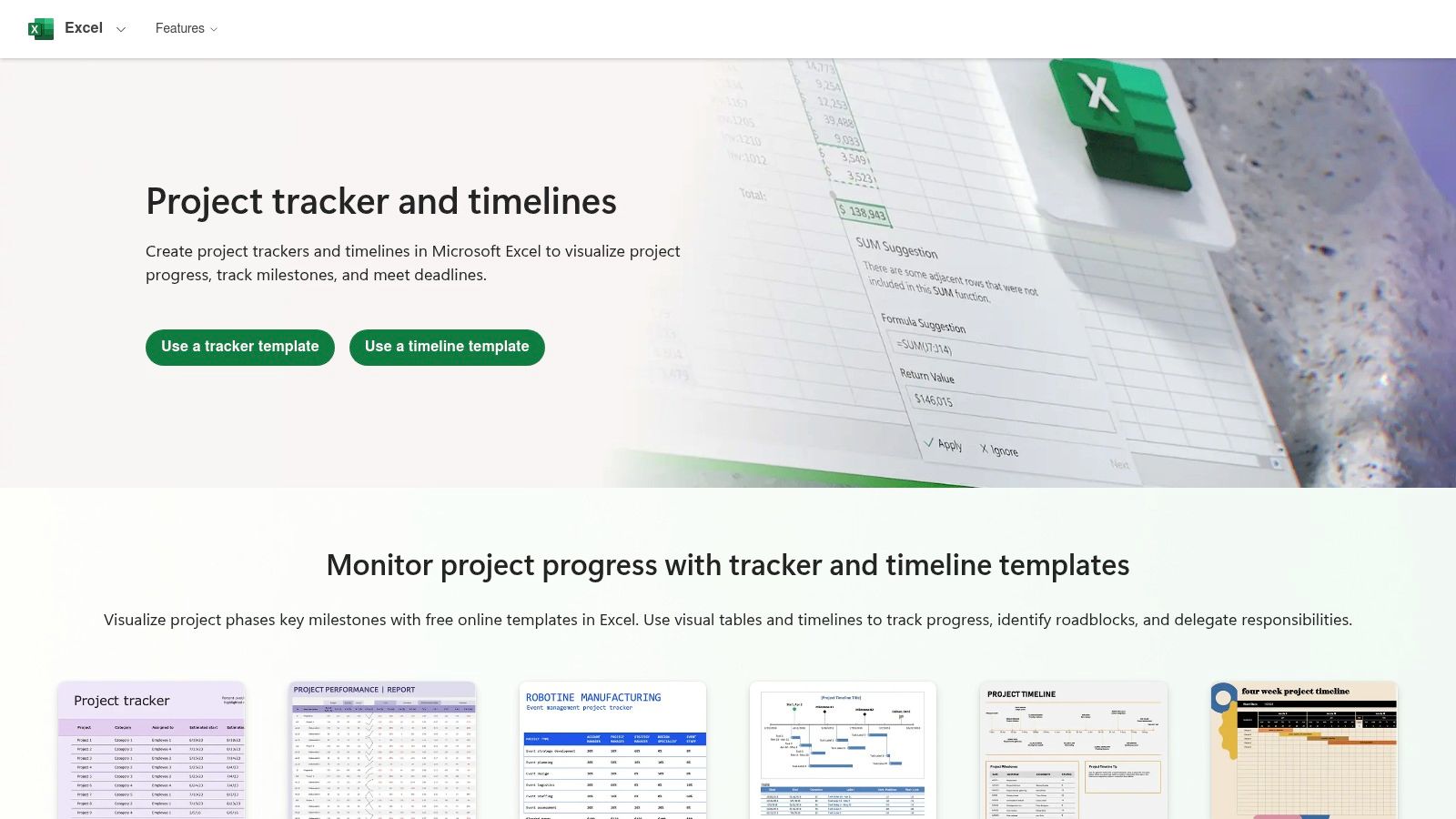
The key advantage of this gallery is its direct integration. You can browse and open a template in a new workbook with a single click, ensuring it's ready for immediate use. These starter designs are easy to build upon with custom conditional formatting, making them excellent project management Excel tools for straightforward tasks.
Key Features and Assessment
The templates are foundational but highly practical, providing a solid structure for tracking progress and reporting on key metrics. While they don't offer advanced automation, their simplicity makes them perfect for users who need a clean, functional, and easily shareable tool.
- Pros: Completely free and safe to use, providing reliable defaults. Easy to deploy and share across teams using Microsoft 365.
- Cons: Not specialized for managing complex dependencies or performing advanced resource leveling, limiting its use for large-scale projects.
- Best For: Project coordinators and teams needing simple, official templates for tracking project status, visualizing timelines, and creating performance reports without any cost or setup.
Website: https://excel.cloud.microsoft/create/en/project-tracker-timelines/
4. Vertex42
Vertex42 has earned a strong reputation as one of the most trusted independent sources for high-quality Excel templates. Its extensive library of project management excel tools covers everything from basic Gantt charts to specialized resources like RACI matrices and earned value management (EVM) trackers. It solves the problem of finding a reliable, well-documented template for a specific project management methodology.
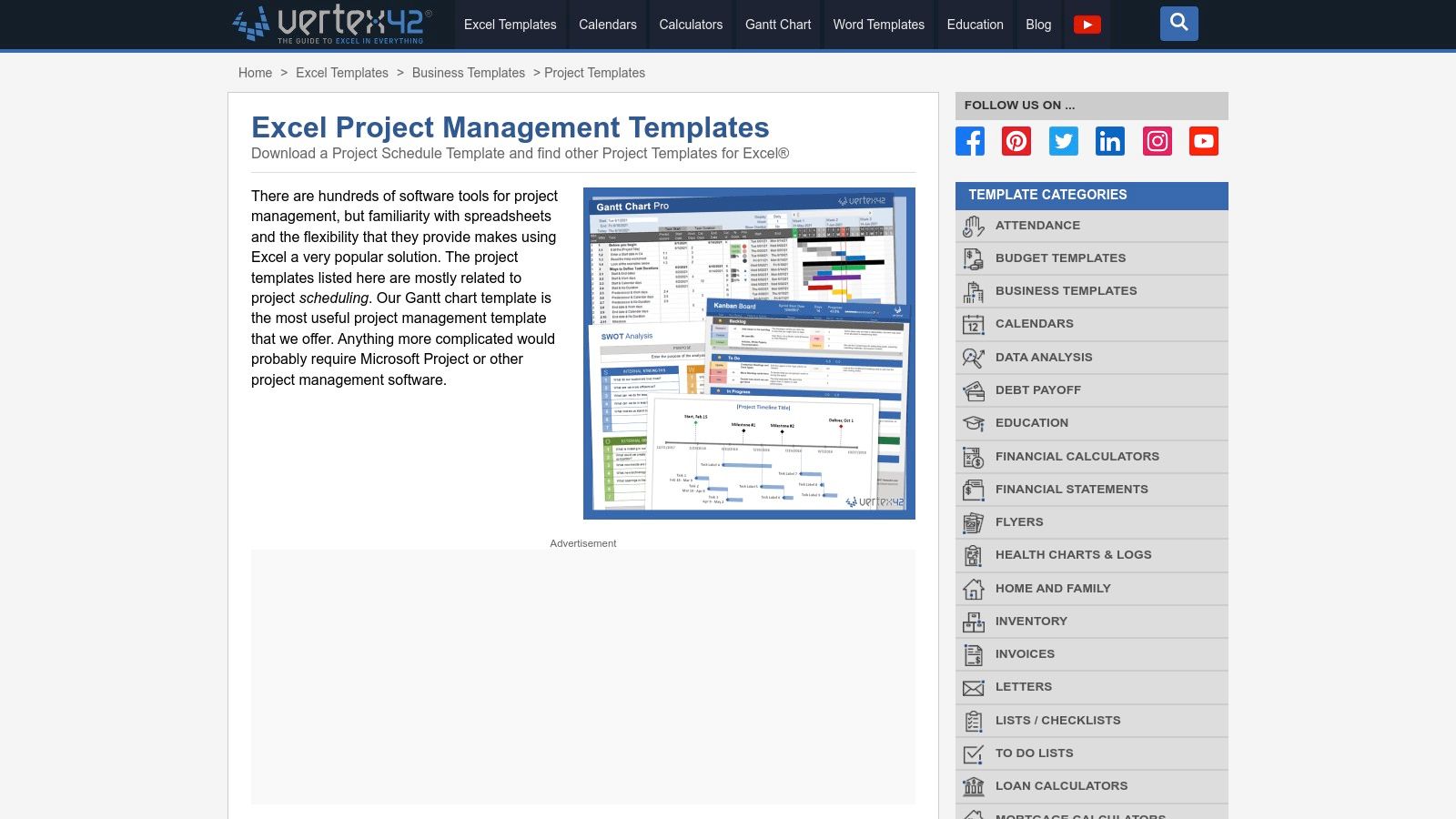
What sets Vertex42 apart is its focus on creating robust templates that work in vanilla Excel without requiring complex macros. This makes them accessible and easy to adapt for users of all skill levels. Each template comes with clear documentation, ensuring you understand how to use it effectively. This educational approach helps you gain a new skill while managing your project.
Key Features and Assessment
The templates are meticulously crafted to solve real-world project management challenges. By focusing on core Excel functionality, they remain lightweight and compatible. For those looking to streamline their reporting, Vertex42’s structured data is a great candidate for excel report automation.
- Pros: Longstanding reputation for quality, a very wide and practical selection of templates for various PM methodologies, and excellent documentation.
- Cons: Free versions are often restricted to personal use only, and complex projects might still require dedicated PM software for advanced features.
- Best For: Project managers and teams who need reliable, professional-grade templates that are easy to use and customize without a steep learning curve or macro-related security concerns.
Website: https://www.vertex42.com/ExcelTemplates/excel-project-management.html
5. Spreadsheet123
For project managers seeking functional and well-documented templates, Spreadsheet123 offers a variety of practical project management excel tools. This platform specializes in downloadable Excel planners and Gantt charts that come with step-by-step guidance. It solves the problem for users who need a functional tool but also want to understand the mechanics behind it.
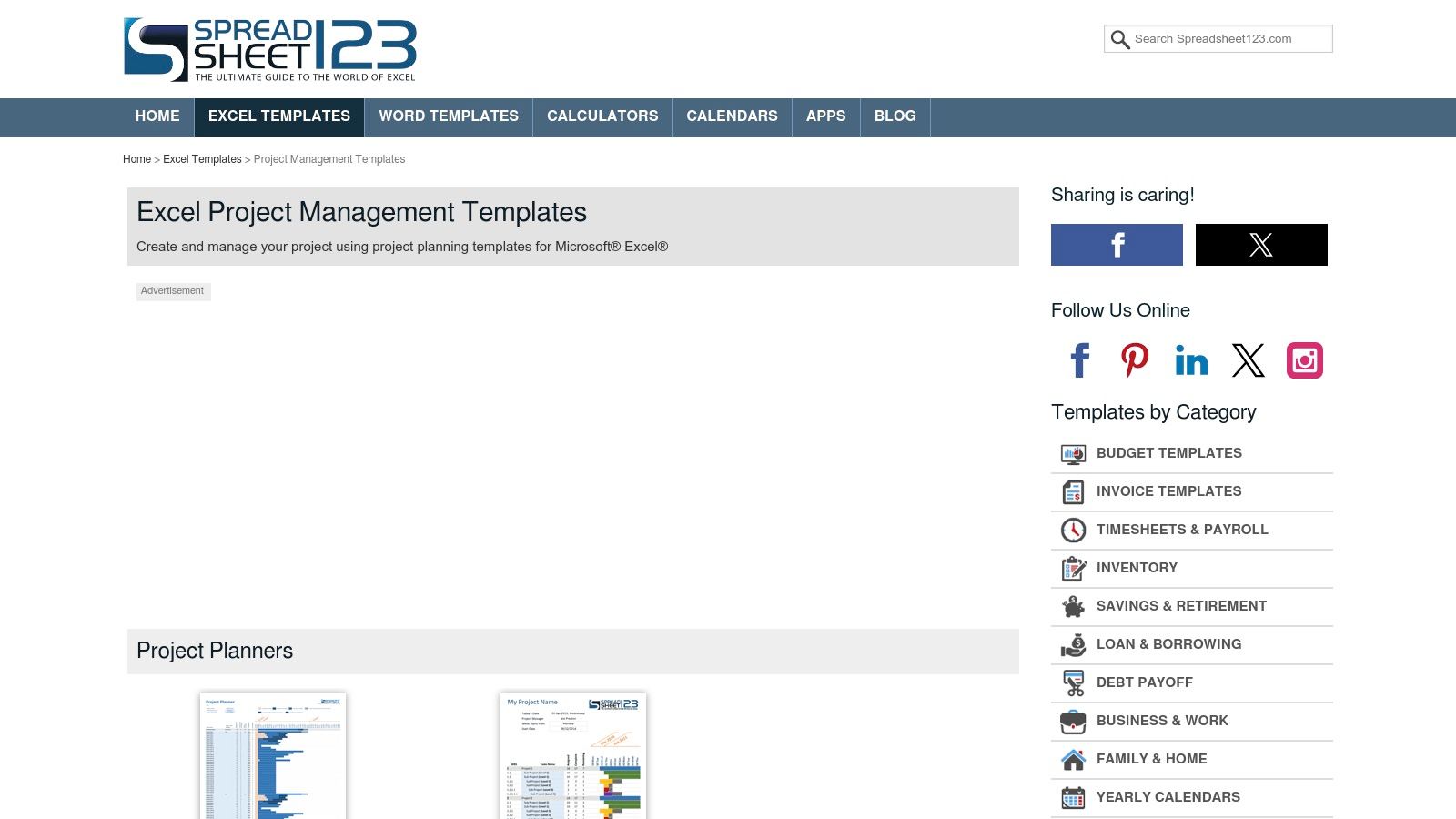
What sets Spreadsheet123 apart is its comprehensive documentation. Each template is accompanied by detailed explanations of its fields and formulas. This educational approach helps users not only track their projects but also gain the skills to customize the sheets for their specific needs. It's a great middle-ground for those who have outgrown basic lists but don't need enterprise-level software.
Key Features and Assessment
The templates include essential project management columns like Work Breakdown Structure (WBS) and predecessors, providing a robust framework for mid-level task planning. Compatibility is excellent, with support for Excel 2007 and newer versions.
- Pros: Practical templates with useful, pre-built columns; free versions are available with a straightforward setup and no installation required.
- Cons: The design is highly utilitarian and lacks modern visual appeal; support is limited primarily to documentation and email.
- Best For: Project coordinators and managers who need a functional, no-frills tool for task planning and tracking, and who value thorough documentation over a polished interface.
Website: https://www.spreadsheet123.com/ExcelTemplates/excel-project-management.html
6. Indzara
For project managers seeking premium templates with built-in automation, Indzara offers a professional suite of project management Excel tools. The platform specializes in creating sophisticated, dashboard-driven solutions that go far beyond basic trackers. It solves the problem of creating advanced, data-driven reports without building them from scratch.
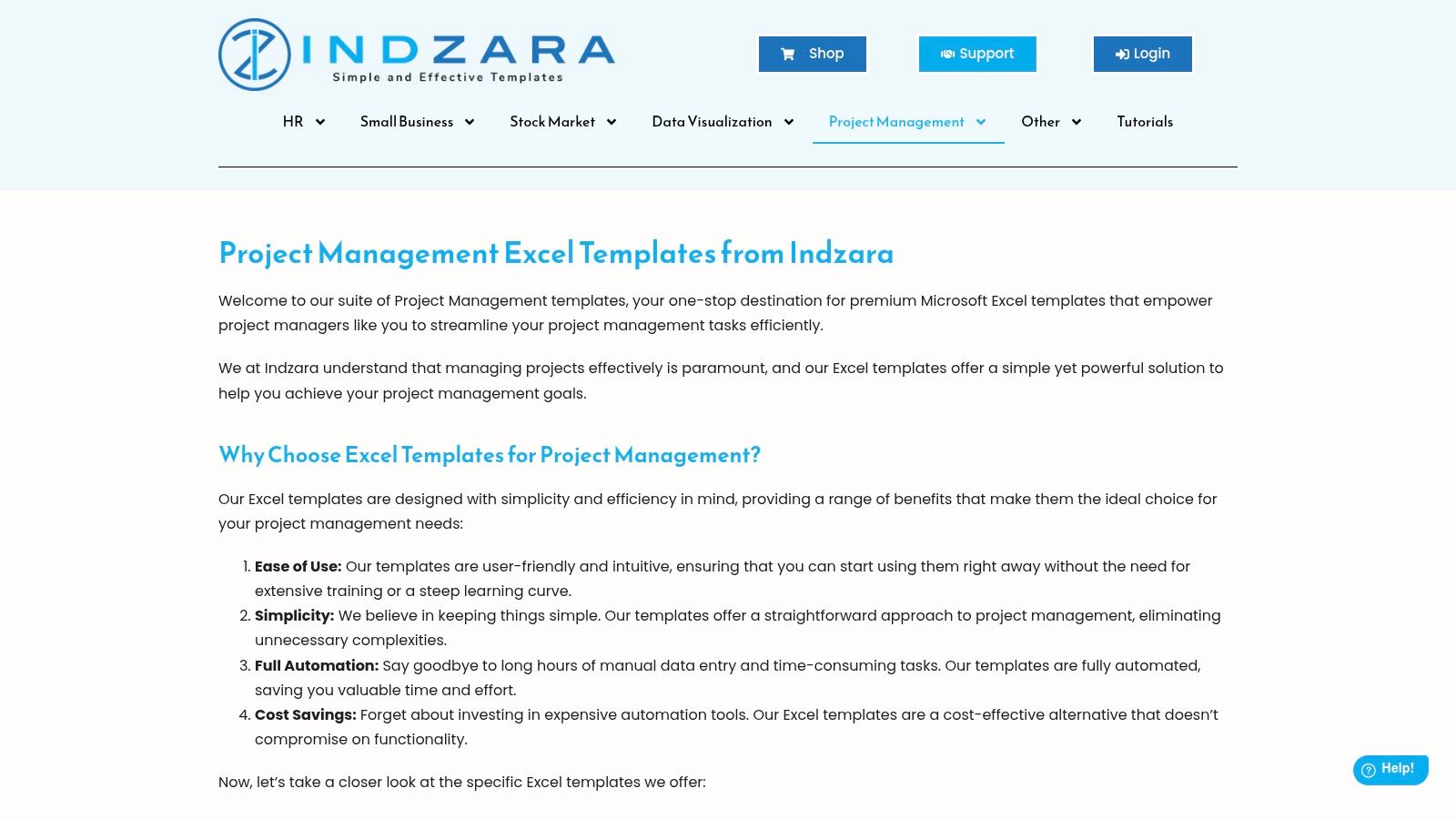
What sets Indzara apart is the professional quality and active support behind its products. Unlike free templates, these tools come with detailed guides and customer service, ensuring you can leverage their full capabilities. The templates are designed with modern, clean dashboards that automatically visualize key metrics, making complex information accessible at a glance.
Key Features and Assessment
Indzara's templates are built for managers who need to track multiple moving parts, from task dependencies to resource allocation. While there is a learning curve, the payoff is a highly functional and automated project control center within Excel.
- Pros: Modern dashboards with excellent automation, transparent one-time pricing, and detailed product information with active support.
- Cons: Primarily paid templates, and the advanced features in some files may require time to learn and fully implement.
- Best For: Project managers and teams needing sophisticated, ready-made solutions for resource planning, progress tracking, and detailed performance reporting.
Website: https://indzara.com/project-management-excel-templates/
7. Someka
Someka offers a collection of highly polished, ready-to-use Excel templates designed for professionals who need a step up from basic free options. Their offerings, including a comprehensive Project Plan template, are created with a focus on visual appeal and functional dashboards. These templates solve the problem of presenting project data professionally without spending hours on formatting.
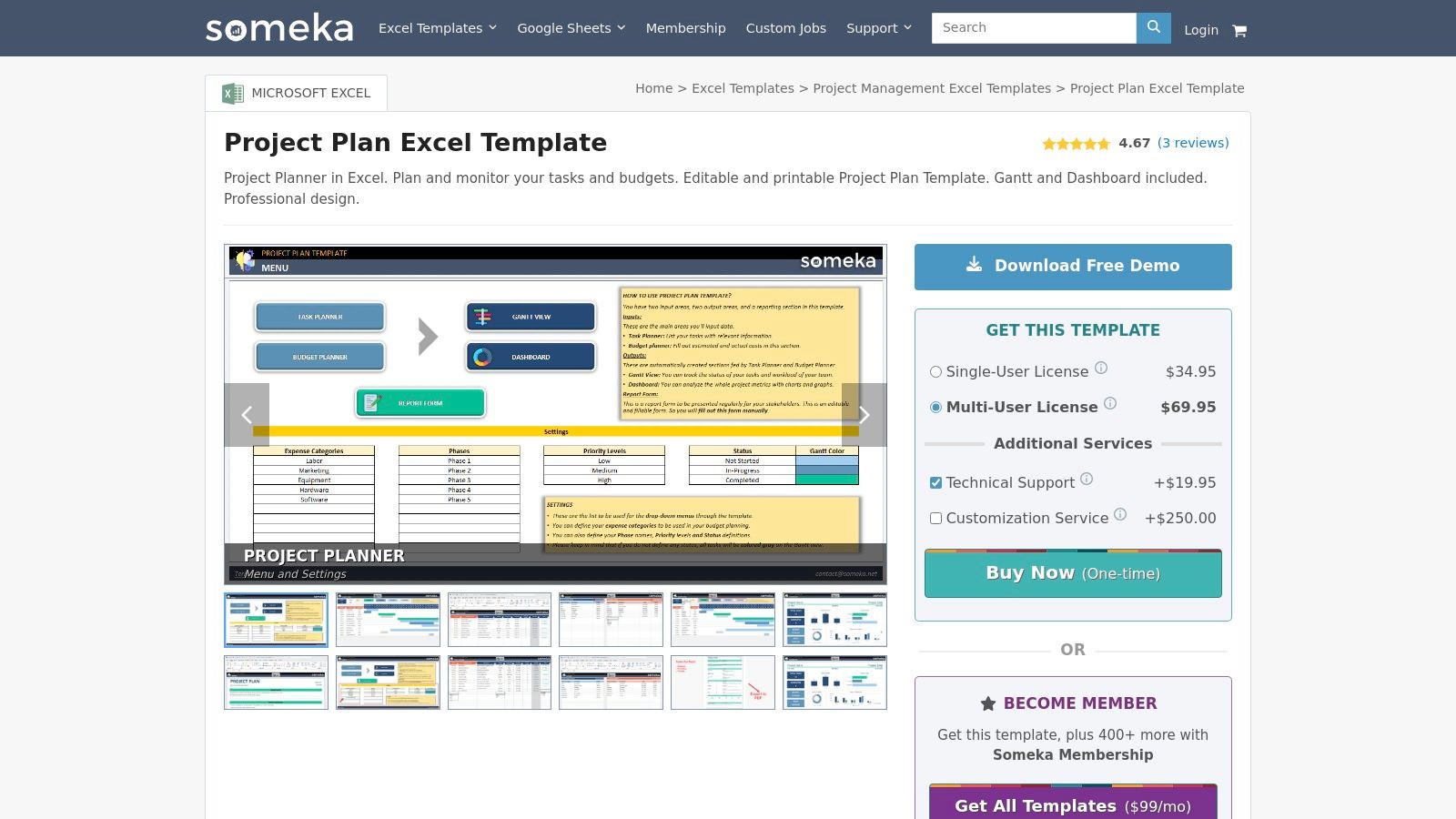
What makes Someka unique is its business model. You can purchase templates individually or opt for a membership to access their entire library. This straightforward approach is perfect for businesses that need reliable, professional tools. The templates are also designed to be print-ready, saving valuable time when preparing reports.
Key Features and Assessment
The templates are built to be intuitive, intentionally avoiding complex VBA or macros, which ensures they work across different systems without security issues. This makes them very accessible but means they lack the deep automation found in more advanced add-ins.
- Pros: Professionally designed layouts with built-in dashboards, no VBA or macros to worry about, and explicit pricing with clear license options.
- Cons: Some Gantt charts are locked into a monthly view by default, and any customization or dedicated support comes at an additional cost.
- Best For: Project managers and teams who value professional design and want a reliable, off-the-shelf solution that combines task management, budgeting, and reporting in one file.
Website: https://www.someka.net/products/project-plan-excel-template/
8. Gantt Excel
For project managers who need more than a basic template but aren't ready to leave Excel, Gantt Excel offers a powerful middle ground. It's a dedicated Excel Gantt chart builder that delivers a richer, app-like experience. This tool solves the problem of needing advanced scheduling features, like daily or hourly planning, directly within your spreadsheets.
What sets Gantt Excel apart is its focus on creating purpose-built project management excel tools that are both powerful and familiar. The interface allows for easy customization of task bars and automatic highlighting of overdue items. This approach provides advanced functionality without requiring you to learn a completely new software platform.
Key Features and Assessment
The builder comes with a variety of specialized templates designed for different planning granularities. However, this specialization comes at a cost, as each variant is a separate paid product. The support model is also more basic compared to full-fledged SaaS solutions.
- Pros: Purpose-built Gantt functionality inside Excel, offers specialized templates for detailed daily or hourly planning, and provides an intuitive, app-like user experience.
- Cons: Requires paid licenses for each template variant and may be overkill for simple projects that a free template could handle.
- Best For: Project managers and teams needing detailed, granular control over their schedules and a professional Gantt chart experience without abandoning the familiar Excel environment.
Website: https://www.ganttexcel.com/
9. ProjectManager.com
For project managers seeking a comprehensive library of resources, ProjectManager.com offers an extensive collection of free, downloadable Excel templates. This platform acts as a content-rich hub, providing tools for nearly every project management scenario. It solves the problem of finding multiple types of templates—from task trackers to risk logs—in a single, reliable place.
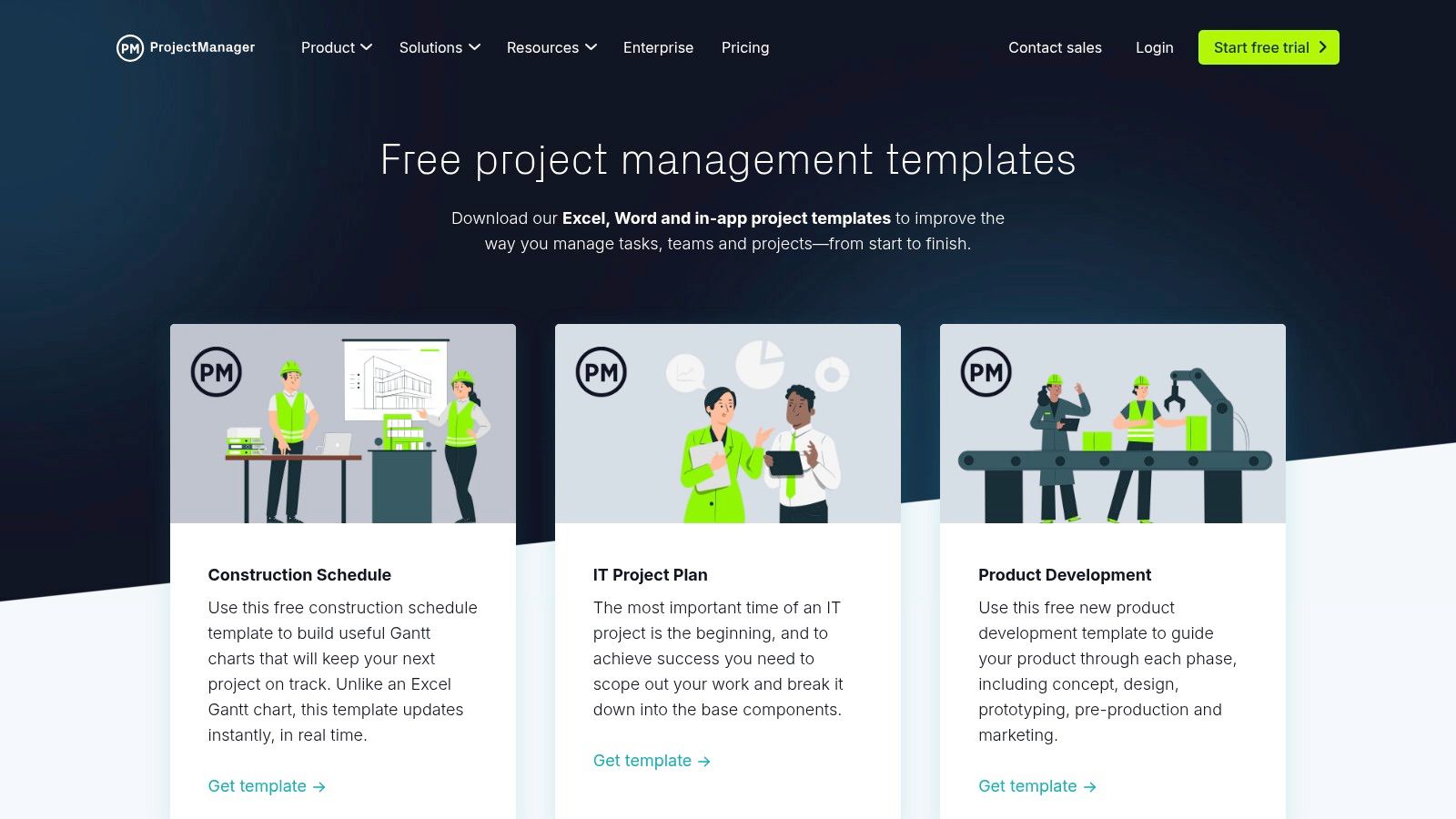
What sets ProjectManager.com apart is its educational approach. Each template is accompanied by clear instructions and tutorials, explaining not just how to use the file but also the project management principles behind it. While the site does encourage users to upgrade to its paid SaaS platform, the free Excel templates themselves are fully functional and serve as excellent standalone project management excel tools.
Key Features and Assessment
The templates are thoughtfully structured, covering a wide range of project artifacts. For those interested in expanding their reporting capabilities, there are many project management reporting templates that can complement these tools. The main goal of these free offerings is to provide immediate value while showcasing the potential of their more powerful software solution.
- Pros: Large and diverse catalog of free templates, excellent educational materials and tutorials included, covers various project management documents.
- Cons: The templates are a clear lead-in to their paid software, and their visual design is functional but can feel basic compared to premium options.
- Best For: Project managers and teams who want a one-stop-shop for various free templates and appreciate the accompanying guidance on how to implement them effectively.
Website: https://www.projectmanager.com/pm-templates
10. Smartsheet
Smartsheet offers a unique hybrid approach, providing a collection of free, well-designed Gantt chart templates for Excel while also serving as an on-ramp to its powerful, cloud-based platform. This makes it an excellent resource for teams who want to start with familiar Excel tools but anticipate needing more advanced capabilities. It solves the problem of future-proofing your project management process.
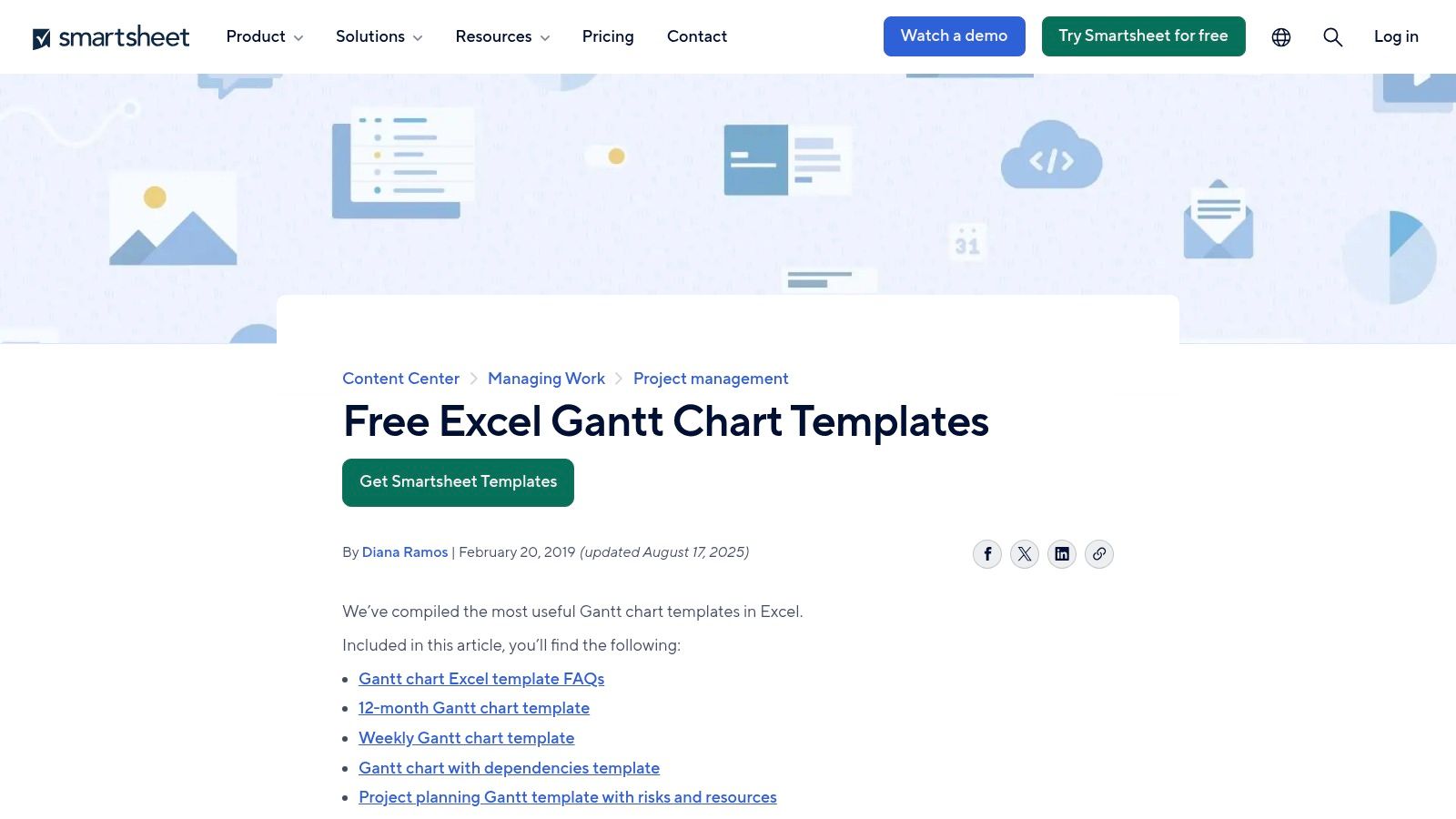
What sets Smartsheet's offering apart is the clear upgrade path. The templates are intentionally designed to be effective yet simple, showcasing the limits of a spreadsheet-based approach. This strategy encourages users to consider the benefits of their dedicated platform, which includes real-time collaboration and automated workflows, providing a seamless transition when project complexity outgrows Excel. You can even explore Smartsheet's features to improve your Excel workflow automation within their platform.
Key Features and Assessment
The resources provided are more than just templates; they are a gateway to understanding structured project management. Smartsheet clearly explains the benefits of features like dependencies and resource management that are native to its platform but complex to replicate in Excel, making it an educational experience.
- Pros: High-quality, free templates with excellent documentation and a smooth upgrade path to a dedicated project management platform.
- Cons: The free templates are intentionally basic to encourage upgrading, so advanced features require a paid Smartsheet subscription.
- Best For: Teams starting their project management journey in Excel who foresee needing a more scalable, collaborative, and automated solution in the future.
Website: https://www.smartsheet.com/gantt-chart-excel-templates
11. Office Timeline
When project reporting needs to be visually compelling for stakeholders, Office Timeline is an exceptional resource. It provides a vast library of professionally designed Gantt and timeline templates built specifically for high-impact presentations. It solves the problem of turning complex project data into a clean, easy-to-understand visual story for executives.
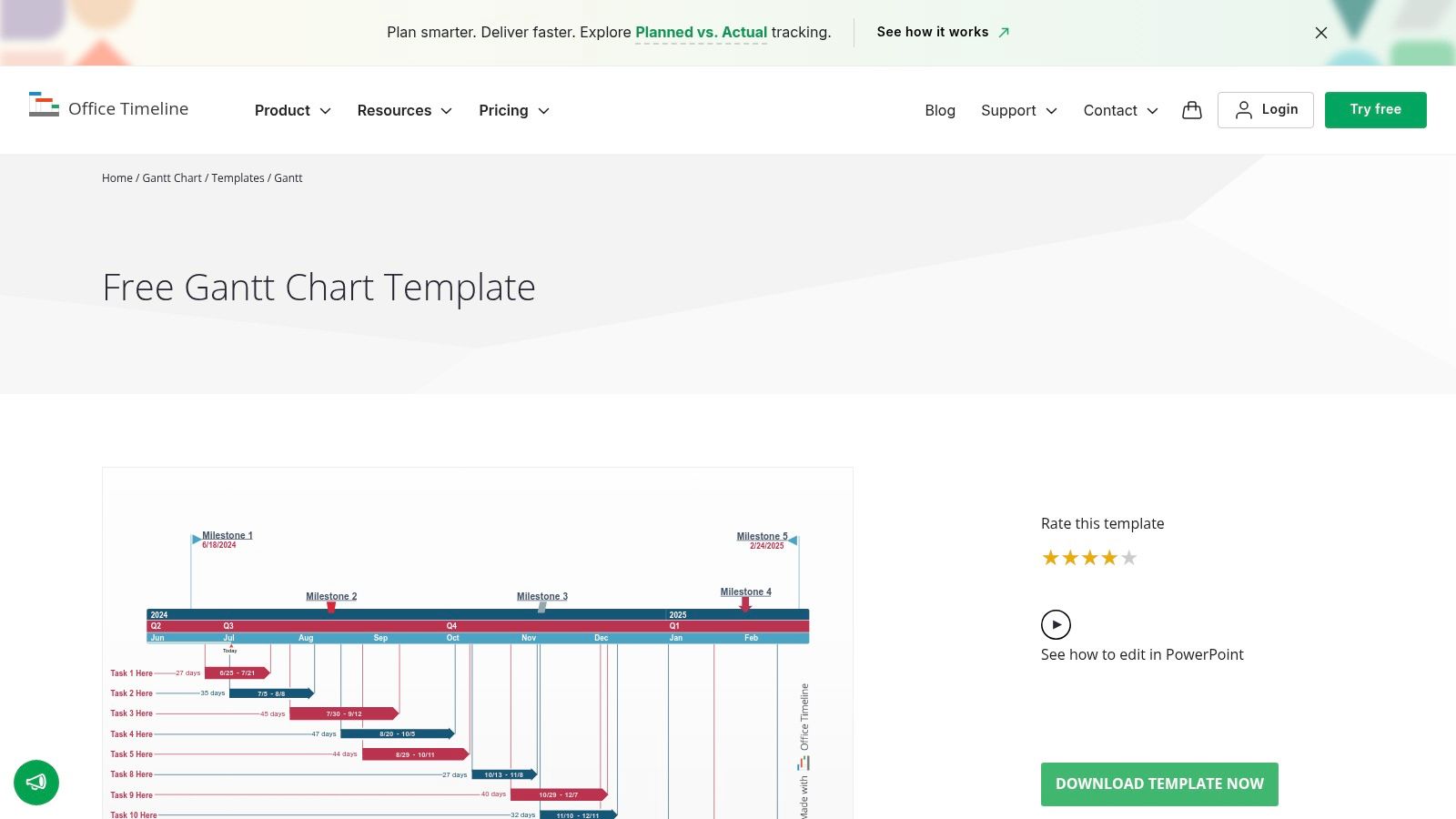
What sets Office Timeline apart is its sharp focus on communication. The templates are designed not just for tracking, but for telling a story. With the paid add-in, you can import your Excel data directly to build dynamic timelines, streamlining the process of turning raw project data into polished executive summaries. This makes it one of the best project management Excel tools for reporting purposes.
Key Features and Assessment
The free templates are easy to customize and come with clear instructions, ideal for producing a high-quality visual quickly. While the free offerings are primarily static templates, they serve as excellent starting points. Advanced automation requires the paid add-in, which unlocks its full potential.
- Pros: Strong focus on stakeholder and executive presentations, a large variety of templates, and very clear instructions.
- Cons: Most templates are designed for PowerPoint workflows, and advanced automation features require the paid add-in.
- Best For: Project managers who need to create visually impressive timelines and Gantt charts for presentations and stakeholder updates, especially those who frequently report in PowerPoint.
Website: https://www.officetime.com/gantt-chart/templates/gantt
12. Etsy
For those seeking unique, visually appealing, or highly specific project management excel tools on a budget, Etsy is a surprisingly rich resource. The marketplace hosts thousands of digital creators selling downloadable templates. It solves the problem of finding a niche or aesthetically pleasing template that standard corporate sites don't offer.
What makes Etsy stand out is the sheer variety and creativity of its offerings. After a one-time purchase, you get an instant digital download. To ensure a good experience, look for sellers with high ratings and "Star Seller" badges, and be sure to read customer reviews before purchasing.
Key Features and Assessment
The quality and complexity of templates on Etsy can vary significantly, so due diligence is key. However, for a small one-time fee, you can often find a beautifully designed and functional tool that perfectly suits a specific need without a subscription.
- Pros: Very affordable low-cost options, vast selection of creative and niche templates, and instant access after purchase.
- Cons: Quality is not guaranteed and varies by seller, and ongoing support or updates are often limited.
- Best For: Individuals and teams looking for highly stylized, customizable, or niche Excel templates at a low, one-time cost, who don't mind the lack of official support.
Website: https://www.etsy.com/market/excel_gantt
Feature Comparison of 12 Project Management Excel Tools
| Product | Core Features/Capabilities | User Experience & Quality ★ | Value & Pricing 💰 | Target Audience 👥 | Unique Selling Points ✨ |
|---|---|---|---|---|---|
| Elyx.AI 🏆 | AI-powered Excel add-in, natural language prompts, formula | ★★★★★ Intuitive, AI chat, secure interface | Subscription, 14-day free trial 💰 | Data pros, analysts, all skill levels 👥 | Multilingual translation, automated cleaning, AI chat ✨ |
| Microsoft Create | Curated Excel templates, project schedules, Gantt charts | ★★★★ Free, seamless MS 365 integration | Free 💰 | Basic to intermediate Excel users 👥 | One-click customize, official Microsoft source ✨ |
| Microsoft Excel Template Gallery | Project trackers, milestone timelines, performance reports | ★★★★ Easy to launch, web-integrated | Free 💰 | Simple project trackers users 👥 | Starter designs, conditional formatting ✨ |
| Vertex42 | Extensive project templates: Gantt, RACI, EVM, Kanban | ★★★★ Trusted, well-documented | Mostly free personal use; paid 💰 | Project managers needing variety 👥 | Large catalog, vanilla Excel optimized ✨ |
| Spreadsheet123 | Project planners, Gantt charts, WBS, predecessors | ★★★ Practical, documented | Free versions, some paid 💰 | Mid-level project planners 👥 | Step-by-step guidance, easy setup ✨ |
| Indzara | Gantt & project planners, resource capacity, dashboards | ★★★★ Modern, polished interfaces | Paid templates | Professionals needing advanced PM tools 👥 | Automated dashboards, clear pricing ✨ |
| Someka | Project plans, WBS Gantt charts, dashboards | ★★★★ Professional layouts | Paid, with membership option | Professional planners, template collectors 👥 | No VBA needed, large template library ✨ |
| Gantt Excel | Dedicated Gantt builder, task bars, overdue highlight | ★★★★ Rich, app-like Excel experience | Paid licenses | Users needing detailed scheduling 👥 | Daily/hourly planner variants, customizable bars ✨ |
| ProjectManager.com | Large free template library, tutorials | ★★★ Good educational support | Free templates, SaaS upsell | General project managers 👥 | Extensive templates, tutorial-rich ✨ |
| Smartsheet | Excel Gantt & timeline templates, how-to guides | ★★★★ Credible templates, smooth transition | Free templates, subscription for advanced | Users transitioning to cloud PM 👥 | Clear Excel vs cloud use cases ✨ |
| Office Timeline | Gantt & timeline templates, PowerPoint focused | ★★★★ Presentation-ready, large variety | Free templates, paid add-in | Executives & stakeholders, presentation users 👥 | Excel import, focus on visuals ✨ |
| Etsy | Wide variety of downloadable templates | ★★★ Quality varies by seller | Low-cost options 💰 | Budget-conscious buyers, niche template seekers 👥 | Huge selection, instant downloads ✨ |
Choosing the Right Tool: How to Supercharge Your Project Management in Excel
Navigating the landscape of project management Excel tools is about finding the right solution for your specific problem. We've explored a range of options, from free templates offered by Microsoft to specialized solutions from providers like Someka. Each tool serves a unique purpose, catering to different project scales and levels of complexity.
The fundamental takeaway is that there is no one-size-fits-all solution. Your ideal tool depends on your concrete needs. Are you managing a handful of straightforward tasks? A free Gantt chart template might be all you need. Are you overseeing a multi-phase initiative with complex dependencies? A premium template from Indzara will provide the necessary structure.
Finding Your Perfect Fit
To select the right tool, start by identifying the problem you need to solve. Consider these key factors:
- Project Complexity: Simple projects with linear timelines can be managed effectively with basic templates. Complex projects with multiple dependencies, resource tracking, and budget management will benefit from more robust, purpose-built systems.
- Team Collaboration: If multiple team members need to update progress, a shared platform like Smartsheet or a well-structured Excel workbook in a shared drive is essential. Ensure your chosen tool supports collaborative workflows without creating version control chaos.
- Reporting Needs: Think about the reports you need to generate. Do you require high-level dashboards for stakeholders or detailed progress reports for your team? To ensure your project dashboards and reports are always showing the most current information, master how to refresh data in pivot tables so your insights are never outdated.
- Future Scalability: While a simple template may work now, consider your future needs. Choosing a tool that can grow with your projects can save significant time and effort down the line.
The Next Frontier: Integrating AI
The real game-changer in modern project management is the integration of artificial intelligence. While traditional templates provide a solid framework, AI-powered add-ins like Elyx.AI transform your static spreadsheet into an interactive, intelligent assistant. Instead of manually sifting through data to identify risks or summarize progress, you can simply ask questions in plain language. This leap from static data entry to dynamic data analysis is where you unlock true productivity, allowing you to focus on strategic leadership rather than administrative tasks.
Ultimately, the most powerful approach often involves a hybrid solution: a well-designed template for structure combined with an AI tool for intelligence. By leveraging the best of both worlds, you can build a highly effective, semi-automated project management system directly within Excel. You now have the knowledge and resources to stop wrestling with cumbersome spreadsheets and start building a streamlined, efficient, and intelligent workflow for your next project.
Ready to move beyond static templates and bring intelligent automation to your projects? Discover how Elyx.AI can transform your Excel workbooks into dynamic project management dashboards. Ask questions, generate summaries, and identify risks in seconds, all without leaving your spreadsheet. Try Elyx.AI today and unlock the full potential of your project data.